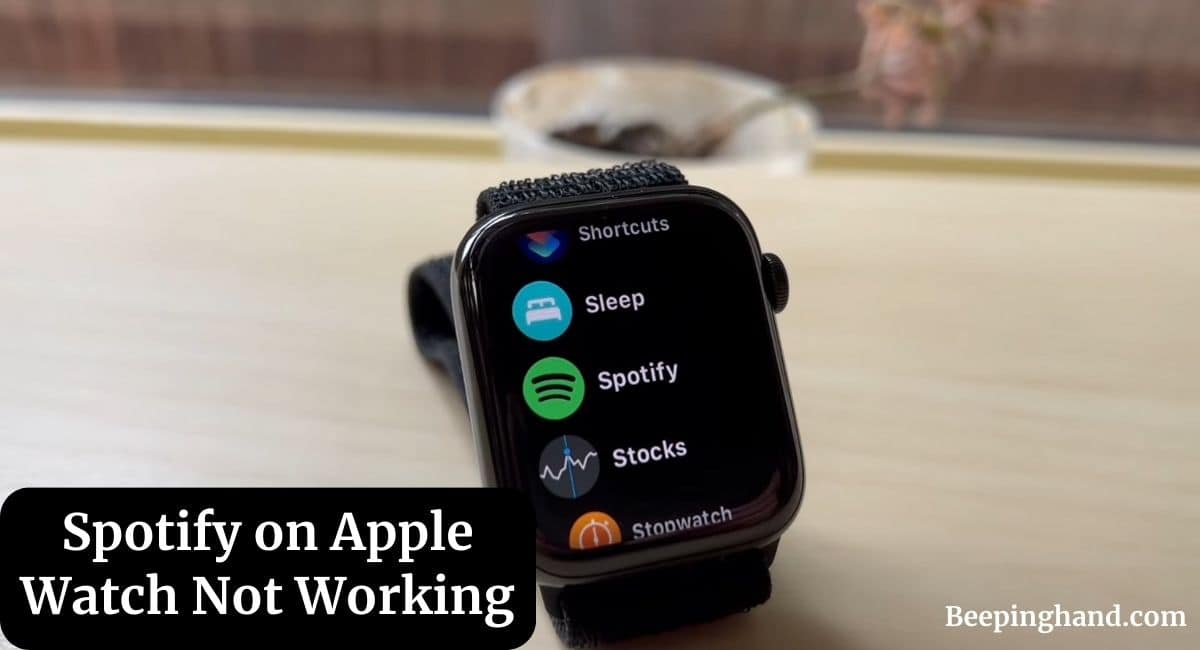Spotify is a popular music streaming service that allows users to access a vast library of songs. With the availability of Spotify on Apple Watch, users can conveniently control their music playback directly from their wrist. However, there are instances when Spotify may not function as expected on the Apple Watch.
This article will explore some troubleshooting steps to help you resolve issues with Spotify on Apple Watch Not Working. So, keep reading it.
Spotify on Apple Watch Not Working
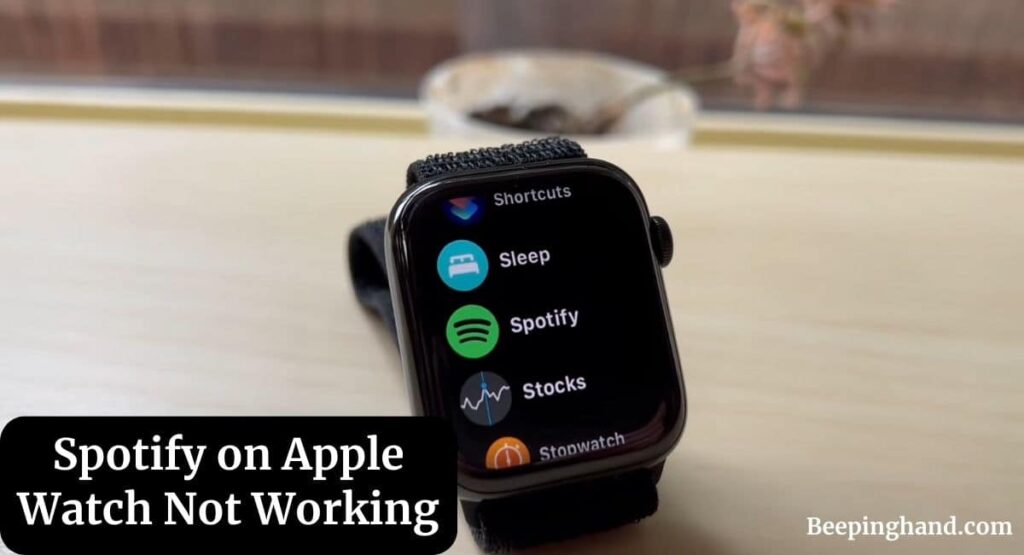
If you are wondering to know why Spotify is not working on your Apple Watch and looking for solutions then you have come to the right place.
Why is Spotify not working on Apple Watch?
Here are the possible reasons behind Spotify not working on your Apple Watch –
- Connectivity problems between your Apple Watch and iPhone.
- Outdated Spotify or Apple Watch software.
- Syncing issues with Spotify playlists.
- Poor internet connection.
- Software glitches or conflicts.
- Corrupted data or cache on the Apple Watch.
Here are the solutions if Spotify on Apple Watch Not Working –
Check Your Apple Watch and iPhone Connection
The first step in troubleshooting Spotify on your Apple Watch is to ensure a stable connection between your Apple Watch and iPhone. Here is what you can do –
- Make sure your Apple Watch and iPhone are within Bluetooth range.
- Check if Airplane Mode is enabled on either device. Disable it if necessary.
- Restart both your Apple Watch and iPhone.
Update Spotify and Apple Watch Software
Outdated software can often lead to compatibility issues. To ensure optimal performance, follow these steps –
- On your iPhone, open the App Store and navigate to the “Updates” tab.
- Check if there are any available updates for the Spotify app. If so, install them.
- On your Apple Watch, go to the “Settings” app, select “General,” and choose “Software Update“
- If an update is available, follow the prompts to install it.
Ensure Proper Syncing of Spotify Playlists
If your Spotify playlists are not syncing correctly with your Apple Watch, try the following steps –
- Open the Spotify app on your iPhone and go to “Settings“
- Select “Playback” and enable the “Offline” option for your playlists.
- Wait for the playlists to sync with your Apple Watch. This process may take some time, depending on the size of your playlists.
Check Your Internet Connection
A stable internet connection is crucial for accessing and streaming music on Spotify. Here is what you can do –
- Ensure that your iPhone is connected to a reliable Wi-Fi or cellular network.
- On your Apple Watch, open the “Settings” app and select “Wi-Fi” to check if you are connected to a network.
Restart Your Apple Watch and iPhone
Performing a restart can help resolve temporary software glitches. Follow these steps to restart your devices –
- On your Apple Watch, press and hold the side button until the “Power Off” slider appears. Slide it to turn off your Apple Watch. To turn it back on, press and hold the side button again until the Apple logo appears.
- On your iPhone, press and hold the power button until the “Slide to power off” option appears. Slide it to turn off your iPhone. To turn it back on, press and hold the power button again until the Apple logo appears.
Also Read: How Accurate is Apple Watch Steps
Reinstall Spotify on Apple Watch
If the previous steps didn’t resolve the issue, try reinstalling the Spotify app on your Apple Watch –
- On your iPhone, open the Watch app and scroll down to find the “Installed on Apple Watch” section.
- Locate Spotify and tap on it.
- Toggle off the option for “Show App on Apple Watch“
- Restart your Apple Watch and iPhone.
- Follow the same steps, but this time toggle on the option for “Show App on Apple Watch“
Clear Cache and Data on Apple Watch
Clearing the cache and data on your Apple Watch can help resolve any corrupted files. Here is how you can do it –
- On your iPhone, open the Watch app and go to “My Watch“
- Tap on “General” and select “Usage“
- Find Spotify in the app list and tap on it.
- Choose the option to “Delete App“
Reset Apple Watch to Factory Settings

If all else fails, you can reset your Apple Watch to its factory settings –
- On your Apple Watch, go to the “Settings” app and select “General“
- Scroll down and tap on “Reset“
- Choose “Erase All Content and Settings“
- Follow the prompts to complete the reset process.
Wrapping Up
This article is all about Spotify on Apple Watch Not Working. Spotify not working on your Apple Watch can be frustrating, but by following the troubleshooting steps in this article, you should be able to resolve most issues. Remember to check your device connections, update software, ensure proper playlist syncing, and troubleshoot any potential network or software glitches. If all else fails, don’t hesitate to seek help from Spotify or Apple Support for expert assistance.
I hope this article will help you to solve the issue of Spotify not Working on Apple Watch. If you still have any queries, you may ask in the comment box or read more on Apple Watch Support
FAQ’s Spotify on Apple Watch Not Working
How do I install Spotify on my Apple Watch?
To install Spotify on your Apple Watch, open the Watch app on your iPhone, scroll down to find “Available Apps,” and select Spotify. Toggle on the option for “Show App on Apple Watch”
Why can’t I see my Spotify playlists on my Apple Watch?
Ensure that you have enabled the “Offline” option for your playlists in the Spotify app settings on your iPhone. Allow some time for the playlists to sync with your Apple Watch.
Is Spotify available for all Apple Watch models?
Yes, Spotify is compatible with all Apple Watch models running watchOS 4.0 or later.
Can I stream Spotify on my Apple Watch without my iPhone nearby?
Yes, you can stream Spotify directly from your Apple Watch if you have a cellular-enabled model and an active data plan.
Why does Spotify keep pausing on my Apple Watch?
If Spotify keeps pausing intermittently, ensure that your Apple Watch and iPhone are within Bluetooth range and that there are no connectivity issues between the two devices. Also, make sure your Apple Watch is not in Power Reserve mode.