The sensors on a Samsung Galaxy Watch play a crucial role in providing accurate and reliable data for various health and fitness features. However, there may be instances where the sensors on the watch are not working as expected. This can lead to issues such as inaccurate heart rate readings, failed activity tracking, or other sensor-related problems.
Here, we’ll Understand the reasons behind Samsung Galaxy Watch Sensor not Working and provide solutions to resolve these issues.
Samsung Galaxy Watch Sensor not Working
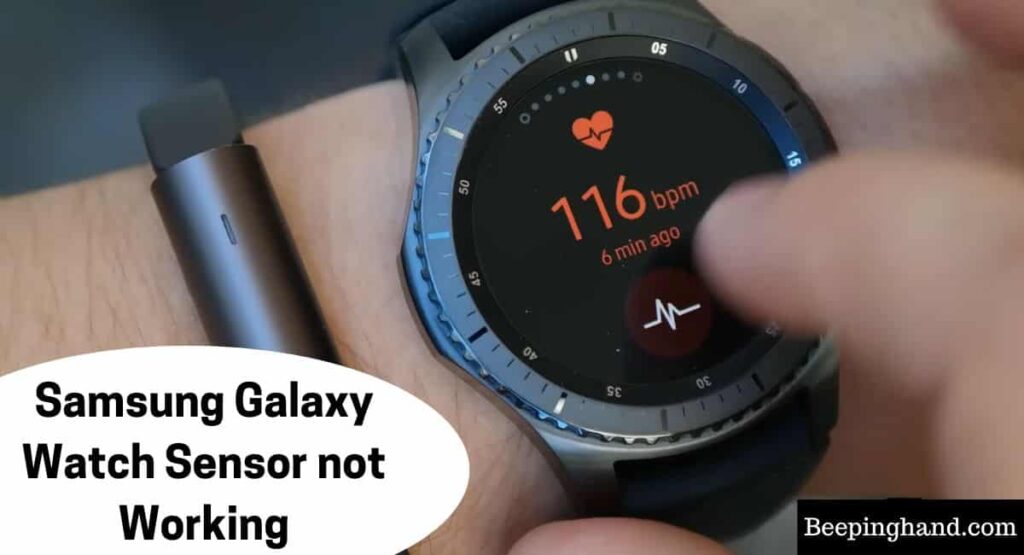
When the sensors on a Samsung Galaxy Watch are not functioning properly, it can disrupt the accuracy and reliability of the watch’s health and fitness features.
Reasons for Samsung Galaxy Watch Sensor not Working
There can be several reasons why the sensors on a Samsung Galaxy Watch may not be working properly –
- Accumulation of dirt, sweat, or other substances on the sensor area can interfere with its functionality.
- If the watch is not worn snugly on the wrist or is positioned incorrectly, it may affect the sensor’s ability to make accurate readings.
- Outdated software or firmware can cause sensor-related problems. It is essential to keep the watch’s software up to date.
- If the watch’s battery is critically low or not charged sufficiently, it may affect the sensor’s performance.
- Accidental impacts or water damage can cause sensor malfunction.
- Extreme temperatures, high humidity, or exposure to water for extended periods can impact the sensor’s functionality.
Solutions for Samsung Galaxy Watch Sensor not Working
If you’re experiencing issues with the sensors on your Samsung Galaxy Watch, here are some potential solutions to try –
- Clean the sensor area – Use a soft, lint-free cloth to gently clean the sensor area on the back of the watch. Remove any dirt, sweat, or debris that may be obstructing the sensors.
- Adjust the watch placement – Ensure that the watch is worn snugly on your wrist and positioned correctly. Adjust the strap for a secure fit that allows proper contact between the sensors and your skin.
- Update software and firmware – Check for software and firmware updates for your Galaxy Watch. Keeping your device’s software up to date can often resolve sensor-related issues.
- Restart or reset the watch – Try restarting your Galaxy Watch by turning it off and on again. If the problem persists, you may consider performing a factory reset, but be aware that this will erase all data on the watch, so make sure to back up important information first.
- Check the battery level – Ensure that your watch has a sufficient battery charge. Low battery levels can impact sensor performance. If the battery is critically low, charge the watch and try using the sensors again.
- Contact Samsung Support – If none of the above solutions resolve the sensor issues, it is recommended to reach out to Samsung Support for further assistance. They can provide specialized troubleshooting and guidance specific to your device.
Solutions for Galaxy Watch Heart Rate Sensor not Working
If you’re experiencing issues with the heart rate sensor on your Samsung Galaxy Watch, here are some potential solutions to try –
- Clean the sensor area – Use a soft, lint-free cloth to gently clean the sensor area on the back of the watch. Remove any dirt, sweat, or debris that may be obstructing the sensor.
- Adjust the watch placement – Ensure that the watch is worn snugly on your wrist and positioned correctly. Make sure the sensor is in direct contact with your skin. Avoid wearing the watch too loosely or tightly, as it may affect sensor accuracy.
- Restart or reset the watch – Try restarting your Galaxy Watch by turning it off and on again. If the problem persists, you may consider performing a factory reset, but be aware that this will erase all data on the watch, so make sure to back up important information first.
- Update software and firmware – Check for software and firmware updates for your Galaxy Watch. Keeping your device’s software up to date can often resolve sensor-related issues.
- Check the battery level – Ensure that your watch has sufficient battery charge. Low battery levels can impact sensor performance. If the battery is critically low, charge the watch and try using the heart rate sensor again.
- Disable battery optimization – Some devices have battery optimization settings that may interfere with the heart rate sensor. Go to the watch settings and disable any battery optimization or power-saving modes specifically for the heart rate sensor.
Also Read: Get a Smartwatch for Free
Wrapping Up
This article is all about Samsung Galaxy Watch Sensor not Working. If you’re facing issues with the sensors on your Samsung Galaxy Watch, such as the heart rate sensor, it can be frustrating but there are potential solutions to try. Cleaning the sensor, adjusting the watch placement, restarting or resetting the watch, updating software and firmware, checking the battery level, disabling battery optimization, and contacting Samsung Support are some steps you can take to troubleshoot the problem.
I hope this article was helpful to you and if you still find any queries then you may ask in the comment box. For more information visit the Help and Support Page.
FAQ’s Samsung Galaxy Watch Sensor not Working
Why is my heart rate sensor on the Samsung Galaxy Watch not working?
There could be several reasons for this issue, including improper placement of the watch on your wrist, dirt or sweat interfering with the sensor, software or firmware glitches, or a low battery level.
How can I fix the heart rate sensor not working on my Samsung Galaxy Watch?
Try cleaning the sensor area, ensuring a snug fit of the watch on your wrist, restarting the watch, updating the software and firmware, and checking the battery level. If the problem persists, contact Samsung Support for further assistance.
What should I do if the step counter or pedometer on my Samsung Galaxy Watch is not accurate?
Make sure the watch is securely fastened on your wrist, update the software and firmware, calibrate the step counter, and ensure that you are using the correct stride length in the settings. If the issue continues, reach out to Samsung Support for help.
Why is the sleep tracking feature not working on my Samsung Galaxy Watch?
Ensure that the watch is properly worn during sleep, update the software and firmware, and check if the sleep tracking settings are enabled. It’s also important to note that sleep tracking may not be available on all watch models.
What should I do if the altimeter or barometer sensor on my Samsung Galaxy Watch is not functioning correctly?
Ensure that the watch is not covered by clothing or accessories that may obstruct the sensor. Make sure the sensor is clean and free from any debris. If the issue persists, restart the watch, update the software and firmware, and contact Samsung Support if needed.
