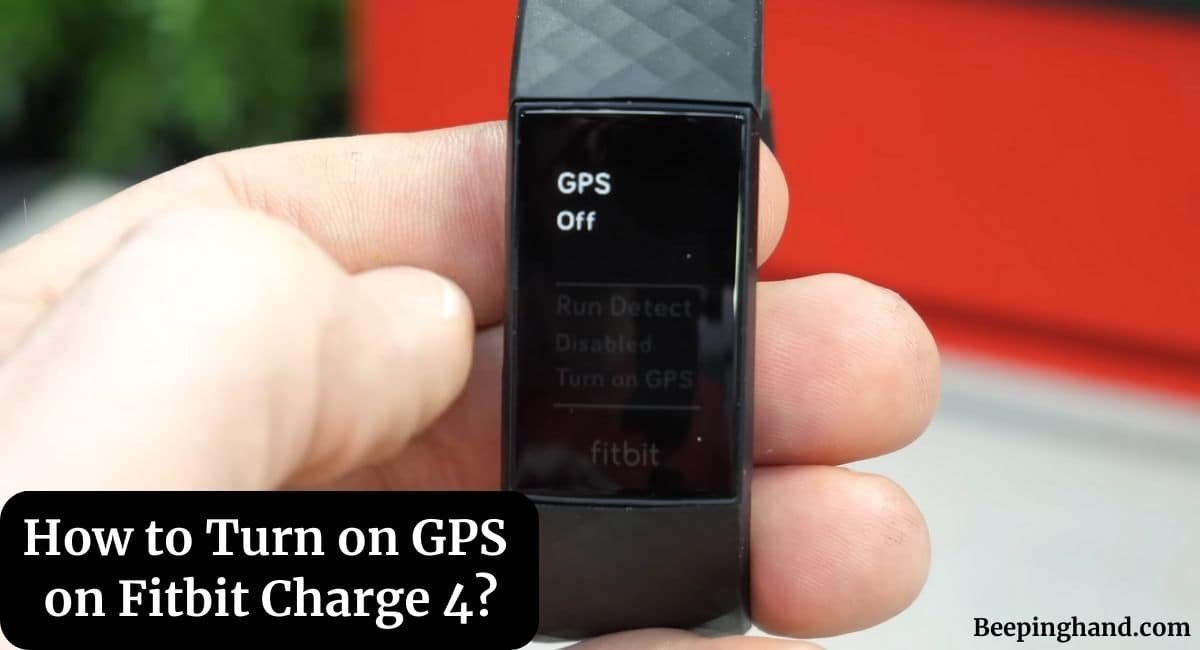Are you struggling with How to Turn on GPS on Fitbit Charge 4? This step-by-step guide will help you enable GPS on your Fitbit Charge 4, so you can accurately track your workouts and outdoor activities. For detailed information, you must be reading this article completely.
GPS (Global Positioning System) is an essential feature on Fitbit Charge 4 that allows you to accurately track outdoor activities such as running, cycling, hiking, and more. It provides detailed information about your routes, distance, pace, and elevation, enhancing the overall activity-tracking experience.
How to Turn On GPS on Fitbit Charge 4?
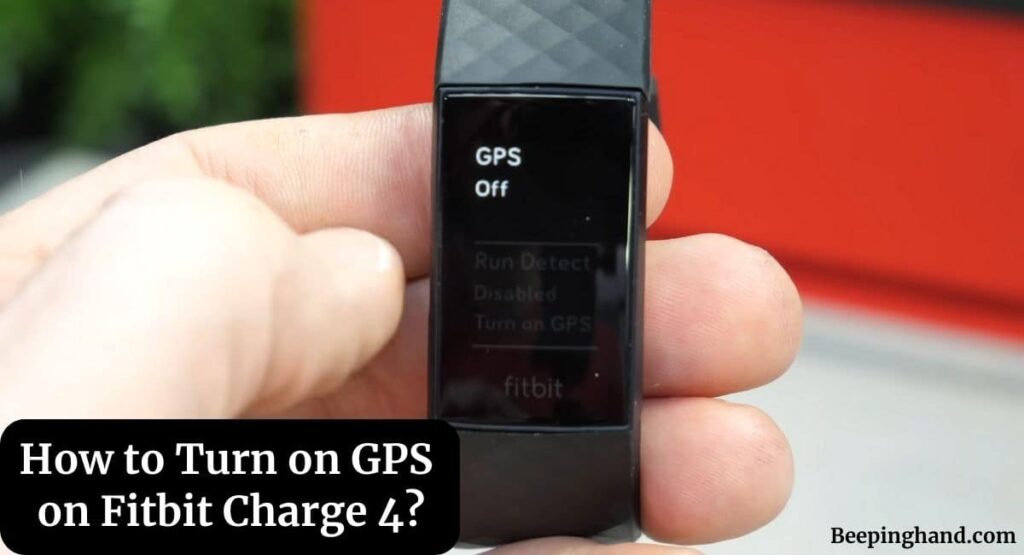
If you are wondering to know that how can you Turn On GPS on your Fitbit Charge 4 then you are at the right place. Here, we’ve shared detailed information.
Things to Remember Before Turn On GPS on Fitbit
Before turning on GPS on your Fitbit Charge 4, there are a few things you should keep in mind to ensure a successful and accurate tracking experience. Here are some important things to remember:
- Make sure your Fitbit Charge 4 is updated to the latest firmware version before turning on GPS. This will ensure that your device has the latest features and bug fixes, which can help improve GPS accuracy.
- After turning on GPS, it may take a few minutes for your Fitbit Charge 4 to connect to GPS and acquire a signal. Be patient and wait for the GPS icon to appear on the screen before starting your activity.
- To get the best GPS signal, keep your Fitbit Charge 4 in an open area with a clear view of the sky. Avoid using GPS in areas with tall buildings or dense tree cover, as this can interfere with the signal.
- Using GPS on your Fitbit Charge 4 can drain the battery faster, so make sure to keep an eye on your device’s battery life. Consider turning off GPS when you don’t need it to conserve battery power.
- If you are experiencing GPS issues, try restarting your Fitbit Charge 4 and your smartphone. This can help to reset the connection and improve the signal.
How to Turn On GPS on Fitbit Charge 4
Here are the steps to Turn On GPS –
Step 1: Ensure your Fitbit Charge 4 is updated
Before turning on GPS, it is essential to ensure that your Fitbit Charge 4 is updated to the latest firmware. To check for updates, open the Fitbit app on your smartphone, and select your device. If there is an update available, follow the on-screen instructions to install it.
Step 2: Turn on GPS on your Fitbit Charge 4
Once your Fitbit Charge 4 is updated, it’s time to turn on GPS. Here’s how to do it:
- Press and hold the button on the left side of your Fitbit Charge 4 until the quick settings menu appears.
- Swipe left until you see the “Settings” option and tap on it.
- Scroll down until you see the “GPS” option and tap on it.
- Tap on “On” to turn on GPS.
Step 3: Wait for GPS to connect
After turning on GPS, your Fitbit Charge 4 will search for a GPS signal. The time it takes to connect to GPS can vary depending on your location and signal strength. It can take a few minutes, so be patient. You will know when GPS is connected when the GPS icon appears on your Fitbit Charge 4’s screen.
Step 4: Start tracking your activity
Now that GPS is connected, you can start tracking your activity. Press the button on the left side of your Fitbit Charge 4 until the exercise menu appears. Select the activity you want to track, such as running, cycling, or hiking. Your Fitbit Charge 4 will now use GPS to track your route, distance, and pace.
Tips for using GPS on your Fitbit Charge 4
- Keep your Fitbit Charge 4 in an open area to ensure a strong GPS signal. If you’re in a location with poor GPS reception, it may take longer to connect to GPS or result in inaccurate tracking.
- Be patient while waiting for GPS to connect. Sometimes, it can take a few minutes, especially if you’re in a new location.
- If you are experiencing GPS issues, try restarting your Fitbit Charge 4 and your smartphone. This can help to reset the connection and improve the signal.
- Remember to turn off GPS when you are finished tracking your activity to conserve battery life. Leaving GPS on when not needed can drain the battery faster.
Benefits of using GPS for Tracking Activities
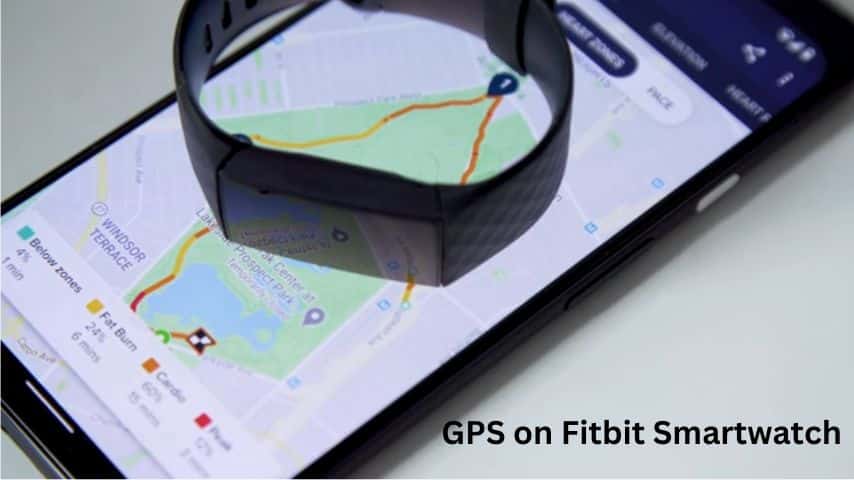
You can enjoy several benefits –
- Accurate tracking: GPS technology provides precise location data, ensuring accurate tracking of your outdoor activities.
- Route mapping: GPS allows you to view your route on a map, providing insights into the path you have taken.
- Elevation tracking: GPS can measure changes in elevation, providing information about the climbs and descents during your activities.
- Pace monitoring: With GPS, you can monitor your pace in real time, helping you stay on target and track your performance.
Wrapping Up
This article is all about turning on GPS on your Fitbit Charge 4 which is a simple process that can help you track your outdoor activities more accurately. By following these steps and tips, you can start to take advantage of the GPS feature on your Fitbit Charge 4 and get a better understanding of your fitness progress.
You can read more about Connect Fitbit with Mobile, Factory Reset Fitbit Smartwatch
FAQ’s How to Turn on GPS on Fitbit Charge 4
Can I Turn on GPS on Fitbit Charge 4?
Yes, it is very easy to turn on GPS on Fitbit Charge 4.
How to turn on GPS on Fitbit Charge 4?
Open the Fitbit app on your phone, go to the “Today” tab, tap on your Charge 4 device icon, scroll down to “Exercise Shortcuts,” select an exercise that uses GPS, tap on the gear icon, and turn on GPS.
Why can’t I find the GPS option on my Fitbit Charge 4?
The GPS option is only available when you select an exercise that uses GPS, such as running or biking. Make sure you have selected the correct exercise and have the latest version of the Fitbit app.
Does turning on GPS drain my Fitbit Charge 4’s battery faster?
Yes, using GPS can significantly reduce your Charge 4’s battery life. You may want to turn off GPS when you’re not using it or keep your Charge 4 charged.
Can I use GPS on my Fitbit Charge 4 without a phone?
No, your Fitbit Charge 4 needs to be paired with your phone via Bluetooth to use GPS. Make sure your phone is nearby and has a good connection.
How accurate is the GPS on my Fitbit Charge 4?
The accuracy of GPS on your Fitbit Charge 4 can vary depending on factors such as your location, terrain, and satellite coverage. It may not be as accurate as dedicated GPS devices, but it should provide a good estimate of your distance and pace.
How do I know if GPS is working on my Fitbit Charge 4?
You should see a GPS icon on your Charge 4’s screen when GPS is enabled and connected. You can also check the Fitbit app to see if GPS data is being recorded during your workout.
How long does it take for my Fitbit Charge 4 to connect to GPS?
The time it takes for your Charge 4 to connect to GPS can vary depending on your location and satellite coverage. It may take a few seconds to a minute or more to establish a connection.
How to Turn Off GPS on Fitbit?
You can follow the same method given above.