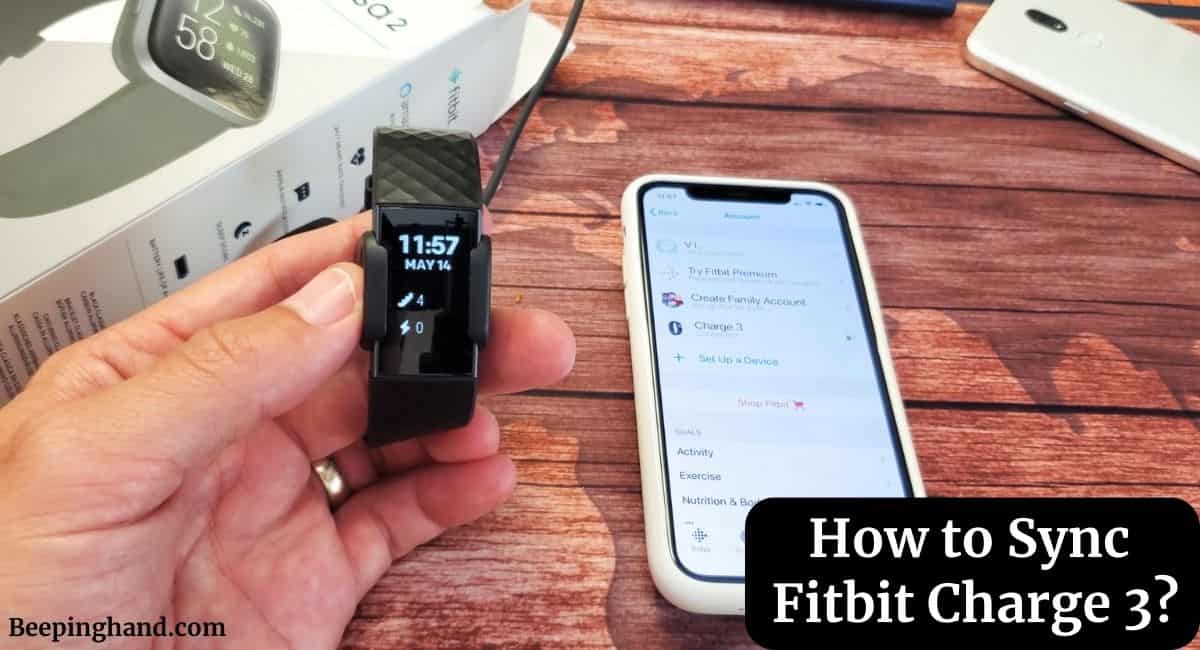Fitbit Charge 3 is a popular fitness tracker that is designed to help you keep track of your daily activity, sleep, and heart rate. Syncing your Fitbit Charge 3 with your smartphone or computer is an important aspect of getting the most out of your device.
Here, we will discuss How to Sync Fitbit Charge 3 in a step-by-step manner. So, you can read this completely for a full detailed guide.
How to Sync Fitbit Charge 3
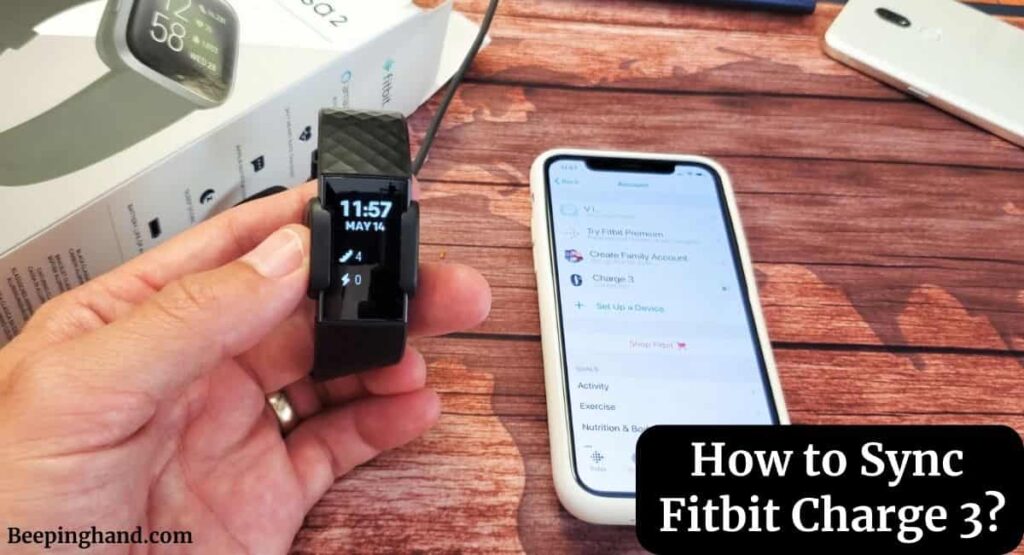
If you are wondering to know how can you sync your Fitbit Charge 3 with your Phone then you have come to the right place. Here, we’ve shared detailed information.
Keep in Mind Before Sync Fitbit Charge 3
Before syncing your Fitbit Charge 3 with your smartphone or computer, there are a few things to keep in mind:
- Charge your Fitbit Charge 3
- Ensure your device is compatible
- Download the Fitbit app or Fitbit Connect software
- Turn on Bluetooth
- Check your internet connection
- Keep your Fitbit and device close to each other
- Follow the instructions carefully
How to sync Fitbit Charge 3
There are a few steps you should follow to sync which are given below –
Step 1: Download the Fitbit App
The first step to syncing your Fitbit Charge 3 is to download the Fitbit App on your smartphone or tablet. The app is available for both Android and iOS devices and can be downloaded from the respective app stores. Once you have downloaded the app, create an account and follow the on-screen instructions to set up your Fitbit Charge 3.
Step 2: Turn on Bluetooth
Make sure that Bluetooth is turned on both on your smartphone or tablet and your Fitbit Charge 3. To do this, go to the Bluetooth settings on your device and turn on Bluetooth. On your Fitbit Charge 3, swipe down from the top of the screen and tap on the settings icon. Scroll down and tap on Bluetooth, and make sure that it is turned on.
Step 3: Sync your Fitbit Charge 3
To sync your Fitbit Charge 3 with your smartphone or tablet, open the Fitbit app and tap on the account icon in the top-left corner of the screen. Tap on your Fitbit Charge 3 and then tap on the sync icon. The app will then begin to sync your device with your smartphone or tablet.
If the sync fails, try the following troubleshooting steps:
- Make sure that your Fitbit Charge 3 is within range of your smartphone or tablet.
- Make sure that your smartphone or tablet is connected to the internet.
- Restart your smartphone or tablet and try to sync your device again.
- If none of the above steps work, contact Fitbit support for further assistance.
Step 4: Sync your Fitbit Charge 3 with your Computer
To sync your Fitbit Charge 3 with your computer, you will need to download and install the Fitbit Connect software. The software is available for both Windows and Mac computers and can be downloaded from the Fitbit website.
Once you have downloaded and installed the software, follow the on-screen instructions to set up your Fitbit Charge 3. Once your device is set up, connect it to your computer using the charging cable that came with your Fitbit Charge 3. The software will then automatically begin to sync your device with your computer.
Troubleshooting Tips of Fitbit Charge 3
If you are having trouble syncing your Fitbit Charge 3, try the following troubleshooting tips:
- Make sure that your Fitbit Charge 3 is fully charged.
- Make sure that Bluetooth is turned on both on your smartphone or tablet and your Fitbit Charge 3.
- Make sure that your Fitbit app and Fitbit Connect software are up to date.
- Make sure that your smartphone or tablet is connected to the internet.
- Make sure that your computer is connected to the internet.
- Try restarting your smartphone or tablet or computer.
- Try resetting your Fitbit Charge 3 by pressing and holding the button on the side of the device for 15 seconds.
- If none of the above steps work, contact Fitbit support for further assistance.
How to Sync Fitbit Charge 3 to Android
Follow these steps to sync your Fitbit Charge 3 to your Android device –
- Charge your Fitbit Charge 3 – Make sure that your Fitbit Charge 3 is fully charged before attempting to sync it with your Android device.
- Download and Install the Fitbit App – Go to the Google Play Store and search for “Fitbit.” Download and install the app on your Android device.
- Sign in or create a Fitbit Account – Open the Fitbit app and sign in to your existing account or create a new one.
- Set up your Fitbit Charge 3 – Follow the on-screen instructions to set up your Fitbit Charge 3. Make sure to select “Android” as your device type when prompted.
- Pair your Fitbit Charge 3 with your Android device – On your Android device, go to “Settings” and turn on Bluetooth. Open the Fitbit app and select “Account” > “Set up a Device” > “Fitbit Charge 3” > “Continue.” Follow the on-screen instructions to pair your Fitbit Charge 3 with your Android device.
- Sync your Fitbit Charge 3 – Once your Fitbit Charge 3 is paired with your Android device, it will automatically sync with the Fitbit app. You can also manually sync your device by swiping down from the top of the screen in the Fitbit app and tapping “Sync Now.”
How to Sync Fitbit Charge 3 to iPhone
Syncing your Fitbit Charge 3 to your iPhone is similar to syncing it to an Android device but with a few differences. Follow these steps to sync your Fitbit Charge 3 to your iPhone:
- Charge your Fitbit Charge 3 – Make sure that your Fitbit Charge 3 is fully charged before attempting to sync it with your iPhone.
- Download and Install the Fitbit app – Go to the App Store and search for “Fitbit.” Download and install the app on your iPhone.
- Sign in or create a Fitbit account: Open the Fitbit app and sign in to your existing account or create a new one.
- Set up your Fitbit Charge 3 – Follow the on-screen instructions to set up your Fitbit Charge 3. Make sure to select “iOS” as your device type when prompted.
- Pair your Fitbit Charge 3 with your iPhone – On your iPhone, go to “Settings” > “Bluetooth” and turn on Bluetooth. Open the Fitbit app and select “Account” > “Set up a Device” > “Fitbit Charge 3” > “Continue.” Follow the on-screen instructions to pair your Fitbit Charge 3 with your iPhone.
- Sync your Fitbit Charge 3 – Once your Fitbit Charge 3 is paired with your iPhone, it will automatically sync with the Fitbit app. You can also manually sync your device by tapping on your profile picture in the Fitbit app and selecting “Sync Now.”
How to Pair Fitbit Charge 3
Here are the steps given below to pair the Fitbit Charge 3 –
Wrapping Up
This article is all about How to sync Fitbit Charge 3. Syncing your Fitbit Charge 3 is quick and easy. Install the Fitbit app, pair it with your device, and your data will automatically sync. Stay connected, track your progress, and achieve your fitness goals with ease.
This will help to Pair Fitbit Charge 3 with your Phone. If you have any queries then you can ask in the comment box. We’ll answer all your questions. You may also read more about Connect Fitbit with Mobile, How to Reset Fitbit Charge 3
FAQ’s How to Sync Fitbit Charge 3
Do I need an internet connection to sync my Fitbit Charge 3?
Yes, you need an internet connection to sync your Fitbit Charge 3. Your device syncs data with the Fitbit app through the internet, so make sure that you have an active internet connection on your smartphone or tablet.
How often should I sync my Fitbit Charge 3?
You don’t need to sync your Fitbit Charge 3 constantly, but it’s recommended that you sync it at least once a day to ensure that your data is up to date. You can also manually sync your device whenever you want by opening the Fitbit app and tapping “Sync Now.”
Can I sync my Fitbit Charge 3 to multiple devices?
Yes, you can sync your Fitbit Charge 3 to multiple devices, but it can only be connected to one device at a time. To switch to a different device, you’ll need to disconnect your Fitbit from the current device and connect it to the new device.
What do I do if my Fitbit Charge 3 isn’t syncing?
If your Fitbit Charge 3 isn’t syncing, there are a few things you can try. First, make sure that Bluetooth is turned on for both your device and your Fitbit Charge 3. You should also ensure that your device and your Fitbit are within range of each other. Additionally, try restarting both your Fitbit and your device, and make sure that your Fitbit is fully charged.
Can I sync my Fitbit Charge 3 without using the Fitbit app?
No, you can’t sync your Fitbit Charge 3 without using the Fitbit app. The app is required to connect your Fitbit to your device and to sync your data.
Can I sync my Fitbit Charge 3 to a computer?
Yes, you can sync your Fitbit Charge 3 to a computer by downloading and installing the Fitbit Connect software. This software is available for Windows and Mac computers and allows you to sync your device and view your data on your computer.