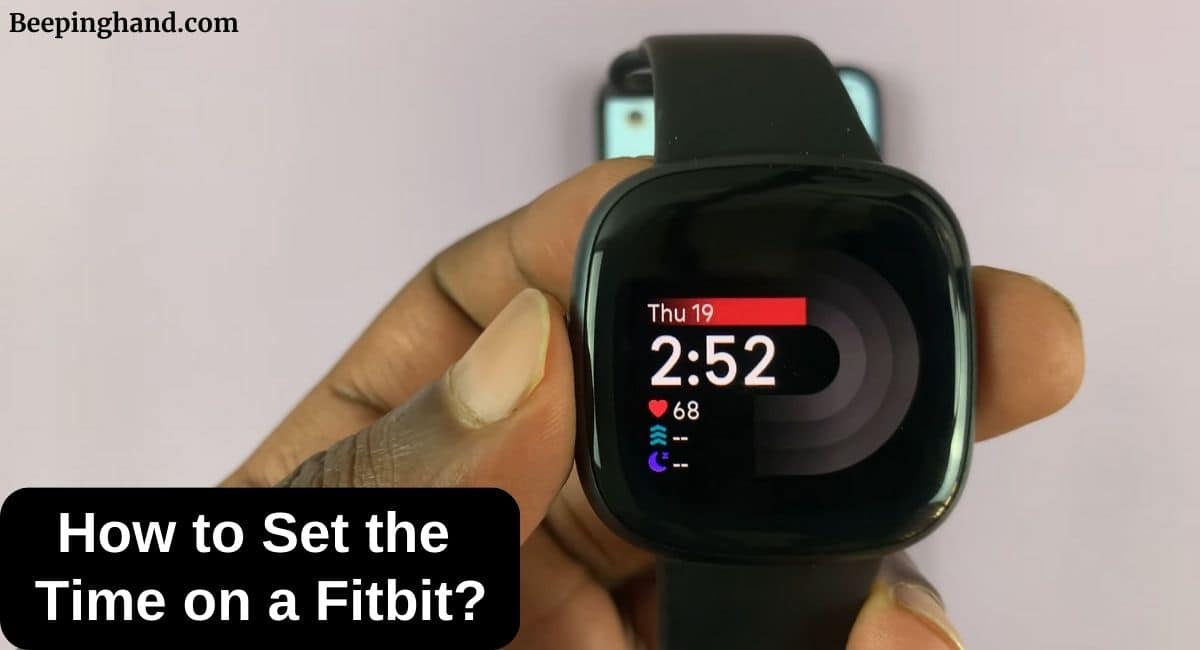It’s important to set the correct time on your Fitbit. Whether you’re an early riser, a busy professional, or simply someone who values punctuality, setting the time on your Fitbit ensures you stay on track throughout the day.
Here, we’ll walk you through the simple steps on How to Set the Time on a Fitbit. So, keep reading this article for complete information.
How to Set the Time on a Fitbit
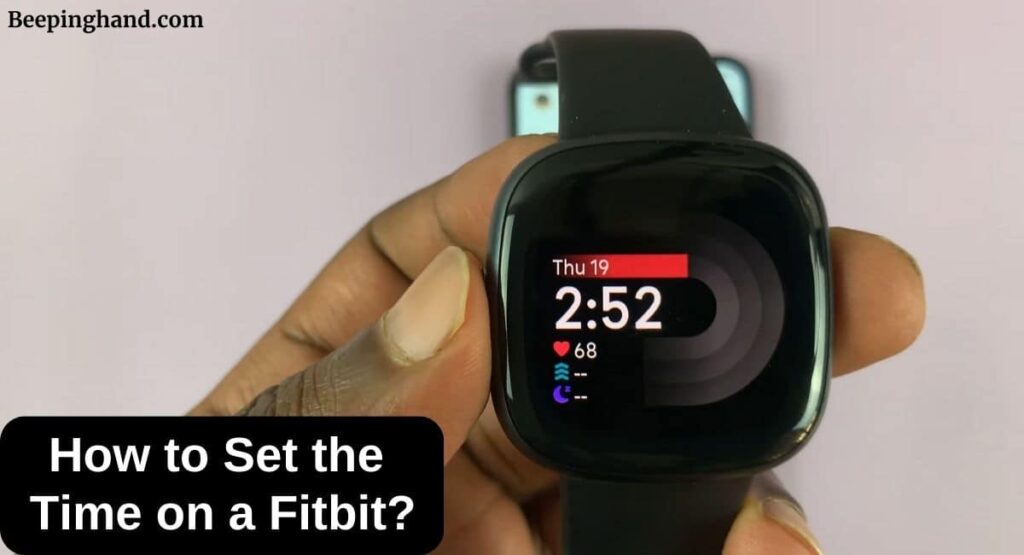
If you are wondering to know how can you set the time on your Fitbit device then you are at the right place. Here, we’re going to share detailed information.
Why Accurate Time Matters on Your Fitbit
Accurate time on your Fitbit goes beyond just convenience. It helps you plan and execute your daily activities effectively. From scheduling workouts and meetings to ensuring you’re getting enough rest, having a reliable time display keeps you in control.
Furthermore, accurate time data contributes to more precise tracking of your progress and performance over time.
Set the Time on a Fitbit using Android Phone
Here are the steps you can follow to set the time on your Fitbit device using Android Phone –
- Open the Fitbit App and tap the Today tab.
- Click on your “Profile Picture” and Go to “Setting“
- Now, turn off the “Automatic Time Zone” option.
- After that, tap on “Select Time Zone” and choose the correct time zone.
- At last, sync your Fitbit device.
Set the Time on a Fitbit using iPhone
Here are the steps you can follow to set the time on your Fitbit device using iPhone –
- Open the Fitbit App and tap the Today tab.
- Click on your “Profile Picture” then “App Setting” and Go to “Time Zone“
- Now, turn off the “Set Automatically” option.
- After that, tap on “Time Zone” and choose the correct time zone.
- At last, sync your Fitbit device.
Tips for Ensuring Accurate Timekeeping
- Regularly sync your Fitbit with your smartphone to ensure it’s displaying the correct time.
- If you travel frequently, remember to adjust the time zone settings accordingly to maintain accuracy.
- Keep your Fitbit updated with the latest firmware to prevent any time-related glitches.
How to Change to a 12 or 24 hour clock?
Here are the steps to change the 12 or 24-hour clock –
- Open the Fitbit App and tap the Today tab.
- Click on your “Profile Picture” then go to the “App Setting“
- Now, tap “Clock Display Time” and choose 24 hours or 12 hours.
- At last, sync your Fitbit device.
Common Issues and Troubleshooting
Here are some common issues and its solutions to fix –
Time Not Syncing Properly
If you’re experiencing issues with your Fitbit not syncing the time properly, try the following steps –
- Restart your Fitbit device.
- Check if the Fitbit app on your smartphone needs an update.
- Reconnect your Fitbit to your smartphone and manually sync.
Incorrect Time Display
If the time displayed on your Fitbit is incorrect, follow these steps –
- Go to the Fitbit app and navigate to the “Clock Faces” section.
- Manually select the correct time zone.
Also Read: Improve Fitbit Sleep Score
Wrapping Up
This article is all about How to Set the Time on a Fitbit. Setting the time on your Fitbit is a simple yet vital task that ensures you stay organized and in control of your daily activities. With accurate timekeeping, you can make the most of your Fitbit’s features, whether you’re tracking your steps, monitoring your heart rate, or staying on top of your schedule.
I hope this article was helpful to you and if you still find any queries then you may ask in the comment box. For more information visit the Help and Support Page.
FAQ’s How to Set the Time on a Fitbit
Can I set the time on my Fitbit without a smartphone?
No, a smartphone is required to sync and adjust the time on your Fitbit.
Will setting the time on my Fitbit affect its battery life?
Adjusting the time settings has minimal impact on battery life.
How often should I sync my Fitbit with my smartphone for accurate timekeeping?
It’s recommended to sync at least once a day to ensure an accurate time display.
Can I customize the clock face on my Fitbit?
Yes, you can choose from various clock face options through the Fitbit app.
What should I do if my Fitbit time is still incorrect after syncing?
Try restarting your Fitbit and ensuring your smartphone’s time settings are accurate.