Setting an alarm on your Fossil smartwatch can be a game-changer when it comes to managing your time and staying on top of your schedule. Whether you need a gentle reminder to wake up in the morning, a prompt for an important meeting, or a way to stay on track with your daily tasks, knowing How to Set Alarm on Fossil Smartwatch is essential.
Here, we’ll take you through the simple steps to set an alarm, allowing you to harness the full potential of your smartwatch and optimize your productivity.
How to Set Alarm on Fossil Smartwatch
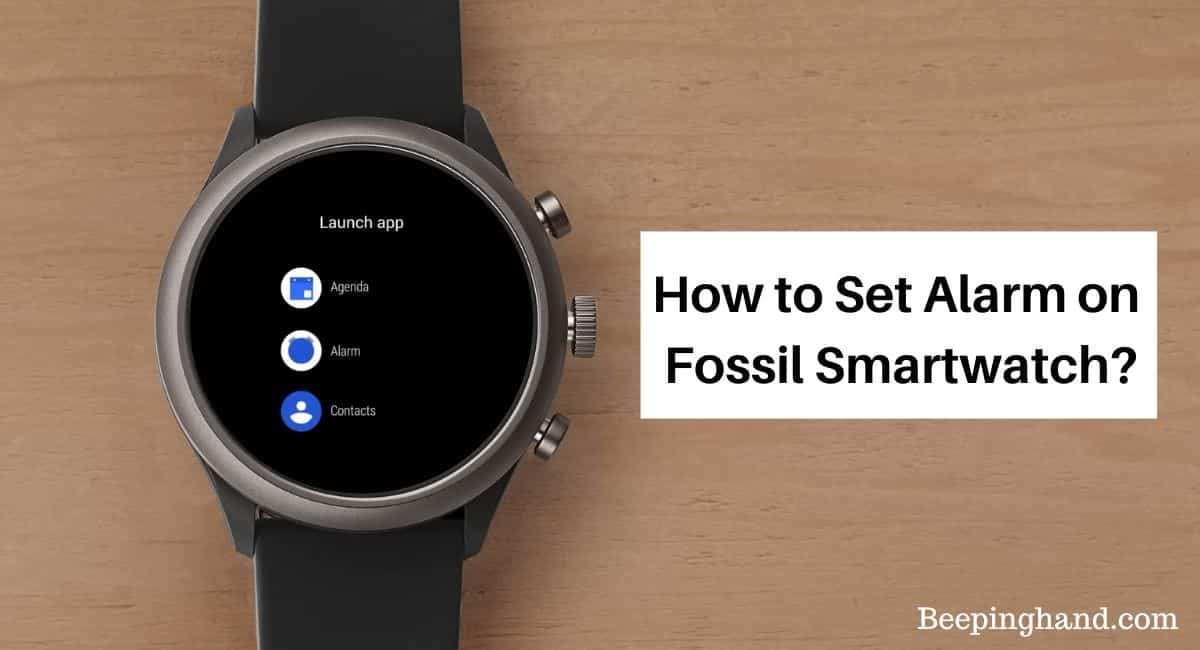
Setting an alarm on your Fossil smartwatch, allows you to customize and manage your alarms with ease. So, let’s get started and explore how you can wake up to the perfect start with your Fossil smartwatch alarm.
Benefits of using Alarms
- Time optimization – Alarms help you allocate time for various activities, ensuring you make the most of your day.
- Task prioritization – Setting alarms helps you prioritize tasks and allocate time for essential activities.
- Increased efficiency – Alarms keep you on track, reducing the chances of forgetting or delaying important tasks.
- Enhanced organization – By setting alarms, you can create a structured schedule, leading to better organization and time management.
- Reduced stress – Alarms provide a sense of control and eliminate the stress of constantly checking the clock or worrying about missing deadlines.
Read more: Reset Fossil Smartwatch
How to Set Alarm on Fossil Smartwatch
Here is a step-by-step guide on how to set an alarm on your Fossil smartwatch –
- Access the Alarm App – On your Fossil smartwatch, swipe left or right on the watch face to find the app menu. Look for the Alarm app icon, which typically resembles a traditional alarm clock.
- Add a New Alarm – Once you have opened the Alarm app, select the “Add New” or “+” button. This will allow you to create a new alarm from scratch.
- Set the Alarm Time – Use the smartwatch’s controls, such as the touchscreen or buttons, to set the desired alarm time. You can usually adjust the hour and minute values.
- Customize Alarm Settings – Explore the available options to customize your alarm settings. This may include the alarm sound, vibration pattern, or snooze duration.
- Save and Enable the Alarm – Once you have set your desired alarm time and customized the settings, save the alarm by selecting the “Save” or “Done” button. Make sure to enable the alarm by toggling the switch or checking the box next to the alarm you have created.
How to Edit Alarm on Fossil Smartwatch

Here is a step-by-step guide on how to edit an alarm on a Fossil Smartwatch –
- On your Fossil Smartwatch, swipe left or right on the watch face until you find the Alarm app icon.
- Tap on the Alarm app icon to open the Alarm menu.
- You will see a list of existing alarms. Locate the alarm that you want to edit and tap on it to access the alarm settings.
- Once you are in the alarm settings, you can make various modifications like – changing the alarm time, changing the alarm sound, setting alarm repetition, and enabling or disabling snooze.
- After making the desired changes, tap on the save or apply button to save the edited alarm settings.
- The alarm will now be updated with the new settings you have chosen.
Wrapping Up
This article is all about How to Set Alarm on Fossil Smartwatch. Setting an alarm on your Fossil Smartwatch is a convenient feature that helps you stay organized and punctual. With just a few simple steps, you can easily set up and manage alarms according to your specific needs.
Whether you want to wake up in the morning, be reminded of important tasks, or set recurring alarms for regular activities, the Alarm app on your Fossil Smartwatch provides the flexibility and customization you require.
I hope this article was helpful to you and if you still find any queries then you may ask in the comment box. To check more watch download Fossil App
FAQ’s How to Set Alarm on Fossil Smartwatch
How many alarms can I set on my Fossil Smartwatch?
The number of alarms you can set on your Fossil Smartwatch may vary depending on the model. Generally, most Fossil Smartwatches allow you to set multiple alarms, typically ranging from 5 to 10 alarms.
Can I customize the alarm sound on my Fossil Smartwatch?
Yes, you can customize the alarm sound on your Fossil Smartwatch. The specific customization options may vary depending on the model, but typically, you can choose from a variety of pre-installed alarm tones or even set your favorite song as the alarm sound.
Can I set different alarm times for different days of the week?
Yes, many Fossil Smartwatches allow you to set different alarm times for different days of the week. This feature is particularly useful if you have different schedules or routines on specific days.
Can I snooze the alarm on my Fossil Smartwatch?
Yes, most Fossil Smartwatches have a snooze function. When the alarm goes off, you can tap the snooze button to temporarily silence the alarm for a few minutes before it rings again.
Will the alarm on my Fossil Smartwatch work if it is not connected to my smartphone?
Yes, the alarm on your Fossil Smartwatch works independently of your smartphone. Even if your smartwatch is not connected to your smartphone, the alarm will still function as long as it has sufficient battery power.
Can I delete or disable alarms on my Fossil Smartwatch?
Yes, you can delete or disable unwanted alarms on your Fossil Smartwatch. Within the Alarm app, you can access the alarm settings and choose to delete or disable specific alarms that are no longer needed.