Smartwatches have become an integral part of our lives, seamlessly combining fashion with technology. Fossil, a renowned brand, offers a range of stylish smartwatches that not only keep you connected but also elevate your style game.
However, like any electronic device, smartwatches may encounter occasional glitches or freeze-ups, requiring a restart to get them back on track.
Here, we’ll take you through the steps on How to Restart Fossil Smartwatch. So, keep reading this article for complete information.
How to Restart Fossil Smartwatch
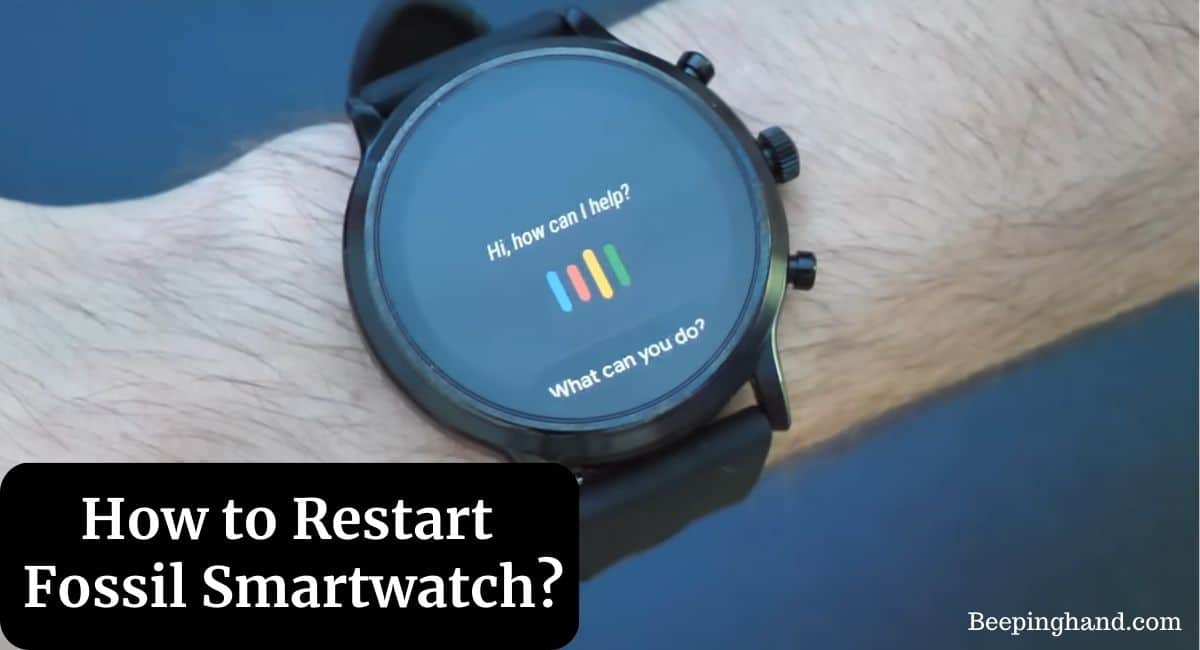
If you are wondering to know that how can you restart your Fossil Smartwatch then you have come to the right place. Here, we’ve shared detailed information.
Why Restarting Your Fossil Smartwatch Can Help
Restarting your Fossil smartwatch can provide a quick fix to a variety of common issues. It clears the device’s temporary memory, closes any malfunctioning apps, and allows the system to start fresh. This can resolve problems like frozen screens, unresponsive touch, and even minor software glitches.
How to Restart Fossil Smartwatch
Here are two steps to restart your Fossil smartwatch –
1. Check the Battery
Before attempting any troubleshooting steps, ensure that your Fossil smartwatch has sufficient battery power. Connect it to the charger and let it charge for a few minutes if the battery is critically low.
2. Force Restart
If your smartwatch is unresponsive, you can force restart it by following these steps –
- Press and hold the middle button and the bottom button simultaneously.
- Keep holding the buttons until the screen goes blank and the Fossil logo appears.
- Release the buttons and allow the watch to restart.
Also Read: Reset Fossil Smartwatch
Fix Some Common Issues
Here are some common issues and solutions –
1. Frozen Screen
If your smartwatch’s screen becomes unresponsive, a simple restart often does the trick. If the problem persists, consider updating your watch’s software and ensuring that you’re using compatible apps.
2. Unresponsive Touchscreen
An unresponsive touchscreen can be frustrating. Try restarting your smartwatch first. If the issue continues, check for software updates or consult Fossil’s support for further assistance.
3. Syncing Problems
If your smartwatch is having trouble syncing with your phone or other devices, restart both the watch and the connected device. Ensure that Bluetooth is enabled on both devices and that they are properly paired.
Essential Tips for Optimal Smartwatch Performance
Here are some tips to improve the performance of your smartwatch –
1. Regular Software Updates
Fossil periodically releases software updates to improve performance and fix bugs. Keep your smartwatch up to date by installing these updates through the Fossil companion app.
2. App Management
Avoid overloading your smartwatch with unnecessary apps. Delete apps you no longer use to free up space and prevent potential conflicts.
3. Battery Care
To prolong your smartwatch’s battery life, avoid letting it drain completely before charging. Lithium-ion batteries, like those in smartwatches, perform best when kept between 20% and 80% charge.
Also Read: Set Time on Fossil Smartwatch
Wrapping Up
This article is all about How to Restart Fossil Smartwatch. Your Fossil smartwatch is a remarkable blend of style and technology, designed to simplify your life and keep you connected. Restarting your smartwatch can be a quick and effective solution to various common issues.
If you have any queries then you can ask in the comment box. We’ll answer all your questions. Apart from all these, you can also visit Help & Support
FAQ’s How to Restart Fossil Smartwatch
How often should I restart my Fossil smartwatch?
There’s no fixed schedule for restarting your smartwatch. If you notice any performance issues, a restart can often help.
Will a factory reset delete all my data?
Yes, a factory reset will erase all data on your smartwatch. Make sure to back up important information before proceeding.
Can I wear my Fossil smartwatch while swimming?
Most Fossil smartwatches are water-resistant, but it’s recommended to check the specific model’s water resistance rating before exposing it to water.
How do I update my smartwatch’s software?
Connect your smartwatch to the Fossil companion app on your phone and follow the prompts to check for and install software updates.
Where can I find additional support for my Fossil smartwatch?
For further assistance, you can visit Fossil’s official website or reach out to their customer support.