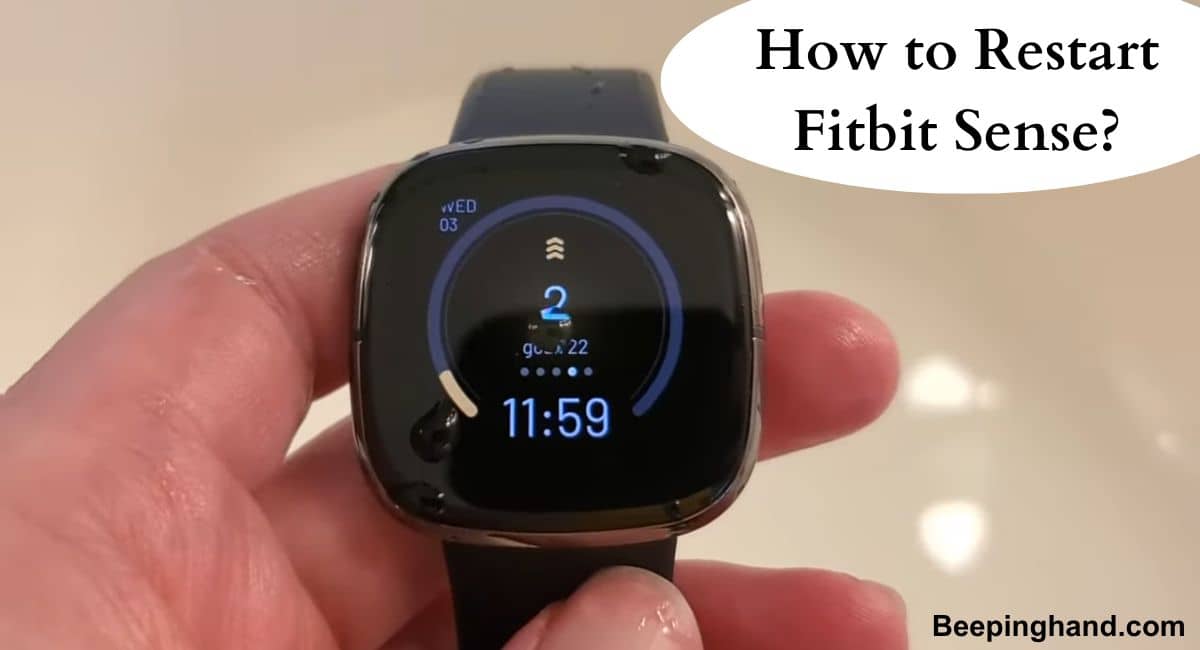If you’re experiencing issues with your Fitbit Sense smartwatch or simply want to refresh its system, restarting the device can often be an effective solution. Restarting your Fitbit Sense can help resolve common problems such as unresponsiveness, syncing issues, or software glitches.
Here, we’ll guide you through the simple steps on How to Restart Fitbit Sense, ensuring a smooth and hassle-free experience with your smartwatch.
How to Restart Fitbit Sense
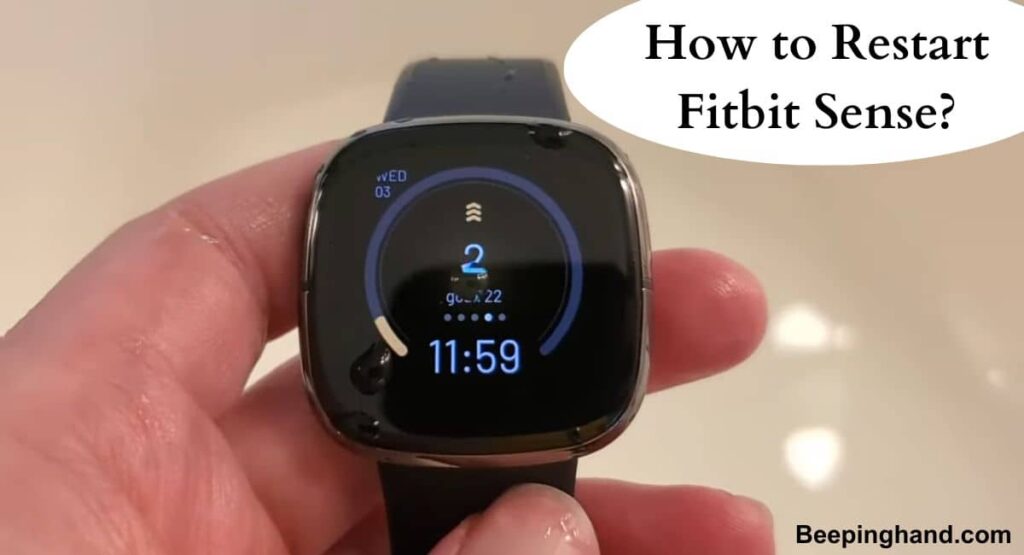
Restarting your Fitbit can help resolve various issues and ensure optimal performance. Whether you’re experiencing unresponsiveness, syncing problems, or other software-related glitches, a restart is often the first step to troubleshooting.
Keep in Mind before Restarting Fitbit Sense
It’s essential to keep a few things in mind to ensure a successful and smooth process –
- Check battery level – Ensure that your Fitbit Sense has sufficient battery power before restarting. It’s recommended to have at least 50% battery charge to avoid any interruptions during the restart process.
- Remove accessories – If you have any external accessories or bands attached to your Fitbit Sense, it’s best to remove them before restarting. This will prevent any interference or potential damage during the restart process.
- Verify software updates – Check for any available software updates for your Fitbit Sense. Keeping your device’s software up to date can help address any known issues and ensure optimal performance.
How to Restart Fitbit Sense
Here is a step-by-step guide on how to restart your Fitbit Sense –
Step 1 – Verify the battery level
Before you begin the restart process, ensure that your Fitbit Sense has a sufficient battery charge. It’s recommended to have at least 50% battery power to avoid any interruptions during the restart.
Step 2 – Access the settings
Swipe down on the home screen of your Fitbit Sense to access the Quick Settings menu. Tap on the gear icon to open the Settings menu.
Step 3 – Find the Restart option
Scroll down the Settings menu and look for the “About” or “About Device” option. Tap on it to access additional options.
Step 4 – Select the Restart option
Within the “About” section, you should find the “Restart” option. Tap on it to initiate the restart process.
Step 5 – Confirm the restart
A confirmation message will appear on the screen asking if you want to restart your Fitbit Sense. Read the message and tap “Yes” or “Confirm” to proceed.
Step 6: Wait for the restart
Your Fitbit Sense will now begin the restart process. Wait for a few seconds while the device shuts down and starts up again.
Step 7 – Set up your Fitbit Sense
Once the restart is complete, your Fitbit Sense will boot up and display the logo. Follow the on-screen instructions to set up your device and sync it with the Fitbit app on your smartphone.
Troubleshooting Tips
Here are some troubleshooting tips to consider if you’re facing issues with your Fitbit Sense:
- Check the battery level – Ensure that your Fitbit Sense has a sufficient battery charge. If the battery is low, connect it to the charger and let it charge for a while before attempting any troubleshooting steps.
- Restart your Fitbit Sense – A simple restart can often resolve minor software glitches. Follow the steps mentioned earlier in this guide to restart your device.
- Ensure a stable Bluetooth connection – Make sure your Fitbit Sense is connected to your smartphone via Bluetooth. Open the Bluetooth settings on your smartphone and check if your Fitbit device is listed as connected. If not, try disconnecting and reconnecting the Bluetooth connection.
- Update the Fitbit app and firmware – Ensure that both your Fitbit app and Fitbit Sense firmware are up to date. Outdated software versions can sometimes cause compatibility issues. Go to the app store on your smartphone and check for any available updates.
- Clean the charging contacts – If you’re experiencing charging or syncing issues, clean the charging contacts on the back of your Fitbit Sense and the charging cable. Use a soft, lint-free cloth or a cotton swab lightly dampened with water. Ensure that both the contacts on the device and the cable are clean and dry before attempting to charge.
- Reset your Fitbit Sense – If the above steps don’t resolve the issue, you can try resetting your Fitbit Sense to its factory settings. Keep in mind that a reset will erase all data and settings on your device, so it’s recommended to sync your data with the Fitbit app before proceeding.
Wrapping Up
This article is all about How to Restart Fitbit Sense. Restarting your Fitbit Sense can often help resolve minor issues and improve its performance. By following the guide, you can easily restart your device and give it a fresh start. Remember to keep in mind the precautions and troubleshooting tips to ensure a smooth restart process. If you encounter any persistent issues, don’t hesitate to reach out to Fitbit support for further assistance.
I hope this article was helpful to you and if you still find any queries then you may ask in the comment box. For more information visit the Help and Support Page. Also, read about Reset Fitbit Versa
FAQ’s How to Restart Fitbit Sense
How often should I restart my Fitbit Sense?
It is recommended to restart your Fitbit Sense periodically, especially if you notice any performance issues or unusual behavior. A restart can help refresh the device and resolve minor glitches.
Will restarting my Fitbit Sense erase my data?
No, restarting your Fitbit Sense will not erase your data. Your personal information, activity history, and settings will remain intact after a restart.
How long does it take to restart a Fitbit Sense?
The restart process for Fitbit Sense is quick and usually takes just a few seconds. Once the device restarts, you can resume using it as normal.
What should I do if my Fitbit Sense doesn’t respond after restarting?
If your Fitbit Sense doesn’t respond after a restart, try charging it for a while to ensure it has sufficient battery power. If the issue persists, perform a hard reset or contact Fitbit support for further assistance.
Can I restart my Fitbit Sense without using the charger?
Yes, you can restart your Fitbit Sense without using the charger. Simply follow the steps outlined in the guide to restart your device using the settings menu.
Will restarting my Fitbit Sense fix all issues?
Restarting your Fitbit Sense can resolve many common issues, but it may not fix all problems. If you continue to experience persistent issues, it’s advisable to contact Fitbit support for further troubleshooting and assistance.