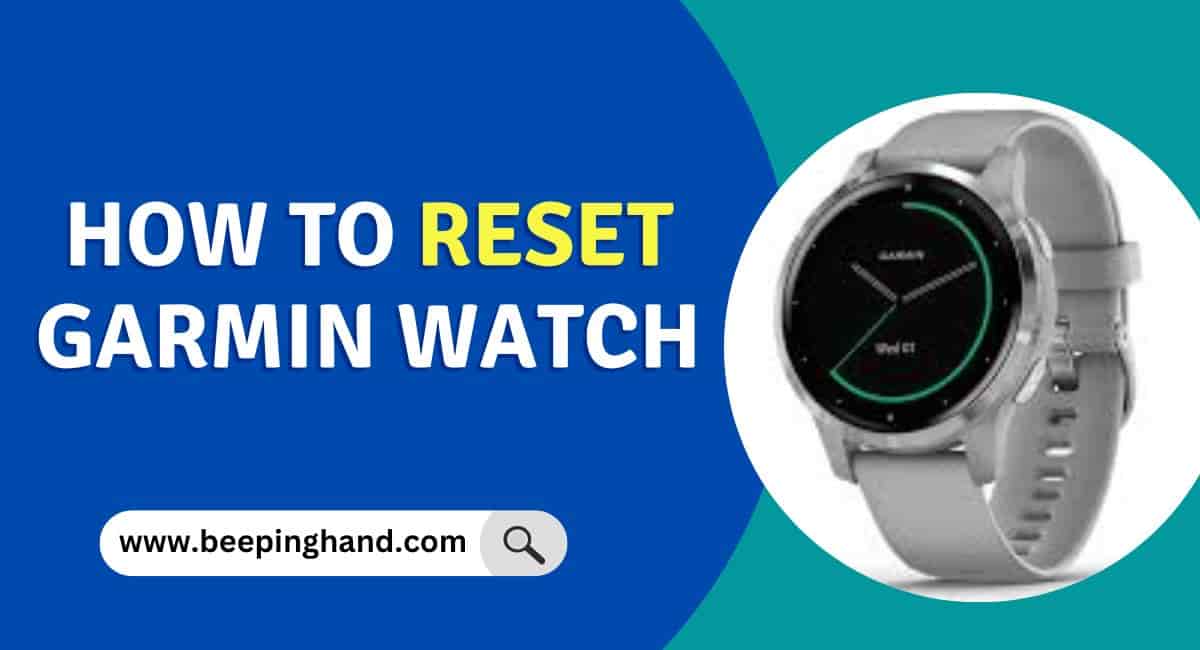If you own a Garmin watch, there may come a time when you need to reset it. This can be due to a variety of reasons, such as a software glitch or an unresponsive device. Fortunately, resetting your Garmin watch is a simple process that can be done in just a few steps.
Here, we will guide you through the process of How to Reset Garmin Watch and share some factory reset tips along the way.
How to Reset Garmin Watch
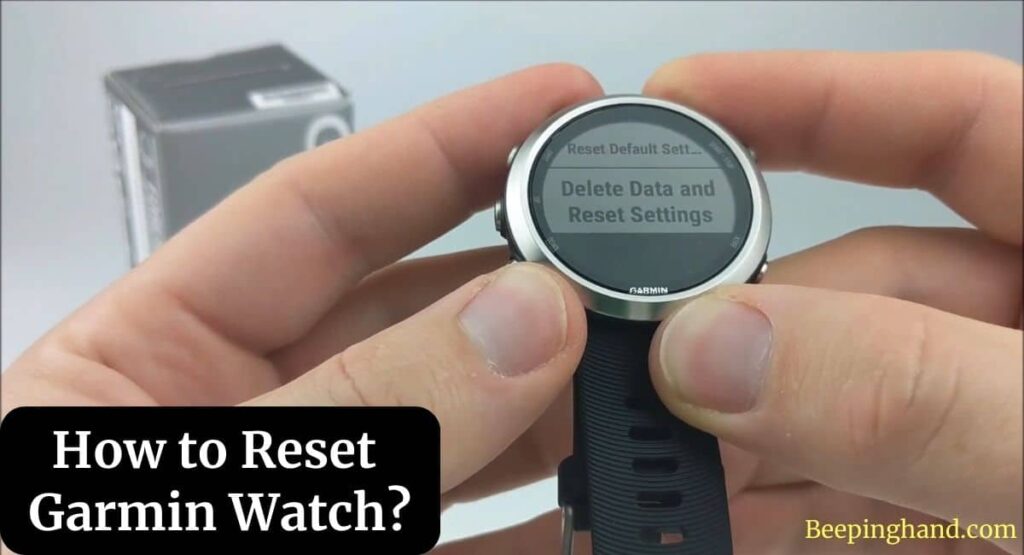
If you are wondering how can you reset your Garmin Watch then you have come to the right place. Here, we’ve shared easy steps to perform the reset process.
Things to Remember before Reset Garmin Watch
- Back-Up Your Data
- Check Your Watch’s Battery Level
- Make Sure You Have the Latest Firmware
- Be Prepared for Loss of Data
- Resetting Can Take Time
How to Back Up Your Data in Garmin Watch
Before you reset your Garmin watch, it’s important to back up any data that you want to keep. This includes your activity history, personal settings, and any customizations you may have made to your watch face or widgets. To back up your data, follow these steps:
- Connect your Garmin watch to your computer using the charging cable.
- Open the Garmin Express app on your computer.
- Click on your device name and then click on “Back up and restore.”
- Select “Back up” and follow the on-screen instructions to save your data to your computer.
How to Reset Garmin Watch

Once you’ve backed up your data, you can proceed with resetting your Garmin watch. The process for resetting your watch may vary slightly depending on the model you own, but in general, you can follow these steps:
- Hold down the power button on your watch until the menu appears.
- Use the down arrow to scroll down to “Settings” and press the power button to select it.
- Scroll down to “System” and select it.
- Scroll down to “Reset” and select it.
- Follow the on-screen instructions to confirm that you want to reset your watch.
- Wait for the reset process to complete.
How to Restore Your Data in Garmin Watch
After your watch has been reset, you can restore your data from the backup you created in Step 1. To restore your data, follow these steps:
- Connect your Garmin watch to your computer using the charging cable.
- Open the Garmin Express app on your computer.
- Click on your device name and then click on “Back up and restore.”
- Select “Restore” and follow the on-screen instructions to restore your data to your watch.
How to Reset Garmin Forerunner 235
Here are the steps to reset your Garmin Forerunner 235 –
- Power off your watch by holding down the power button until the power off screen appears.
- Press and hold the “Up” button and the power button simultaneously. Keep holding them down until the Garmin logo appears.
- Release the buttons when the logo appears, and your watch will vibrate.
- Your watch will display a message that reads, “Do you really want to erase all user data?” Use the “Up” and “Down” buttons to highlight “Yes” and press the power button to confirm.
- Wait for the reset process to complete. This may take a few minutes.
- Once the reset is complete, you will be prompted to set up your watch again, including language, time zone, and other settings.
By following the above steps, you can also Reset Garmin Forerunner 35.
How to Reset Garmin Vivofit 4
Here are the steps to reset your Garmin Vivofit 4 –
- Remove the device from the band by sliding it out.
- Locate the small button on the back of the device.
- Press and hold the button for 10-15 seconds until the Garmin logo appears.
- Release the button when the logo appears, and your device will vibrate.
- Wait for the reset process to complete. This may take a few minutes.
- Once the reset is complete, re-insert the device into the band.
- Your device will display a message that reads “Pair Mobile Device.” Follow the on-screen instructions to pair your device with your phone or tablet.
Also Read: Add Music to Garmin Watch
Wrapping Up
This article is all about How to Reset Garmin Watch. Resetting your Garmin watch is a simple way to address issues and restore it to its original settings. By following the instructions specific to your watch model, you can easily initiate the reset and resolve common problems. Just remember to back up any important data before resetting, as it will erase all personal settings and data on the watch.
If you still have any queries, you may ask in the comment box. We have also written a proper guide to How to Set Sleep Monitoring, and Garmin Sleep Tracking Accuracy. You can also check more on Garmin App
FAQ’s How to Reset Garmin Watch
What happens when I reset my Garmin watch?
Resetting your Garmin watch erases all user data and settings, including activity history, personal preferences, and any downloaded apps or widgets. It will return your watch to its original factory settings.
Will resetting my Garmin watch fix the issues I am experiencing with it?
Resetting your Garmin watch can fix some issues, such as frozen screens or unresponsive buttons. However, if you are experiencing more significant problems, such as hardware issues or software errors, resetting your watch may not solve the problem.
How do I back up my data before resetting my Garmin watch?
To back up your data, connect your Garmin watch to your computer and transfer your activity history to Garmin Connect or another third-party app. You can also back up your watch settings by exporting your watch settings file.
Can I reset my Garmin watch without a computer?
Yes, you can reset most Garmin watches without a computer by using the device’s reset function. However, some watches may require a computer to reset.
Will resetting my Garmin watch delete my stored activities?
Yes, resetting your Garmin watch will delete all stored activities, including running or workout history.
How do I reset my Garmin watch if the buttons are not working?
If your Garmin watch buttons are not working, you may need to contact Garmin support for further assistance. They can guide you through alternative methods for resetting your watch.