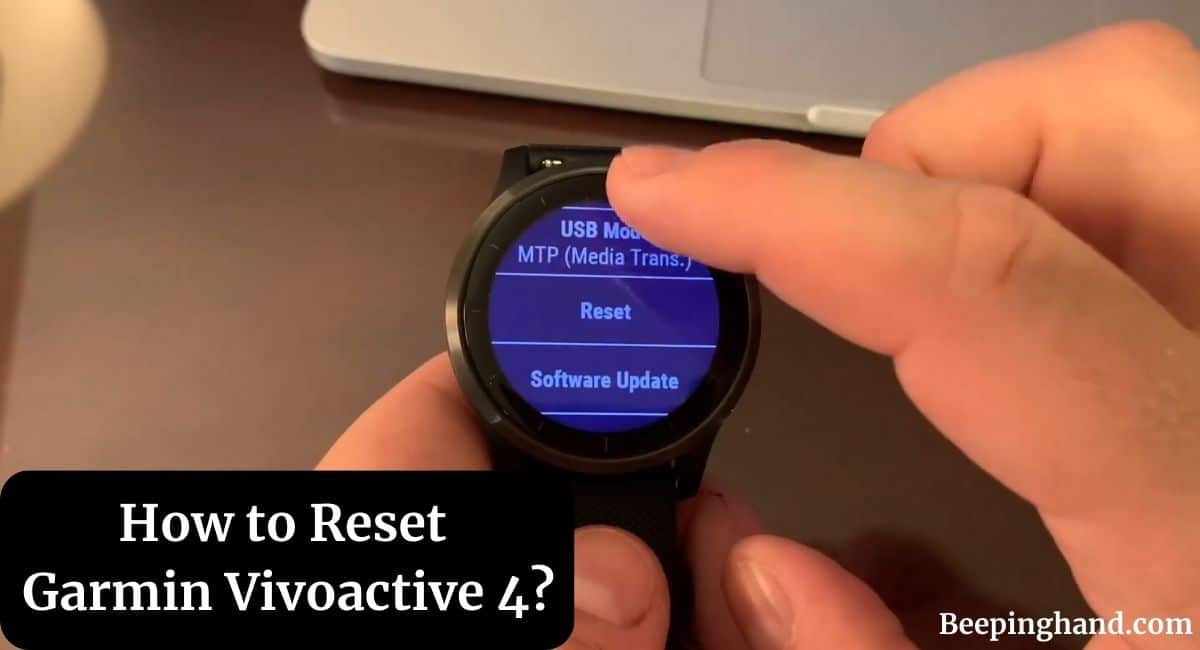If you’re facing issues with your Garmin Vivoactive 4 and need to start fresh, resetting the device can often resolve common problems. Whether you want to restore all default settings or simply restart the device.
This article will guide you through the process of How to Reset Garmin Vivoactive 4. So, make sure to read this article for complete information.
How to Reset Garmin Vivoactive 4
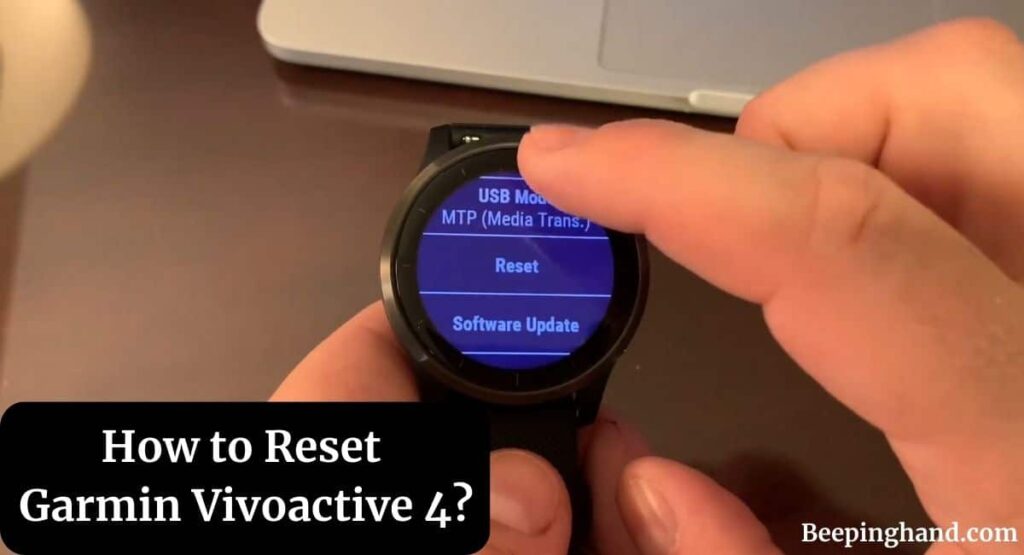
The Garmin Vivoactive 4 is a feature-packed smartwatch that offers a wide range of functionalities. Sometimes, you may face issues that require a reset. There are different methods available depending on your specific needs.
Why to Reset Garmin Vivoactive 4
There are some reasons to reset Garmin Vivoactive 4 –
- Troubleshooting – If your device is experiencing issues or not functioning properly, a reset can help resolve software glitches or freezes. It essentially restarts the device, giving it a fresh start and potentially resolving any performance issues.
- Factory default settings – Resetting your Vivoactive 4 to its factory default settings can be useful if you want to start with a clean slate. It removes any customizations or changes you have made to the device’s settings and returns it to its original state.
- Reselling or transferring ownership – If you plan to sell your Vivoactive 4 or pass it on to someone else, performing a reset ensures that your personal data, activity history, and preferences are completely erased from the device. This helps protect your privacy and allows the new owner to set it up as their own.
- Starting a new fitness journey – Resetting your device can be beneficial if you want to begin a fresh fitness journey or training program. By resetting the Vivoactive 4, you can clear previous activity data and start tracking your progress from the beginning.
Keep in Mind before Resetting Garmin Vivoactive 4
Here are a few things to keep in mind before resetting your Garmin watch –
- Sync your device – It is recommended to sync your device with the Garmin Connect app before performing a reset. This ensures that your activity data is backed up and saved.
- Data and settings – Resetting the device will erase your data and settings. Depending on the reset option you choose, it can delete all user-entered information, activity history, Garmin Pay wallet, and stored music.
- Backup Important Data – If you have any critical data or settings that you want to preserve, it’s advisable to back them up before initiating the reset process.
Also Read: Change Watch Face Garmin Vivoactive
How to Reset Garmin Vivoactive 4
Here is a step-by-step guide on resetting Garmin Vivoactive 4 –
- Hold the button on the device.
- Select the “Settings” option when it appears on the screen.
- Look for the reset options within the settings menu.
- Choose the appropriate reset option based on your preference
- Delete Data and Reset Settings – This option resets all device settings to factory defaults, deleting user-entered information, activity history, Garmin Pay wallet, and stored music
- Reset Default Settings – This option resets all device settings to factory defaults but retains user-entered information and activity history, including Garmin Pay wallet and stored music.
- Confirm the reset by following the on-screen instructions.
Wrapping Up
This article is all about How to Reset Garmin Vivoactive 4. Resetting your Garmin Vivoactive 4 can be a useful troubleshooting method to resolve various issues. Whether you need to restore all default settings or simply restart the device, following the steps should help you accomplish your goal. Remember to sync your device before performing a reset to ensure your data is safely stored.
I hope this article was helpful to you and if you still find any queries then you may ask in the comment box. For more information visit the Help and Support Page.
FAQ’s How to Reset Garmin Vivoactive 4
Will resetting my Garmin Vivoactive 4 delete my activity history?
Yes, performing a factory reset on your Garmin Vivoactive 4 will delete all data, including your activity history. It’s advisable to sync your watch with the Garmin Connect app to save your activity data before resetting.
How long does it take to reset the Garmin Vivoactive 4?
The time it takes to reset your Garmin Vivoactive 4 may vary, but typically, the process should be completed within a few minutes.
Do I need a computer to reset my Garmin Vivoactive 4?
No, you don’t need a computer to perform a reset on your Garmin Vivoactive 4. The soft reset and factory reset can be done directly on the watch itself.
Will resetting my Garmin Vivoactive 4 remove third-party apps?
Yes, a factory reset will remove all third-party apps installed on your Garmin Vivoactive 4. You can reinstall them after the reset if desired.
Can I undo a factory reset on my Garmin Vivoactive 4?
No, once you perform a factory reset on your Garmin Vivoactive 4, the process cannot be undone. All data and settings will be permanently erased.