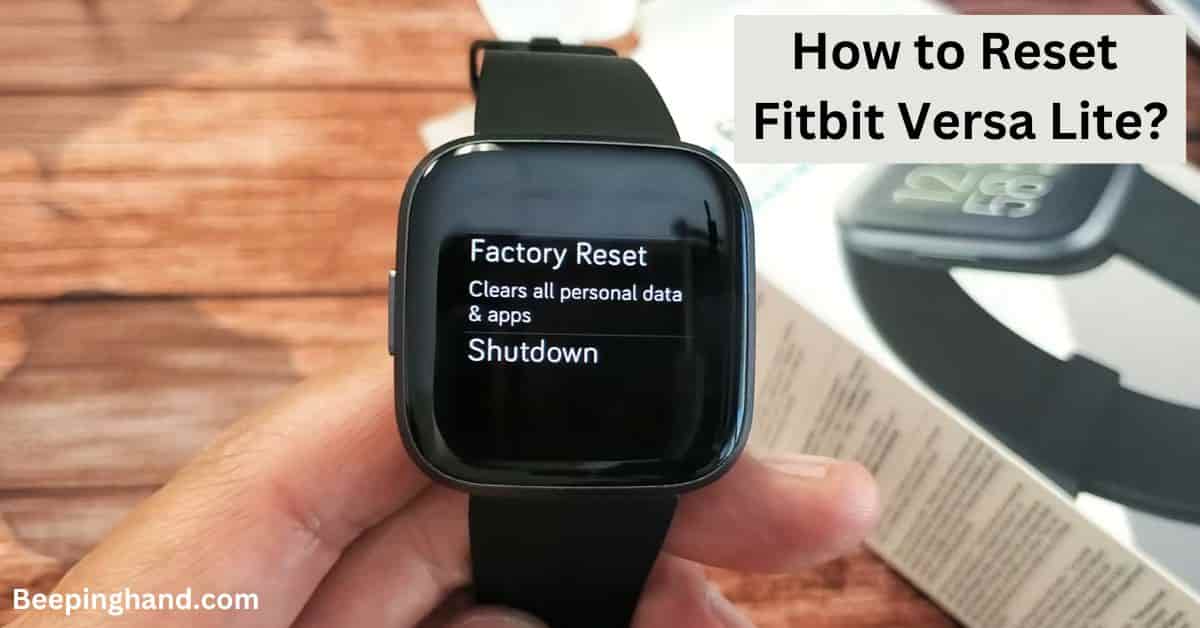Fitbit Versa Lite is a popular smartwatch that offers a range of fitness-tracking features and personalized insights. However, there may come a time when you need to Reset Your Fitbit Versa Lite, whether it’s to troubleshoot an issue or prepare it for a new user.
Here, we’ll walk you through the Process of How to Reset Fitbit Versa Lite. By following these instructions, you’ll be able to perform a reset with ease.
How to Reset Fitbit Versa Lite
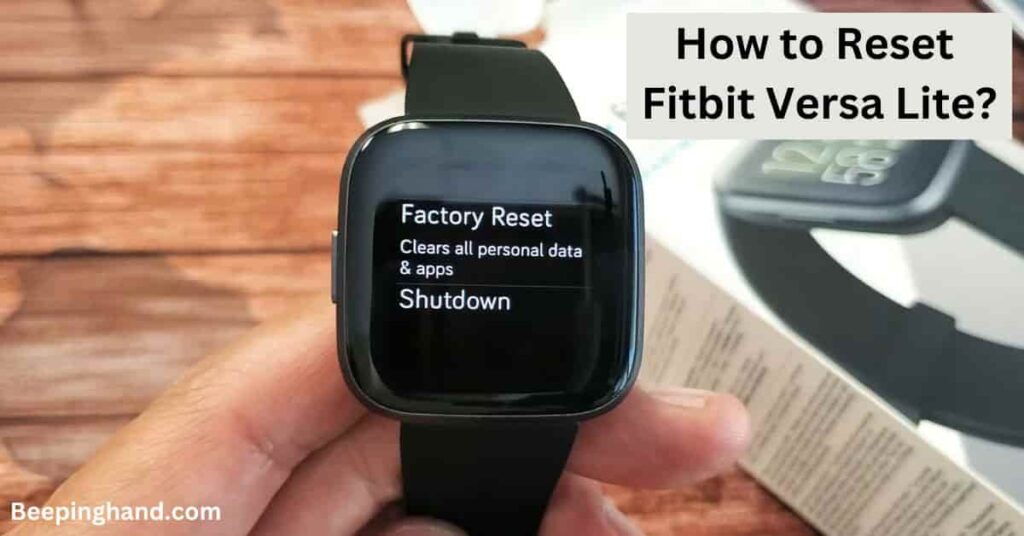
Resetting your Fitbit Versa Lite can be a useful solution for various situations. Whether you need to troubleshoot a problem or prepare the smartwatch for a new user, performing a reset ensures that the device is restored to its default settings.
Keep in Mind before Resetting Fitbit Versa Lite
There are a few important factors to keep in mind before resetting –
- Backup Your Data – Take a moment to back up any important data or settings that you want to preserve. Although a reset will erase most of the data on your Fitbit Versa Lite, having a backup ensures that you can easily restore your preferences later.
- Unpair Bluetooth Connections – If your Fitbit Versa Lite is connected to other Bluetooth devices, such as headphones or speakers, unpair them before resetting. This will prevent any potential interference or complications during the reset process.
- Stable Battery Level – Make sure your Fitbit Versa Lite has a stable battery level before initiating the reset process. It’s best to have at least 50% battery charge to prevent any interruptions during the reset.
- Update Firmware – It’s recommended to ensure that your Fitbit Versa Lite is running the latest firmware version. Check for any available updates in the Fitbit app before initiating the reset. Updating the firmware can often resolve minor issues and improve device performance.
Backup your Fitbit Versa Lite Data

Before proceeding with the reset, it’s essential to back up any important data or settings you may have on your Fitbit Versa Lite. Although a factory reset will erase most of the data, backing up your device ensures that you can easily restore your preferences later.
Fitbit provides a convenient backup and restore feature within its mobile app, making it effortless to safeguard your data.
Read more: How to Improve Sleep Score on Fitbit
How to Reset Fitbit Versa Lite
Here is the step-by-step process of resetting your Fitbit Versa Lite –
- Access the Settings – To begin, navigate to the Settings menu on your Fitbit Versa Lite. You can access the Settings by swiping down from the clock face and tapping the gear icon.
- Scroll to About – Once in the Settings menu, scroll down and select “About” to access device information and options.
- Factory Reset – In the About menu, locate the “Factory Reset” option. This will initiate the reset process.
- Confirm the Reset – After selecting Factory Reset, you’ll be prompted to confirm your decision. Take a moment to review the information and ensure that you’ve backed up any important data before proceeding.
- Perform the Reset – Once you’ve confirmed, the Fitbit Versa Lite will begin the reset process. It may take a few moments for the device to complete the reset. Ensure that your smartwatch remains charged throughout this process.
If you are unable to factory reset your Fitbit watch then you should watch the video given below –
Also Read: Is Fitbit Watch Waterproof
Wrapping Up
This article is all about How to Reset Fitbit Versa Lite. Resetting your Fitbit Versa Lite can be a valuable troubleshooting tool when you encounter issues or need to pass the device on to someone else. By following the step-by-step instructions in this guide, you can perform a reset with ease and get your Fitbit back to its optimal state. Remember to back up your data before initiating the reset process.
I hope this article was helpful to you and if you still find any queries then you may ask in the comment box. For more information visit the Help and Support Page.
FAQ’s How to Reset Fitbit Versa Lite
Will resetting my Fitbit Versa Lite delete all my data?
Yes, performing a reset on your Fitbit Versa Lite will erase all data, including stored workouts, personal settings, and synced information. It is advisable to back up any important data before proceeding with the reset.
How do I back up my data before resetting my Fitbit Versa Lite?
Fitbit provides a convenient backup and restore feature within its mobile app. To back up your data, open the Fitbit app on your smartphone, go to the Account tab, select your device, and choose the option to back up your data.
Can I reset my Fitbit Versa Lite using the device itself?
Yes, you can reset your Fitbit Versa Lite directly from the device. Access the Settings menu, scroll down to “About,” and select “Factory Reset.” Follow the on-screen prompts to confirm and initiate the reset process.
How long does it take to reset Fitbit Versa Lite?
The reset process for Fitbit Versa Lite usually takes a few minutes. However, the time may vary depending on factors such as the device’s battery level and the amount of data stored.
Will resetting my Fitbit Versa Lite fix all issues?
Resetting your Fitbit Versa Lite can resolve many common issues. However, it may not solve hardware-related problems.
Can I undo a factory reset on my Fitbit Versa Lite?
No, a factory reset cannot be undone. Once you reset your Fitbit Versa Lite, all data and settings are permanently erased.
Do I need to update the firmware after resetting my Fitbit Versa Lite?
After resetting your Fitbit Versa Lite, it’s recommended to check for any available firmware updates in the Fitbit app.