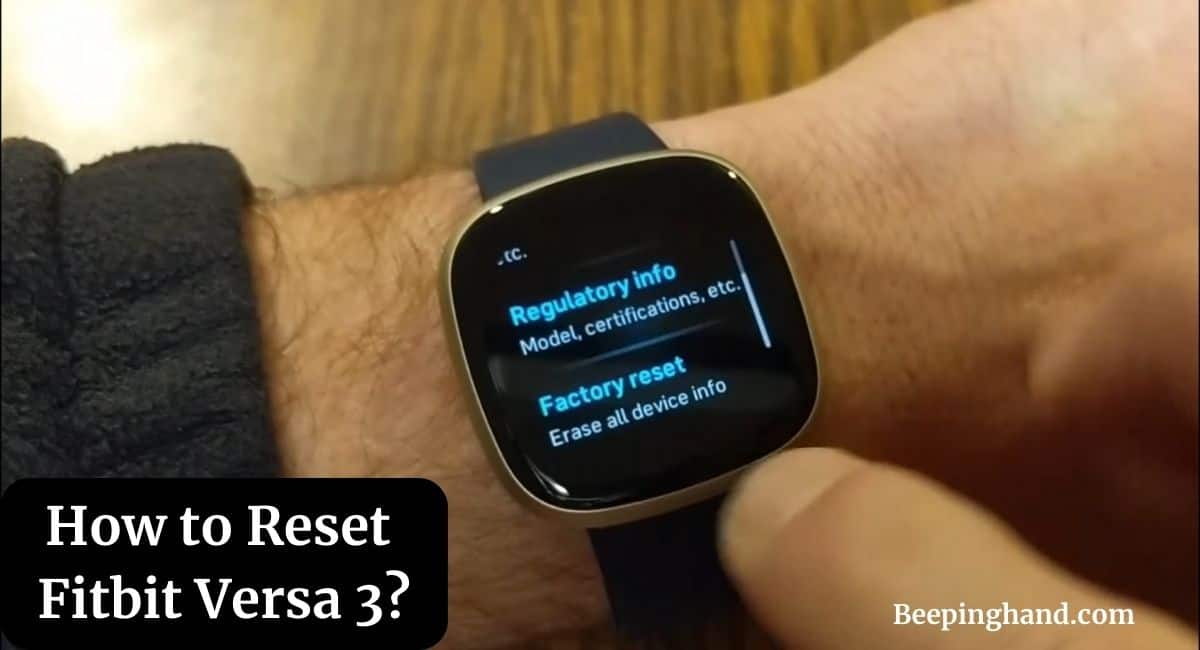Are you facing issues with your Fitbit Versa 3 and looking for a way to reset it? Resetting your Fitbit Versa 3 can help resolve various software-related problems and restore it to its default settings.
Here, we will guide you through the step-by-step process of How to Reset Fitbit Versa 3. So, keep reading this article completely.
How to Reset Fitbit Versa 3
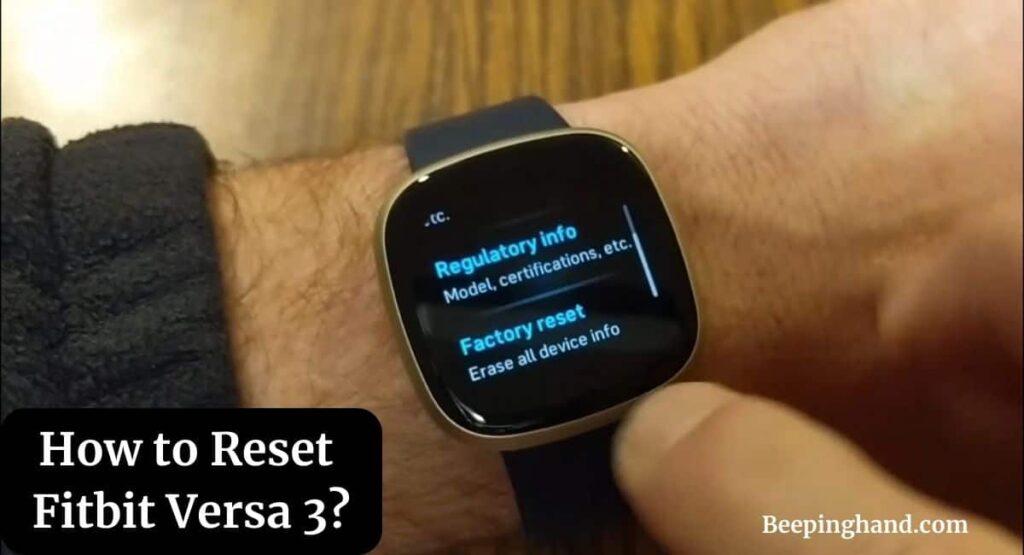
The Fitbit Versa 3 is a popular smartwatch that offers a wide range of features to help you track your fitness goals, monitor your health, and stay connected. However, like any electronic device, it may encounter occasional glitches or performance issues. Resetting your Fitbit Versa 3 can often resolve these issues and provide a fresh start.
Why Resetting Your Fitbit Versa 3 is Necessary
There are several reasons why resetting your Fitbit Versa 3 becomes necessary –
- Frozen or Unresponsive Device – If your Fitbit Versa 3 becomes frozen or unresponsive, a reset can help bring it back to normal functionality. It clears temporary files and refreshes the device’s software.
- Syncing Issues – If you’re experiencing problems with syncing your Fitbit Versa 3 to your smartphone or computer, a reset can help re-establish the connection and resolve any syncing issues.
- Battery Drain Issues – In some cases, the battery life of the Fitbit Versa 3 may drain faster than expected. Resetting the device can help optimize battery performance and improve its overall efficiency.
Keep in Mind before Resetting Fitbit Versa 3
Before resetting your Fitbit Versa 3, it’s important to ensure you have the following –
- A stable internet connection
- Your Fitbit charger
- A fully charged Fitbit Versa 3
- A smartphone or computer with the Fitbit app installed
Also Read: Is Fitbit Versa 3 Waterproof
How to Reset Fitbit Versa 3
Here are the steps to reset Fitbit Versa 3 –
- Ensure your Fitbit Versa 3 is charged and turned on.
- Swipe left on the clock face to access the quick settings.
- Tap on the “Settings” icon.
- Scroll down and tap on “About Versa 3“
- Go down and tap on “Factory Reset“
- Finally, your watch will completely reset in a few seconds and turn on.
Troubleshoot Common Issues
Syncing Issues –
- Ensure your smartphone or computer is running the latest version of the Fitbit app.
- Restart your Fitbit Versa 3 and try syncing again.
- Disable Bluetooth and then enable it again on your smartphone or computer.
- If the issue persists, contact Fitbit support for further assistance.
Battery Drain Issues –
- Reduce the brightness of your Fitbit Versa 3 screen.
- Disable unnecessary notifications or use the Do Not Disturb mode.
- Make sure your device’s firmware is up to date.
Also Read: Restart Fitbit Versa 3
Wrapping Up
This article is all about How to Reset Fitbit Versa 3. Resetting your Fitbit Versa 3 can be an effective solution to various software-related issues. You can easily reset your device and get it back to optimal performance. Remember to personalize your settings and keep your Fitbit app up to date to enjoy the full benefits of your Fitbit Versa 3.
I hope this article was helpful to you and if you still find any queries then you may ask in the comment box. For more information visit the Help and Support Page.
FAQ’s How to Reset Fitbit Versa 3
Will resetting my Fitbit Versa 3 delete my data?
Yes, resetting your Fitbit Versa 3 will erase all the data stored on the device. Make sure to sync your data with the Fitbit app before performing a reset.
How long does it take to reset a Fitbit Versa 3?
The reset process usually takes a few minutes. However, it may vary depending on the device and its current state.
Can I reset my Fitbit Versa 3 without using the Fitbit app?
Yes, However, you need to use the Fitbit app to reset your Fitbit Versa 3.
Will reset my Fitbit Versa 3 fix battery drain issues?
Resetting your Fitbit Versa 3 can help optimize battery performance.
Can I reset my Fitbit Versa 3 using the physical buttons?
No, the Fitbit Versa 3 does not have a physical reset button. You can only reset it through the device’s settings in the Fitbit app.