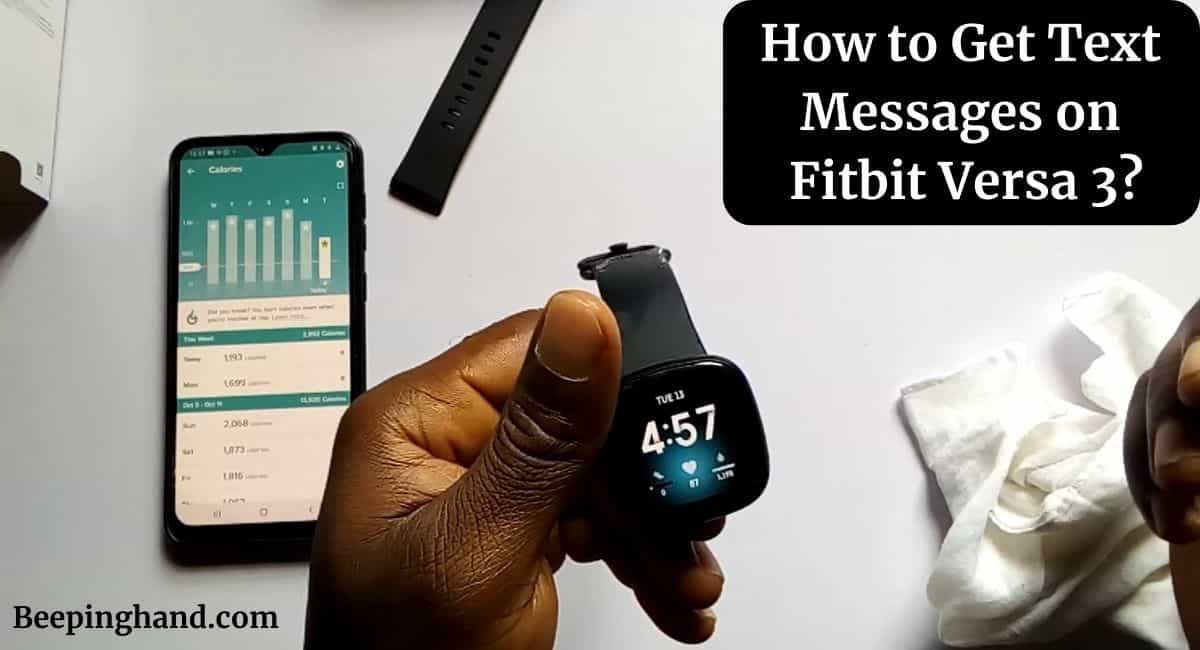Are you the proud owner of a Fitbit Versa 3 smartwatch and wondering how to receive text messages on your device? worry not, you are at the right place.
Here, we will walk you through the step-by-step process of How to Get Text Messages on Fitbit Versa 3. So, make sure to read it completely.
How to Get Text Messages on Fitbit Versa 3
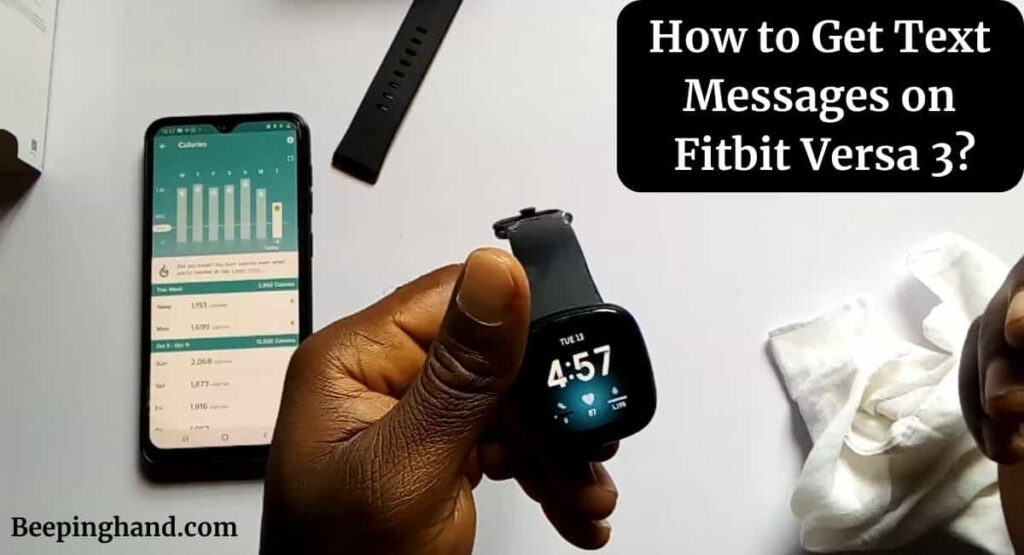
The Fitbit Versa 3 is a versatile smartwatch. One of its key functionalities is the ability to receive text messages directly on your wrist. With this feature enabled, you can conveniently check and respond to important messages without reaching for your phone.
Setting Up Text Messaging
To start receiving text messages on your Fitbit Versa 3, you need to set up the text messaging feature –
- Ensure that your Fitbit Versa 3 is properly connected to your smartphone.
- Open the Fitbit app on your smartphone and tap on the “Account” tab.
- Select your Fitbit Versa 3 from the list of connected devices.
- Tap on “Notifications” and then “App Notifications“
- Enable the option for text messaging and grant necessary permissions.
Syncing Your Fitbit with Your Phone
To ensure seamless communication between your Fitbit Versa 3 and your phone, it’s essential to sync them properly –
- Open the Fitbit app on your smartphone.
- Tap on the “Account” tab.
- Select your Fitbit Versa 3 from the list of connected devices.
- Follow the on-screen instructions to complete the syncing process.
Enabling Notifications on Fitbit
Once your Fitbit Versa 3 is synced with your phone, you can enable notifications to receive text messages on your device –
- Open the Fitbit app on your smartphone.
- Tap on the “Account” tab.
- Select your Fitbit Versa 3 from the list of connected devices.
- Tap on “Notifications” and then “App Notifications“
- Enable the notifications for your messaging app of choice.
Managing Text Messages
Now that you have set up text messaging on your Fitbit Versa 3, let’s explore how to manage your text messages efficiently.
- When a new text message arrives, your Fitbit Versa 3 will vibrate and display the sender’s name or number.
- To read the full text message, tap on the notification.
- You can reply to text messages using pre-set quick replies or voice dictation.
- If you want to delete a text message, swipe left on the notification and tap the delete icon.
Also Read: Is Fitbit Versa 3 Waterproof
Responding to Text Messages
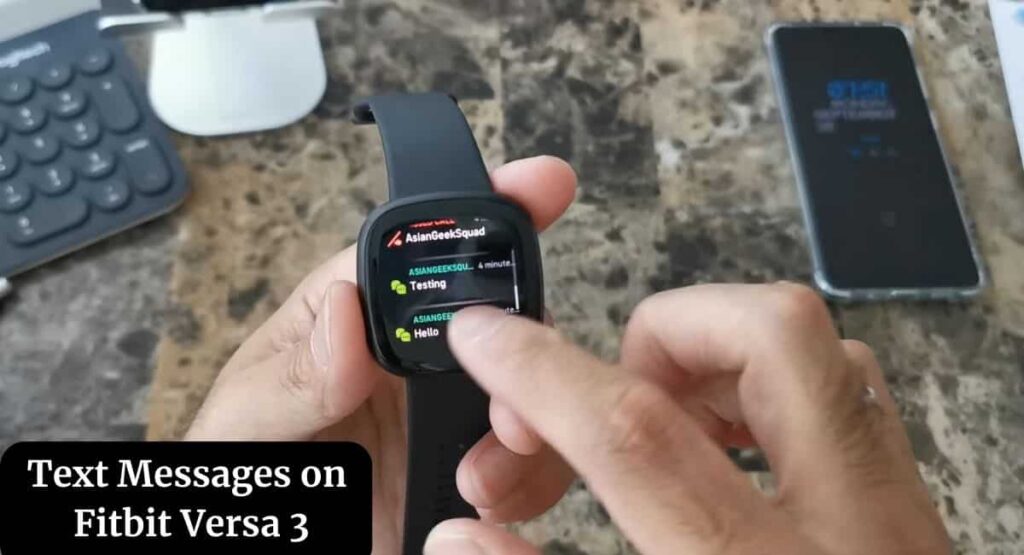
Receiving text messages on your Fitbit Versa 3 is not limited to just reading them. You can also send quick replies directly from your smartwatch –
- When you receive a text message notification, swipe left on the message.
- Tap on the “Reply” button.
- Select one of the pre-defined quick replies.
- Tap on the quick reply to send it as a response.
Troubleshooting Tips
Here are some troubleshooting steps you can try –
- Ensure that your Fitbit Versa 3 is updated with the latest firmware.
- Make sure your smartphone is connected to the internet and in close proximity to your Fitbit Versa 3.
- Double-check that notifications are enabled for your messaging app.
- Restart both your Fitbit Versa 3 and your smartphone.
Wrapping Up
This article is all about How to Get Text Messages on Fitbit Versa 3. Getting text messages on your Fitbit Versa 3 is a convenient way to stay connected and receive important notifications on your wrist. By following the guide, you can easily set up and manage text messaging on your Fitbit Versa 3.
I hope this article was helpful to you and if you still find any queries then you may ask in the comment box. For more information visit the Help and Support Page. Also, read about Reset Fitbit Versa
FAQ’s How to Get Text Messages on Fitbit Versa 3
Can I reply to text messages directly from my Fitbit Versa 3?
Yes, you can reply to text messages on your Fitbit Versa 3 using pre-set quick replies or voice dictation.
Can I receive notifications from multiple messaging apps on my Fitbit Versa 3?
Yes, you can enable notifications for multiple messaging apps on your Fitbit Versa 3.
Can I view images or emojis in text messages on my Fitbit Versa 3?
The Fitbit Versa 3 does not support viewing images or emojis in text messages. It will display the text content of the message.
Can I receive text messages on my Fitbit Versa 3 without a smartphone?
No, you need to have your Fitbit Versa 3 connected to a smartphone to receive text messages.
Are text messages stored on my Fitbit Versa 3?
No, text messages are not stored on your Fitbit Versa 3. They are only displayed as notifications.
Can I customize the quick replies on my Fitbit Versa 3?
Yes, you can customize the quick replies on your Fitbit Versa 3 through the Fitbit app.
Can I receive text messages in languages other than English?
Yes, the Fitbit Versa 3 supports text messages in various languages.
Does Fitbit Versa 3 support group messages?
Yes, you can receive group messages on your Fitbit Versa 3.
Can I mute text message notifications on my Fitbit Versa 3?
Yes, you can mute text message notifications on your Fitbit Versa 3 through the notification settings.
Can I block specific contacts from sending me text messages on my Fitbit Versa 3?
The Fitbit Versa 3 does not have a built-in feature to block specific contacts from sending text messages.
Can you text on Fitbit Versa 3?
Yes, you can text on the Fitbit Versa 3. It allows you to receive and send text messages directly from your smartwatch when connected to a compatible smartphone.