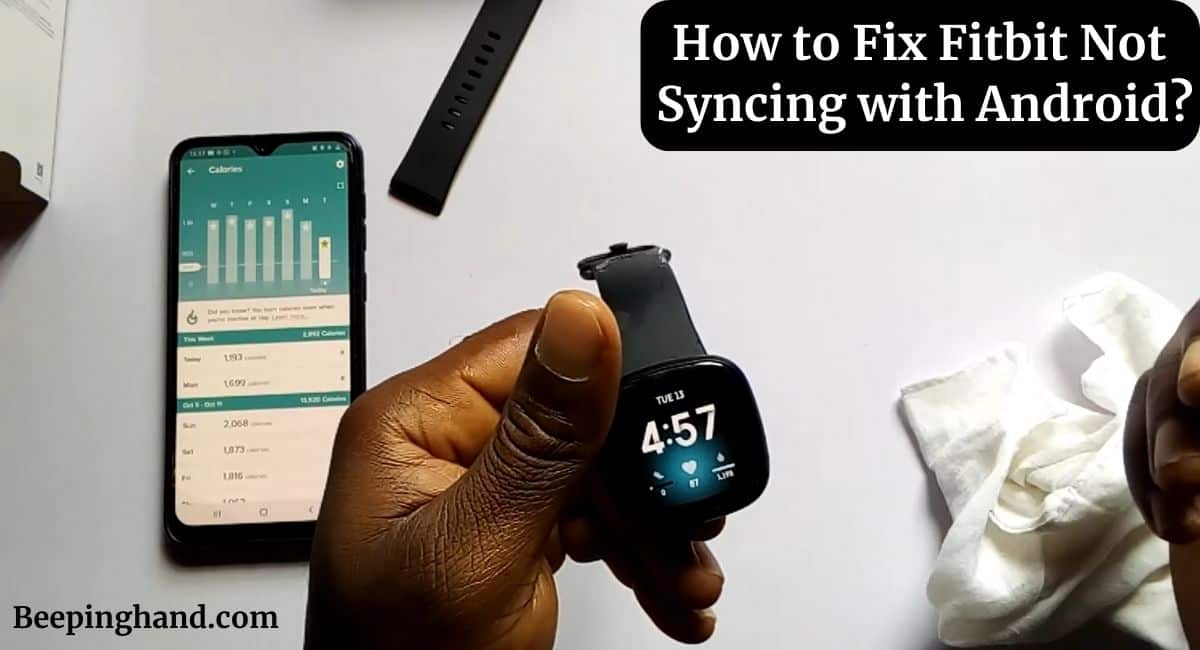If you’re a Fitbit user, you may have encountered a common problem, your device won’t sync with your Android smartphone. Syncing issues can be frustrating, but they’re not uncommon. Fortunately, there are several ways to troubleshoot and fix Fitbit not syncing with Android.
Here, we’ll walk you through some of the most effective solutions on How to Fix Fitbit Not Syncing with Android. So, keep reading this blog.
How to Fix Fitbit Not Syncing with Android
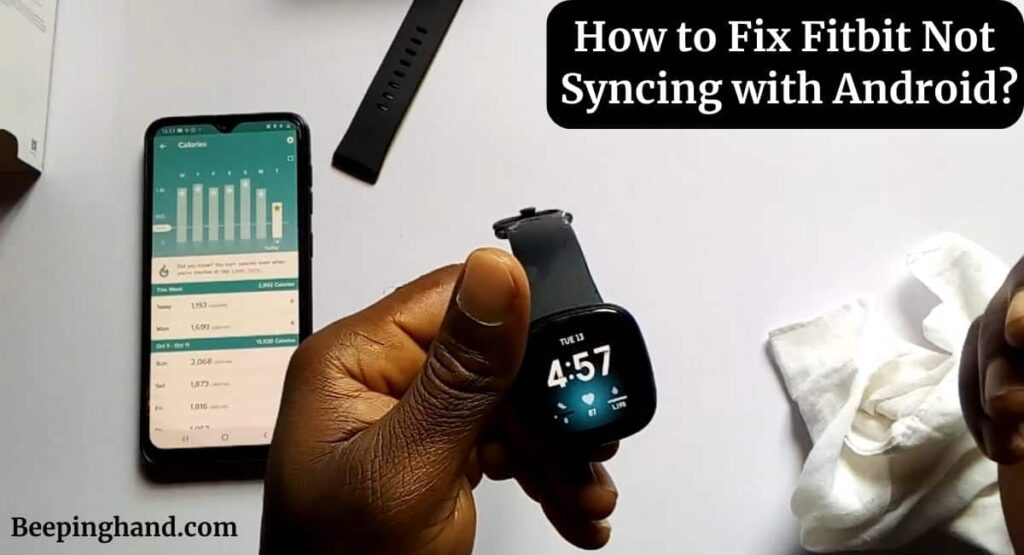
If you are wondering to know about how can you fix the issue of your Fitbit not syncing with your Android device then you are at the right place. Here, we’ve shared detailed information.
Keep in Mind Before Fix Fitbit Not Syncing with Android
There are a few things to keep in mind before attempting to fix the problem –
- Ensure that your Fitbit device is compatible with your Android device. Check the Fitbit website for a list of compatible devices.
- Verify that your Fitbit device is charged and powered on. Low battery levels can affect syncing performance.
- Make sure that your Fitbit device is within range of your Android device. Keep them close to each other for optimal syncing performance.
- Check that your Bluetooth connection is turned on and functioning properly. Disable and re-enable Bluetooth if necessary.
- Verify that your Fitbit app is up to date. Check the app store for any available updates.
- Ensure that your Android device is up to date. Check for updates in the system settings.
How to Fix Fitbit Not Syncing with Android
Here are solutions to fix the syncing with Android –
- Check Your Bluetooth Connection – The first thing to check is your Bluetooth connection. If your Bluetooth is turned off or not connected, your Fitbit won’t sync with your Android device. To check your Bluetooth settings, go to Settings > Bluetooth on your Android device and ensure that it’s turned on. If it’s already on, try turning it off and then on again to reset the connection.
- Restart Your Devices – Another simple solution is to restart both your Fitbit and Android devices. This can help reset any connectivity issues. To restart your Fitbit, press and hold the button on the side until it turns off and back on. To restart your Android device, press and hold the power button until the restart menu appears.
- Update Your Fitbit App – Make sure that you have the latest version of the Fitbit app installed on your Android device. If you have an outdated version, it may not be compatible with your Fitbit device, resulting in syncing issues. To check for updates, go to the Google Play Store and search for the Fitbit app. If there’s an update available, click on “Update” to install it.
- Check Your Fitbit Account – If your Fitbit account has any syncing issues or errors, it can affect the syncing process. To check your account, open the Fitbit app on your Android device and go to Account > Notifications. If there are any notifications about syncing issues or errors, follow the steps provided to resolve them.
- Remove and Re-add Your Fitbit Device – If none of the above solutions work, try removing and re-adding your Fitbit device to the Fitbit app. To do this, go to Account > Set up a Device in the Fitbit app and follow the on-screen instructions to remove your device. Then, re-add your device and follow the instructions to set it up again.
- Check for Interference – Interference from other Bluetooth devices or wireless networks can affect the syncing process. If you’re having syncing issues, try moving away from other Bluetooth devices or turning off your Wi-Fi. This can help reduce interference and improve connectivity.
- Contact Fitbit Support – If you’ve tried all the above solutions and still have syncing issues, it may be time to contact Fitbit support. You can reach out to them via the Fitbit app or website, or through social media channels. Fitbit support can help troubleshoot your issue and provide a resolution.
- Reset Your Fitbit Device – If all else fails, you can try resetting your Fitbit device. This will erase all data and settings on your device, so make sure to sync your data first. To reset your device, go to Settings > About > Factory Reset in the Fitbit app and follow the on-screen instructions.
- Clear the Cache and Data on Your Android Device – Clearing the cache and data on your Android device can help resolve syncing issues. To do this, go to Settings > Apps > Fitbit > Storage and tap on “Clear cache” and “Clear data.” This will remove any temporary files and reset the app to its default state.
- Update Your Android Device – If your Android device is outdated, it may not be compatible with your Fitbit device. To check for updates, go to Settings > System > System update and see if there’s an update available. If there is, download and install it to ensure compatibility with your Fitbit device.
Read More: Find Lost Fitbit Watch
Fitbit Versa 2 Not Syncing with Android
Here are some steps you can take –
- Check your Bluetooth connection. Make sure that your Android device is connected to your Fitbit Versa 2 via Bluetooth. To check this, go to the Bluetooth settings on your Android device and make sure that your Fitbit device is paired and connected.
- Restart your devices. Try restarting both your Fitbit Versa 2 and your Android device. This can often help resolve syncing issues.
- Update your Fitbit app. Make sure that your Fitbit app is up to date. Check the app store for any available updates.
- Check your Fitbit account. Ensure that your Fitbit account is active and that your device is synced to the account.
- Remove and re-add your Fitbit device. Try removing your Fitbit Versa 2 from the Fitbit app and re-adding it as a new device. This can help re-establish the connection between your devices.
- Check for interference. If you’re in a crowded area with many Bluetooth devices, try moving to a less congested area to ensure optimal Bluetooth connectivity.
- Contact Fitbit support. If none of these solutions work, contact Fitbit support for further assistance.
Read More: Connect Fitbit with Mobile
How do I update my Fitbit device?
You can update your Fitbit device through the Fitbit app on your Android device. Make sure that your device is connected to your Wi-Fi network and has sufficient battery life before attempting an update.
Wrapping Up
This article is all about How to Fix Fitbit Not Syncing with Android. if your Fitbit is not syncing with your Android device, try enabling Bluetooth, restarting both devices and checking for app updates. Additionally, ensure that the Fitbit app has the necessary permissions and consider removing and re-adding your device. For further assistance, reach out to Fitbit customer support.
If you have any queries then you can ask in the comment box. We’ll answer all your questions. Apart from all these, for any query visit the help and support of Fitbit
FAQ’s Fix Fitbit Not Syncing with Android
Why is my Fitbit not syncing with my Android device?
There can be several reasons why your Fitbit is not syncing with your Android device. Some of the most common reasons include Bluetooth connection issues, outdated Fitbit or Android software, or low battery levels on either device.
How do I check if my Fitbit device is compatible with my Android device?
You can check the Fitbit website for a list of compatible devices. Make sure that your Android device meets the requirements for your specific Fitbit device.
How do I check if my Fitbit app is up to date?
Check the app store on your Android device for any available updates to the Fitbit app. It’s important to keep the app up to date to ensure optimal performance and compatibility.
What should I do if my Fitbit device is not syncing even after trying all the solutions?
If none of the solutions work, contact Fitbit support for further assistance. They can provide personalized troubleshooting and help resolve any underlying issues with your device or app.
How often should I sync my Fitbit device with my Android device?
It’s recommended to sync your Fitbit device with your Android device at least once a day to ensure that your activity data is up to date. However, you can adjust the sync frequency settings in the Fitbit app to better suit your preferences.