If you own a Michael Kors smartwatch and an iPhone, you might be eager to connect these two devices and unlock a range of exciting features. Connecting your Michael Kors smartwatch to your iPhone allows you to receive notifications, track your fitness activities, and access various smartwatch functionalities right from your wrist.
Here, we’ll provide you with a step-by-step guide on How to Connect Michael Kors Smartwatch to iPhone for a seamless user experience.
How to Connect Michael Kors Smartwatch to iPhone
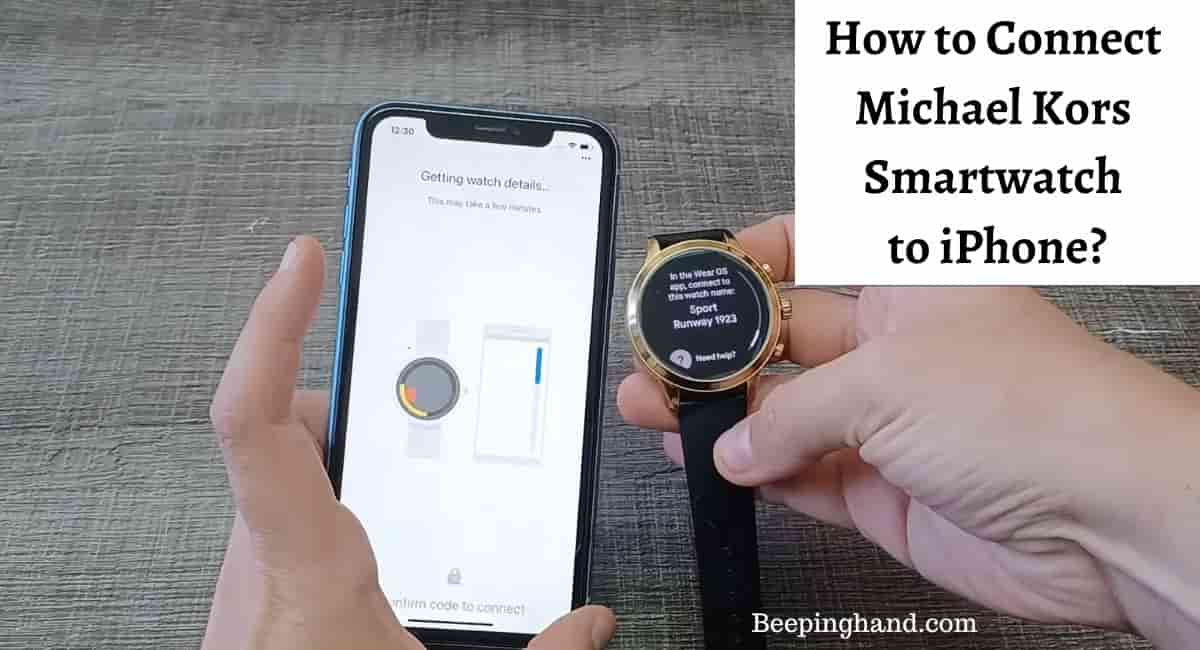
Connecting your Michael Kors Smartwatch to your iPhone opens up a world of convenience, allowing you to receive notifications, track fitness activities, and access various smartwatch features right from your wrist.
Keen in Mind before Connecting Michael Kors Smartwatch to iPhone
Here are some key things to keep in mind before connecting –
- Ensure that your Michael Kors smartwatch model is compatible with your iPhone. Check the compatibility list provided by the manufacturer or consult the user manual to confirm compatibility with your specific iPhone model and operating system version.
- Make sure both your iPhone and Michael Kors smartwatch have the latest software updates installed. Keeping the software up to date ensures compatibility, enhances functionality, and resolves any known issues.
- Enable both Bluetooth and Wi-Fi on your iPhone before attempting to connect. Bluetooth is primarily used for initial setup and maintaining the connection, while Wi-Fi can provide additional functionality, such as accessing online services and downloading updates.
- Install the official “Michael Kors Access” app from the App Store on your iPhone. This dedicated app provides a seamless connection between your smartwatch and iPhone, offering a range of features and customization options.
- Follow the instructions provided in the user manual or within the Michael Kors Access app to initiate the pairing process. Typically, this involves turning on the smartwatch, enabling Bluetooth on your iPhone, and following on-screen prompts to complete the pairing.
- During the pairing process, ensure that you grant necessary permissions on your iPhone for the smartwatch to access notifications, contacts, and other relevant data. Adjust the notification settings as per your preference to receive alerts and updates on your smartwatch.
- If you encounter any difficulties during the pairing process or face connection issues, refer to the troubleshooting section in the user manual or visit the official Michael Kors support website for guidance.
Also Read: Set Date and Time on Michael Kors Watch
How to Connect Michael Kors Smartwatch to iPhone
Here’s a step-by-step guide on how to connect your Michael Kors smartwatch to your iPhone –
- Ensure Compatibility – Check the compatibility of your Michael Kors smartwatch with your iPhone model. Refer to the manufacturer’s website or user manual to confirm compatibility.
- Install the Michael Kors Access App – On your iPhone, open the App Store and search for the “Michael Kors Access” app. Download and install the app on your iPhone.
- Enable Bluetooth and Wi-Fi – On your iPhone, swipe up from the bottom of the screen to access the Control Center. Tap on the Bluetooth icon to enable Bluetooth. Similarly, tap on the Wi-Fi icon to enable Wi-Fi.
- Turn on your Michael Kors Smartwatch – Press and hold the power button on your Michael Kors smartwatch to turn it on. Follow any on-screen prompts to complete the initial setup process.
- Open the Michael Kors Access App – Launch the “Michael Kors Access” app on your iPhone. Sign in or create a new account if prompted.
- Pair your Devices – Within the app, select “Set Up a Device” or a similar option to begin the pairing process. Follow the on-screen instructions to pair your Michael Kors smartwatch with your iPhone. This typically involves selecting your smartwatch model from a list and confirming the pairing on both devices.
- Grant Permissions – During the pairing process, you may be prompted to grant permissions on your iPhone for the smartwatch to access notifications, contacts, and other relevant data. Allow the necessary permissions to ensure proper functionality.
- Customize Settings – Once the pairing is complete, you can customize settings within the “Michael Kors Access” app. This includes setting preferences for notifications, watch faces, and other features.
Tips after Connecting Michael Kors Smartwatch to iPhone
After successfully connecting your Michael Kors smartwatch to your iPhone, here are some helpful tips to enhance your experience –
- Customize Watch Faces – Explore the various watch faces available in the Michael Kors Access app and select one that suits your style. You can customize the design, complications, and layout to display the information you find most useful.
- Manage Notifications – Use the Michael Kors Access app to manage the notifications you receive on your smartwatch. Select which apps and types of notifications you want to see on your wrist, ensuring that you stay informed without unnecessary distractions.

- Install Apps – Check out the collection of compatible apps available in the Michael Kors Access app. Install apps that offer features and functionalities tailored to your interests, such as fitness tracking, weather updates, or music control.
- Sync Health and Fitness Data – If you use health and fitness apps on your iPhone, make sure to sync them with your Michael Kors smartwatch. This allows you to track your workouts, monitor your heart rate, and view your progress directly from your wrist.
- Explore Music Control – Take advantage of your smartwatch’s music control features. Connect your smartwatch to music streaming apps on your iPhone and control playback, adjust volume, and browse through playlists without needing to take out your phone.
- Keep Software Updated – Regularly check for software updates for both your iPhone and Michael Kors smartwatch. These updates often bring new features, bug fixes, and performance improvements, ensuring a smoother and more reliable user experience.
- Battery Management – Optimize the battery life of your smartwatch by adjusting settings like screen brightness, vibration intensity, and app usage. When not in use, consider enabling power-saving modes or turning off unnecessary features to extend the battery life.
- Stay Connected – Ensure that your iPhone and smartwatch are within Bluetooth range to maintain a stable connection. Keep in mind that if your devices are too far apart, the connection may be lost, and some features may not work as expected.
Also Read: Reset Michael Kors Smartwatch
Wrapping Up
This article is all about How to Connect Michael Kors Smartwatch to iPhone. Connecting your Michael Kors smartwatch to your iPhone is a straightforward process that allows you to access a wide range of convenient features and functionalities.
Remember to ensure compatibility, install the Michael Kors Access app, and grant necessary permissions during the pairing process. Once connected, take advantage of customization options, manage notifications, and explore additional features offered by your smartwatch.
I hope this article was helpful to you and if you still find any queries then you may ask in the comment box. For more information visit the Help and Support Page.
FAQ’s How to Connect Michael Kors Smartwatch to iPhone
How do I know if my Michael Kors smartwatch is compatible with my iPhone?
You can check the compatibility of your smartwatch by referring to the manufacturer’s website or consulting the user manual. It will provide a list of compatible iPhone models and the required operating system version.
Which App Do I need to install for connecting with michael kors watch app for iPhone?
You need to install the “Michael Kors Access” app from the App Store on your iPhone. This app facilitates the connection and provides additional features for your smartwatch.
Do I need to keep Bluetooth enabled on my iPhone at all times to maintain the connection with my smartwatch?
Yes, for your smartwatch to stay connected to your iPhone, Bluetooth needs to be enabled on your iPhone. Keeping the devices within Bluetooth range ensures a stable connection.
Can I use my Michael Kors smartwatch for fitness tracking with my iPhone?
Yes, you can sync your smartwatch with compatible fitness apps on your iPhone to track your workouts, monitor heart rate, and view fitness data on your smartwatch.
Can I control music playback on my iPhone using my Michael Kors smartwatch?
Yes, if your smartwatch supports music control, you can control playback, adjust volume, and browse through music playlists on your iPhone from your smartwatch.
Can I receive notifications on my Michael Kors smartwatch after connecting it to my iPhone?
Yes, once the devices are connected, you can receive notifications from your iPhone directly on your smartwatch. Use the Michael Kors Access app to manage which apps’ notifications appear on your smartwatch.