The iTouch Watch is a popular wearable device that allows users to track their fitness, receive notifications, and control their music directly from their wrists. Connecting the iTouch Watch to an Android phone is essential if you want to make the most out of its features.
This comprehensive guide will walk you through the steps on How to Connect iTouch Watch to Android Phone, including troubleshooting common issues that may arise during the process.
How to Connect iTouch Watch to Android Phone
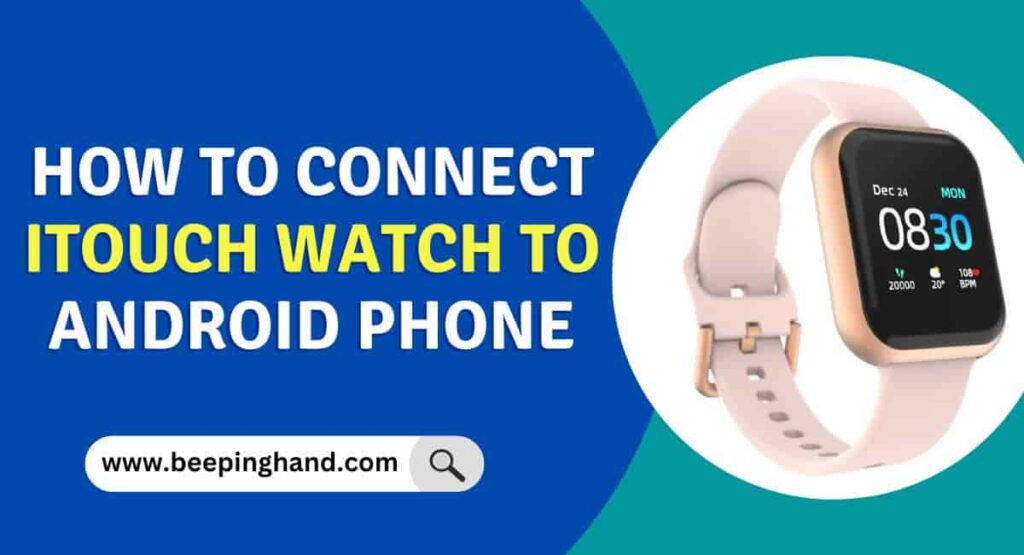
If you are wondering knowing in how can you connect your iTouch watch to an Android phone then you have come to the right place. Here, we’ve shared detailed information.
Things to Remember before Connecting
- Check that your Android phone is compatible with the iTouch Watch.
- Charge your iTouch Watch before attempting to pair it with your Android phone.
- Download and install the iTouch Wearable App from the Google Play Store.
- Make sure that Bluetooth is turned on for both your iTouch Watch and Android phone.
- Keep your iTouch Watch and Android phone close to each other during the pairing process.
How to Pair iTouch Watch with Android Phone
Here are some simple steps to connect an iTouch Watch to a Phone –
Step 1: Charge the iTouch Watch
Before attempting to connect your iTouch Watch to an Android phone, ensure it is fully charged. To charge your iTouch Watch, locate the charging cable that came with your device and connect it to a power source. Place your iTouch Watch on the charging cable and wait until the battery indicator shows that the device is fully charged.
Step 2: Install the iTouch Wearable App
To connect your iTouch Watch to an Android phone, you will need to download and install the iTouch Wearable App. You can find the app in the Google Play Store by searching for “iTouch Wearable.” Once you have downloaded the app, follow the on-screen instructions to install it on your Android phone.
Step 3: Turn on Bluetooth on Both Devices
To connect your iTouch Watch to your Android phone, you will need to turn on Bluetooth on both devices. To turn on Bluetooth on your iTouch Watch, swipe down from the top of the screen and tap on the Bluetooth icon. To turn on Bluetooth on your Android phone, go to the Settings app and toggle the Bluetooth switch to the “On” position.
Step 4: Pair the iTouch Watch and Android Phone
Once you have turned on Bluetooth on both devices, open the iTouch Wearable App on your Android phone. The app should automatically detect your iTouch Watch and prompt you to pair the devices. Follow the on-screen instructions to complete the pairing process. If the app does not detect your iTouch Watch, try resetting both devices and starting the pairing process again.
Step 5: Customize the iTouch Watch Settings
After you have successfully paired your iTouch Watch with your Android phone, you can customize its settings to suit your preferences. Use the iTouch Wearable App to manage notifications, alarms, and other features on your iTouch Watch. You can also adjust the display settings, change the watch face, and customize the widgets on your iTouch Watch.
Step 6: Sync Data Between the iTouch Watch and Android Phone
Data is automatically synced between your iTouch Watch and Android phone when they are connected. This means that any fitness data, notifications, or other information received on your iTouch Watch will be synced to your Android phone, and vice versa. To ensure that your data is up to date, it is recommended that you sync your devices regularly.
Troubleshooting Common Issues
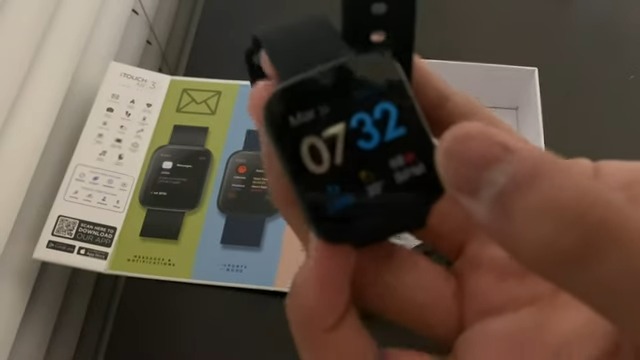
If you encounter any issues when connecting your iTouch Watch to your Android phone, there are several troubleshooting steps you can try.
First, ensure that both devices are turned on and that Bluetooth is enabled on both. If the devices still won’t pair, try resetting both the iTouch Watch and Android phone and start the pairing process again.
If you are experiencing issues syncing data between your devices, try restarting both devices and syncing again.
Does iTouch watch work with Android?
Yes, it works with Android phones seamlessly. However, you can check the compatibility of any Android phone using iTouch website. If you want to connect your iTouch with Android then you can download the app and easily Pair iTouch Watch with Android phone.
Wrapping Up
This article is all about How to Connect iTouch Watch to Android Phone. Connecting your iTouch Watch to an Android phone is a simple and convenient process. By following the provided steps, you can establish a seamless connection and unlock the full potential of your smartwatch. Enjoy the benefits of receiving notifications, tracking your fitness activities, and accessing various features and applications right from your wrist.
I hope this article is helpful to you. If you have still any doubts then you may ask in the comment box. We have also written a guide about How to Change Time on Your iTouch Smartwatch, check iTouch App as well.
FAQ’s How to Connect iTouch Watch to Android Phone
Can I connect my iTouch Watch to an Android phone?
Yes, you can connect your iTouch Watch to an Android phone by following the steps outlined in this guide.
Do I need to install an app to connect my iTouch Watch to an Android phone?
Yes, you will need to download and install the iTouch Wearable App from the Google Play Store to connect your iTouch Watch to an Android phone.
How do I pair my iTouch Watch and Android phone?
To pair your iTouch Watch and Android phone, ensure that Bluetooth is turned on for both devices and open the iTouch Wearable App on your phone. The app should automatically detect your iTouch Watch and prompt you to pair the devices.
What should I do if my iTouch Watch and Android phone won’t pair?
If your iTouch Watch and Android phone won’t pair, try resetting both devices and starting the pairing process again. If the issue persists, contact iTouch support for further assistance.
How often should I sync my iTouch Watch and Android phone?
It is recommended that you sync your iTouch Watch and Android phone regularly to ensure that your data is up to date.
Can I customize the settings on my iTouch Watch after it is connected to my Android phone?
Yes, you can use the iTouch Wearable App to customize the settings on your iTouch Watch, including notifications, alarms, and display settings.
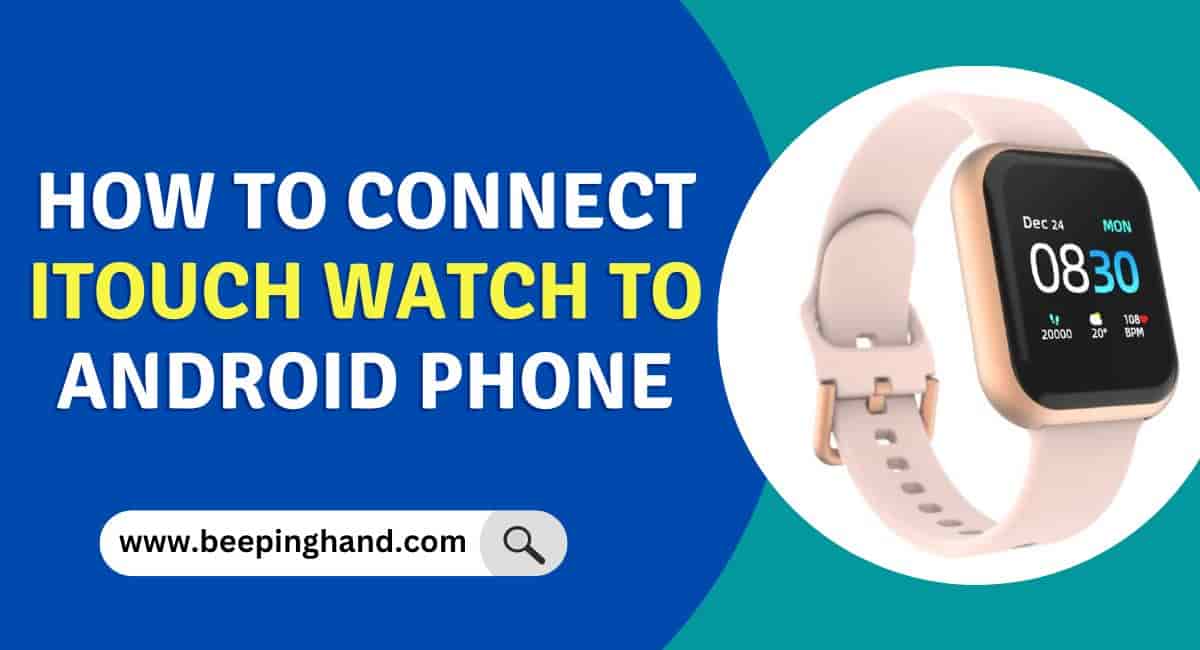
Your simplicity in explaining is greatly appreciated. Thanks!
Thank you so much for the kind words!
I’m tapping bluetooth on my watch and nothing happens its blacked out, is it broken please help