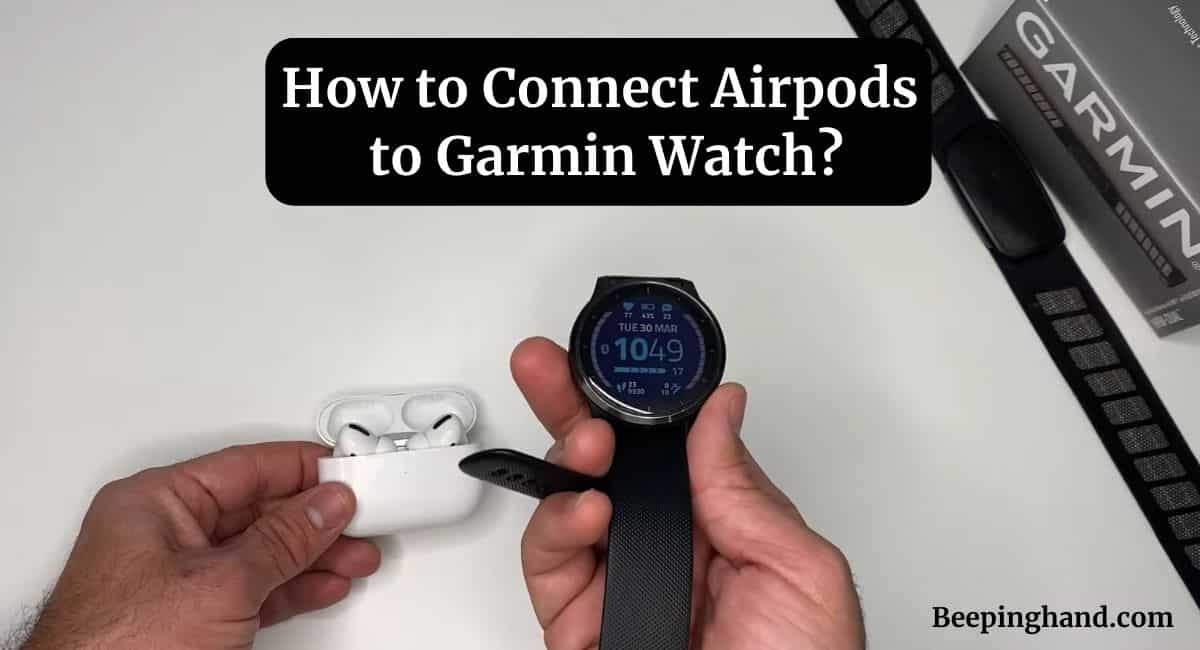In this digital age, we have become increasingly reliant on technology to enhance our daily lives. One popular combination is the seamless integration between wireless earbuds, such as Apple AirPods, and smartwatches like the Garmin Watch.
This article will guide you through the process of How to Connect Airpods to Garmin Watch? So, keep reading this article for complete information.
How to Connect Airpods to Garmin Watch
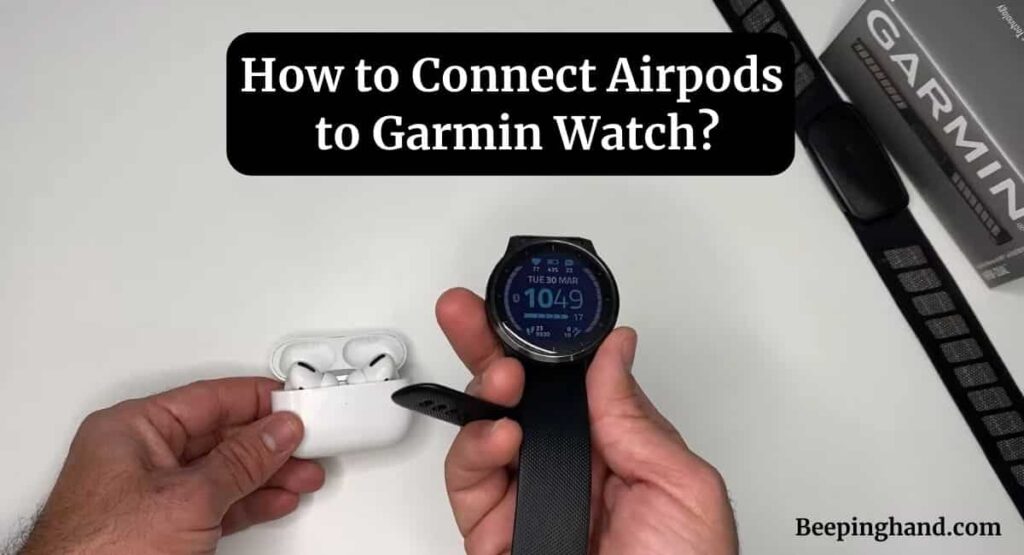
If you are wondering to know that how can you connect AirPods to your Garmin Watch then you have come to the right place. Connecting Airpods to watch allows you to enjoy your favorite music or podcasts while keeping track of your fitness goals.
Compatibility of AirPods with Garmin Watch
Before connecting your AirPods to your Garmin Watch, it’s important to ensure compatibility between the two devices. Garmin watches are compatible with various Bluetooth enabled headphones, including Apple AirPods and AirPods Pro.
So, if you own any model of AirPods, you can easily connect them to your Garmin Watch and enjoy a wireless audio experience during your workouts or daily activities.
How to Connect Airpods to Garmin Watch
Follow these simple steps to connect Airpds to your Garmin watch –
Step 1: Check Bluetooth Compatibility
Ensure that both your AirPods and Garmin Watch have Bluetooth capabilities. Most modern Garmin Watches and AirPods models are equipped with Bluetooth technology, but it’s always a good idea to double-check. Refer to the user manuals of both devices for specific details on Bluetooth compatibility.
Step 2: Prepare Your AirPods and Garmin Watch
Make sure your AirPods are charged and within range of your Garmin Watch. Place your AirPods in their charging case and keep them nearby. Ensure that your Garmin Watch is powered on and located near your AirPods.
Step 3: Pairing Process
On your Garmin Watch, navigate to the settings menu. Look for the “Bluetooth” option and select it. Activate the Bluetooth function on your Garmin Watch.
Open the lid of your AirPods charging case. On the back of the case, locate the pairing button and press it until the LED light starts blinking. This initiates the pairing mode on your AirPods.
Within the Bluetooth settings menu on your Garmin Watch, locate your AirPods in the available devices list. Once you find your AirPods, select them to begin the pairing process.
Step 4: Verifying the Connection
After the pairing process is complete, you should see a confirmation message on your Garmin Watch stating that the AirPods are successfully connected. You can now enjoy wireless audio from your AirPods directly through your Garmin Watch.
Troubleshooting Tips
If you encounter any issues during the connection process or experience difficulties with the audio playback, try the following troubleshooting tips:
Tip 1: Ensure Proper Bluetooth Settings
Make sure that both your AirPods and Garmin Watch have Bluetooth enabled. Check the Bluetooth settings on both devices and ensure they are turned on. Additionally, ensure that your Garmin Watch is not already connected to any other Bluetooth devices that may interfere with the connection.
Tip 2: Reset Your AirPods and Garmin Watch
If you’re still having trouble connecting your AirPods to your Garmin Watch, try resetting both devices. For AirPods, place them in the charging case and hold the setup button until the LED light starts flashing. For the Garmin Watch, refer to the user manual for instructions on how to perform a reset.
Tip 3: Update Firmware and Software
Check for any available firmware or software updates for both your AirPods and Garmin Watch. Outdated software can sometimes cause compatibility issues. Update both devices to the latest versions to ensure optimal performance and seamless connectivity.
If you want to watch video for connecting Airpods to Garmin watch then you should watch the video given below –
Benefits of Connecting AirPods to Garmin Watch
Connecting your AirPods to your Garmin Watch offers several benefits. Firstly, it provides you with a wireless audio experience, eliminating the hassle of tangled wires. You can conveniently listen to your favorite music, podcasts, or audiobooks while on the go or during your workout sessions.
Additionally, with your AirPods connected to your Garmin Watch, you can enjoy audio prompts and notifications without the need to carry your smartphone with you. It enhances your overall user experience, allowing you to focus on your activities while staying connected.
Wrapping Up
This article is all about How to Connect Airpods to Garmin Watch? Connecting your AirPods to your Garmin Watch opens up a world of possibilities. By following the simple steps outlined in this article, you can enjoy the freedom of wireless audio while benefiting from the features of your Garmin Watch.
I hope this article was helpful to you and if you still find any queries then you may ask in the comment box. For more information visit the Help and Support Page.
FAQ’s How to Connect Airpods to Garmin Watch
Can I connect AirPods Pro to my Garmin Watch?
Yes, AirPods Pro are compatible with Garmin Watches that support Bluetooth connectivity.
Can I control audio playback on my Garmin Watch when connected to AirPods?
Yes, once your AirPods are connected to your Garmin Watch, you can control audio playback directly from your watch.
Do I need to pair my AirPods with my Garmin Watch every time I use them?
No, once you have paired your AirPods with your Garmin Watch, they will remain connected unless you manually disconnect them or pair them with another device.
What if my Garmin Watch fails to detect my AirPods?
Ensure that your AirPods are in pairing mode and within range of your Garmin Watch. Also, make sure that both devices have Bluetooth enabled. If the issue persists, try resetting both devices and retrying the pairing process.
Can I connect other Bluetooth headphones to my Garmin Watch?
Yes, Garmin Watches are compatible with various Bluetooth-enabled headphones. You can connect other headphones besides AirPods to your Garmin Watch.
Can I connect AirPods to Garmin Fenix 6?
Yes, you can connect AirPods to Garmin Fenix 6. To listen to music using your AirPods with the Fenix 6, you need to pair them via Bluetooth.