If you own a Garmin Forerunner 235 and want to add a personal touch to your smartwatch, changing the watch face is a great way to do it. The Forerunner 235 offers a range of stylish and functional watch faces that allow you to customize the look and display of your watch.
Here, we’ll walk you through the process of How to Change Watch Face on Garmin Forerunner 235, so you can enhance your experience.
How to Change Watch Face on Garmin Forerunner 235
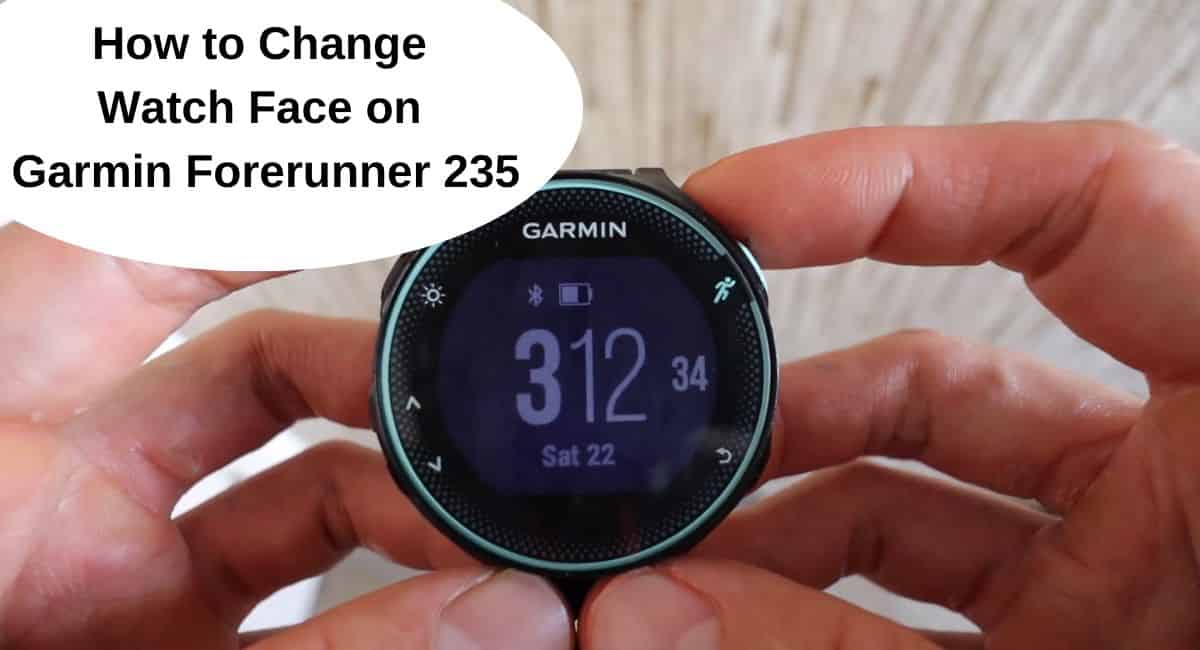
The Garmin Forerunner 235 is a popular GPS running watch and it comes with various watch faces. Whether you prefer a classic analog design or a digital face with various data fields, the Forerunner 235 has something for everyone.
Keep in Mind before Changing Watch Face on Garmin Forerunner 235
There are a few things to keep in mind before changing watch face –
- Compatibility – Ensure that the watch face you want to use is compatible with the Garmin Forerunner 235. Some watch faces may be designed specifically for certain Garmin models, so double-check compatibility before downloading or installing.
- Available Storage – The Forerunner 235 has limited storage capacity for watch faces. If you have already installed multiple watch faces, you may need to delete some to make space for new ones. Check the available storage on your device and manage your watch faces accordingly.
- Battery Life Impact – Some watch faces may be more power-intensive than others. Consider the impact on battery life when choosing a watch face, especially if you are using features like always-on display or frequent data updates. More complex watch faces with animations or extensive data fields may consume more battery.
- Personal Preference – Different watch faces offer various styles, layouts, and information displays. Consider your personal preferences and intended use of the watch face. Some watch faces prioritize aesthetics, while others prioritize displaying specific health or activity metrics.
Also Read: Change Time on Garmin Forerunner 235
How to Change Watch Face on Garmin Forerunner 235
Follow these step-by-step instructions to change the watch face on your Garmin Forerunner 235 –
- Ensure that your Garmin Forerunner 235 is turned on and in normal watch mode.
- From the watch face, press the “Up” or “Down” button to access the watch face selection screen.
- On the watch face selection screen, scroll through the available watch faces using the “Up” and “Down” buttons to preview different options.
- Once you find a watch face you like, press the “Select” button.
- If prompted, review and accept any terms or permissions required for the new watch face.
- Wait for the watch face to download and apply to your Forerunner 235. This process may take a few seconds.
- Once the new watch face is applied, you can customize it further by pressing and holding the “Select” button.
- Use the “Up” and “Down” buttons to navigate through customization options such as color, layout, data fields, and complications.
- Make any desired changes to the watch face settings.
- Once you’re satisfied with the customization, press the “Back” or “Start/Stop” button to exit the customization mode.
- The new watch face will now be displayed on your Garmin Forerunner 235.
Tips for Changing Watch Face
- Explore Watch Face Options – Take some time to browse through the available watch face options on your Garmin Vivoactive 3. Garmin provides a variety of pre-installed watch faces, each offering different styles, layouts, and data fields. Find a watch face that aligns with your preferences and needs.
- Customization Options – Some watch faces allow for further customization. After selecting a watch face, explore the settings and options available for customization. You may have the ability to change colors, data fields, complications, and more. Tailor the watch face to display the information that is most relevant and useful to you.
- Sync and Update – Ensure that your Garmin Vivoactive 3 is connected to the Garmin Connect mobile app on your smartphone. Sync your device to ensure it has the latest firmware and watch face updates. Periodically check for new watch faces and updates within the Garmin Connect app to explore new options and features.
- Consider Activities – If you engage in specific activities regularly, such as running, cycling, or swimming, look for watch faces that are optimized for those activities. These watch faces may display relevant data fields and provide quick access to activity-specific features.
- Battery Life Considerations – Keep in mind that certain watch faces may consume more battery power than others due to their design or features. If you prefer a longer battery life, opt for a simpler watch face with fewer animations and complications. You can always switch to a more elaborate watch face for special occasions or when battery life is not a concern.
- Experiment and Personalize – Don’t be afraid to try different watch faces and experiment with customization options. You can always switch back to a previous watch face if you’re not satisfied with the changes. Have fun exploring different styles and layouts to find the perfect watch face that suits your personality and preferences.
Wrapping Up
This article is all about How to Change Watch Face on Garmin Forerunner 235. Changing the watch face on your Garmin Forerunner 235 is a simple and customizable process. With a few easy steps, you can personalize your device to display the information that matters most to you. Explore the wide range of watch face options, consider your preferences and activities, and sync your device regularly for updates.
I hope this article was helpful to you and if you still find any queries then you may ask in the comment box. For more information visit the Help and Supper Page.
FAQ’s How to Change Watch Face on Garmin Forerunner 235
Can I change the watch face on my Garmin Forerunner 235?
Yes, you can change the watch face on your Garmin Forerunner 235 to personalize its appearance.
How do I access the watch face settings on my Garmin Forerunner 235?
To access the watch face settings, press and hold the up button on your Forerunner 235. Then, select “Settings” followed by “Watch Face.”
Can I download additional watch faces for my Garmin Forerunner 235?
Yes, you can download additional watch faces from the Garmin Connect IQ store using the Garmin Connect mobile app.
How do I customize the data fields displayed on my watch face?
Within the watch face settings, you can customize the data fields displayed by selecting “Data Fields” and choosing the desired options.
Can I change the watch face on my Garmin Forerunner 235 from my smartphone?
Yes, you can change the watch face on your Garmin Forerunner 235 using the Garmin Connect mobile app. Simply navigate to the device settings and select “Watch Face.”