Do you have a Noise Smartwatch and you want to know How to Change Watch Face in Noise Colorfit Pro 2 Smartwatch then you should read this article completely. Here, all the processes are given to Set Wallpaper in Noise Colorfit Pro 2 Smartwatch.
In this guide, we will walk you through the steps to change the watch face on your Noise Colorfit Pro 2 smartwatch.
How to Change Watch Face in Noise Colorfit Pro 2 Smartwatch

The Noise Colorfit Pro 2 smartwatch offers a variety of watch face options, allowing you to personalize the appearance of your device and match it to your style and mood. Changing the watch face is a simple and convenient process that can be done directly on the smartwatch itself.
Keep in Mind Before Changing Wallpaper
Before changing the wallpaper in your smartwatch, you should keep a few things in your mind.
- Make sure to Connect Smartwatch with Phone
- Turn on Bluetooth and Location on the Phone
- Allow storage permission on your phone
If you want to change the wallpaper of your smartwatch then it is very easy to do. You just need to follow a few steps which are given below :
How to Set Cloud Watch Face in Noise Colorfit Pro 2 Smartwatch
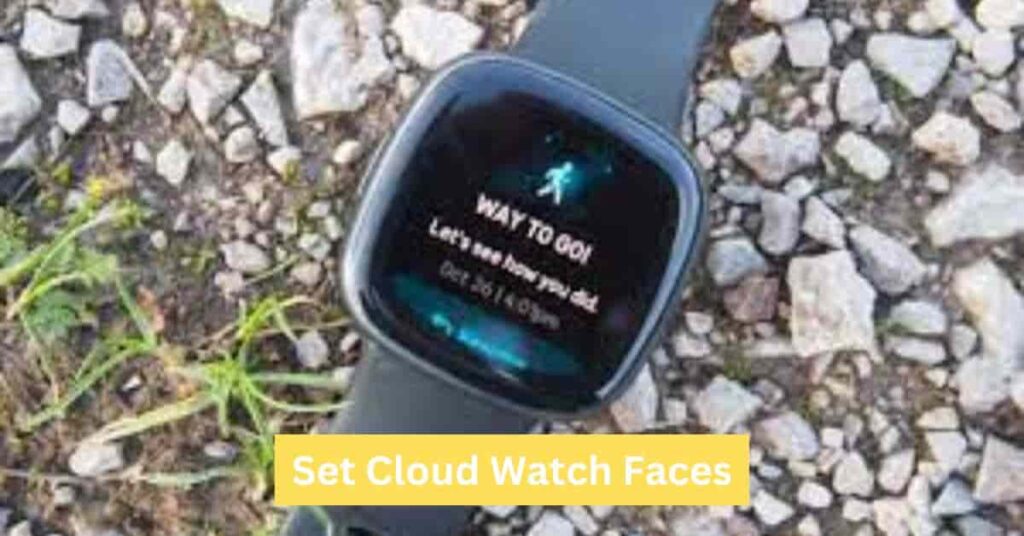
- Firstly, Open the Noisefit App on your mobile phone.
- Now, click on “Watchfaces” in the app
- After that, you can see multiple watch faces
- You can select any one of them and click on “Update Watch Face”
- Finally, the Cloud watch face will be set in your smartwatch as wallpaper
How to Set Custom Watch Face in Noise Colorfit Pro 2 Smartwatch
- Firstly, Open the Noisefit App on your mobile phone.
- Now, click on “Watchfaces” in the app.
- After that, you can click on the “Customize Watch face” option.
- Click on “Change Background Image” and select any wallpaper from the phone gallery.
- Finally, a custom watch face will be set in your smartwatch as wallpaper.
This is how you can set wallpaper on your smartwatch. If you follow all the steps which are given above.
If you are still unable to set the watch face on your smartwatch then you should watch the video given below –
Wrapping Up
This article is all about How to Change Watch Face in Noise Colorfit Pro 2 Smartwatch. Changing the watch face on the Noise Colorfit Pro 2 smartwatch is a simple process that allows users to customize their device’s appearance. By accessing the settings or watch face options on the smartwatch, users can select and apply different watch face designs, including analog or digital styles, personalized images, or pre-installed options.
We’ve explained almost all the processes to set Watch Faces in a smartwatch with mobile. Given above process will be the same for all the Noise Smartwatches. Read more about smartwatch charging, measure heart rate in smart watch, etc.
FAQ’s How to Change Watch Face in Noise Colorfit Pro 2 Smartwatch
How do I change the watch face on my Noise Colorfit Pro 2 Smartwatch?
Press and hold the current watch face until the watch vibrates. This will take you to the watch face selection screen, where you can swipe left or right to browse through available watch faces. Select the watch face you want to use and press the button on the side of the watch to confirm.
How do I customize the watch face on my Noise Colorfit Pro 2 Smartwatch?
Some watch faces on the Noise Colorfit Pro 2 Smartwatch can be customized with different colors, widgets, or complications. To customize a watch face, press and hold the watch face until the watch vibrates, then select the “Customize” option. Follow the on-screen instructions to make your desired changes.
How do I download additional watch faces for my Noise Colorfit Pro 2 Smartwatch?
You can download additional watch faces for your Noise Colorfit Pro 2 Smartwatch through the “NoiseFit” app on your smartphone. Open the app, go to the “Device” section, and select “Watch Faces.” Browse through the available watch faces and select the one you want to download. Once downloaded, the watch face will automatically appear on your watch.
How do I delete a watch face from my Noise Colorfit Pro 2 Smartwatch?
Press and hold the current watch face until the watch vibrates to enter the watch face selection screen. Swipe left or right to select the watch face you want to delete, then swipe up to reveal the “Delete” option. Select “Delete” to remove the watch face from your watch.
