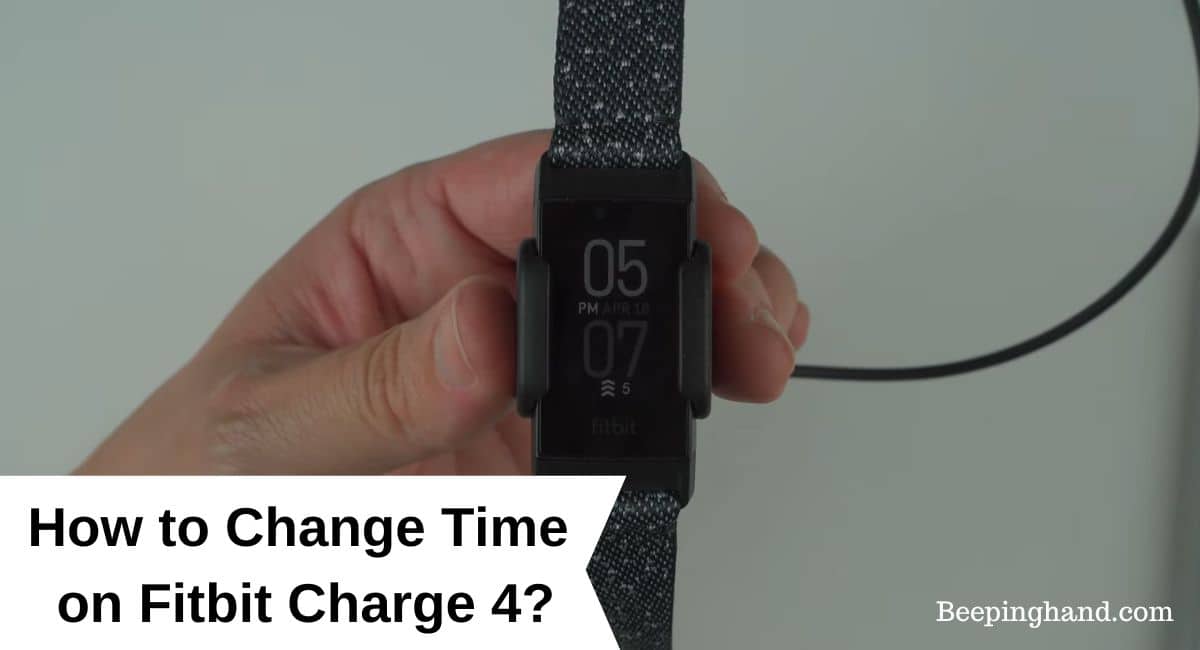The Fitbit Charge 4 is a reliable fitness tracker that not only helps you stay active but also keeps you on schedule with its built-in clock feature. If you need to adjust the time on your Fitbit Charge 4 due to time zone changes or daylight saving time, you’re in the right place.
Here, we’ll walk you through the simple steps on How to Change Time on Fitbit Charge 4, ensuring that your device displays the accurate time that you need to stay on track throughout your day.
How to Change Time on Fitbit Charge 4

Fortunately, changing the time on your Fitbit Charge 4 is a simple process that can be done directly on the device or through the Fitbit app on your phone.
Keep in Mind before Changing Time on Fitbit Charge 4
Here is a few things to keep in mind before changing the time on Fitbit –
- Sync your Fitbit – Make sure your Fitbit Charge 4 is properly synced with the Fitbit app on your smartphone. This ensures that any changes you make to the time settings are accurately reflected on your device.
- Connected to the Internet – Ensure that your Fitbit Charge 4 is connected to the Internet or has access to your smartphone’s Internet connection. This allows your device to fetch accurate time information during the time adjustment process.
- Check the Time Zone – If you’re traveling or have recently changed time zones, it’s essential to verify that your Fitbit Charge 4 is set to the correct time zone. This ensures that the time displayed on your device aligns with your current location.
- Update the Fitbit App – Before changing the time, make sure you have the latest version of the Fitbit app installed on your smartphone. App updates often include bug fixes and improvements that can enhance the time-syncing functionality.
How to Set Time on Fitbit Charge 4
Here is a step-by-step guide on setting the time on your Fitbit Charge 4 –
Step 1: Ensure Connectivity
Make sure your Fitbit Charge 4 is connected to your smartphone via Bluetooth and is synced with the Fitbit app. This ensures that the time on your device is automatically updated based on your smartphone’s time.
Step 2: Open the Fitbit App
Open the Fitbit App on your smartphone and ensure that your Fitbit Charge 4 is properly connected and synced with the app.
Step 3: Access Device Settings
Tap on the account icon or your profile picture in the top left corner of the Fitbit app to access the account settings menu.
Step 4: Select Your Device
Scroll down and tap on your Fitbit Charge 4 from the list of connected devices.
Step 5: Navigate to Clock Settings
In the device settings, scroll down and tap on “Clock” or “Clock Face” to access the clock settings specific to your Fitbit Charge 4.
Step 6: Adjust Time Settings
Depending on your Fitbit Charge 4’s interface, you may find options like “Set Time” or “Time Zone” within the clock settings. Tap on the relevant option to adjust the time.
Step 7: Set Time Manually or Use Auto Option
If you need to set the time manually, select the option to set the time manually and enter the desired time. Alternatively, you may have an “Auto” or “Automatic” option that allows your Fitbit Charge 4 to update the time automatically based on your smartphone’s time.
Step 8: Confirm and Sync
Once you’ve adjusted the time settings, tap on “Save” or “Done” to confirm the changes. Your Fitbit Charge 4 will sync with your smartphone, and the new time will be displayed on your device.
Step 9: Verify Time on Your Fitbit Charge 4
Check the clock display on your Fitbit Charge 4 to ensure that the time is accurately set according to your preference.
Also Read: Is Fitbit Charge Waterproof
How to Change Time on Fitbit Charge 4
Here’s a step-by-step guide on changing the time on your Fitbit Charge 4 –
- Open the Fitbit App on your smartphone and make sure your Fitbit Charge 4 is connected and synced.
- Access the device settings by tapping on your Fitbit Charge 4 in the app.
- Look for the “Clock” or “Clock Face” option and tap on it.
- Choose the option to set the time manually or select the automatic option to sync with your smartphone’s time.
- Save the changes and let your Fitbit Charge 4 sync with the updated time.
- Verify that the new time is displayed correctly on your Fitbit Charge 4’s screen.
Wrapping Up
This article is all about How to Change Time on Fitbit Charge 4. Changing the time on your Fitbit Charge 4 is a straightforward process that can be done through the Fitbit app on your smartphone. By following the step-by-step guide outlined above, you can easily adjust the time settings and ensure that your Fitbit Charge 4 displays the accurate time for your daily activities. Keep your device in sync with the correct time and enjoy a seamless Fitbit experience.
If you have any queries regarding How to Change Time on Fitbit Charge 4 then you can ask in the comment box. We’ll answer all your questions. You may also read more about Is Fitbit Charge 5 Waterproof
FAQ’s How to Change Time on Fitbit Charge 4
Can I change the time on my Fitbit Charge 4 directly on the device?
No, the time settings on the Fitbit Charge 4 can only be adjusted through the Fitbit app on your smartphone.
Why is my Fitbit Charge 4 not syncing with the updated time?
If your Fitbit Charge 4 is not syncing with the updated time, make sure it is properly connected and synced with the Fitbit app. Restarting both your smartphone and Fitbit device can also help resolve syncing issues.
Will changing the time on my Fitbit Charge 4 affect my tracked activity data?
Changing the time on your Fitbit Charge 4 will not affect the previously recorded activity data. The time adjustment only affects the display on your device.
Can I set different time zones on my Fitbit Charge 4?
Yes, you can set different time zones on your Fitbit Charge 4 through the clock settings in the Fitbit app. This is useful if you frequently travel or if you want your Fitbit device to display the time of a different location.
Do I need to change the time on my Fitbit Charge 4 when daylight saving time starts or ends?
If your Fitbit Charge 4 is set to automatically update the time based on your smartphone, it should adjust for daylight saving time automatically. However, it’s always a good idea to double-check the time settings during daylight saving transitions.
Can I customize the time format (12-hour or 24-hour) on my Fitbit Charge 4?
Yes, you can customize the time format on your Fitbit Charge 4 through the clock settings in the Fitbit app. You can choose between a 12-hour or 24-hour time format based on your preference.