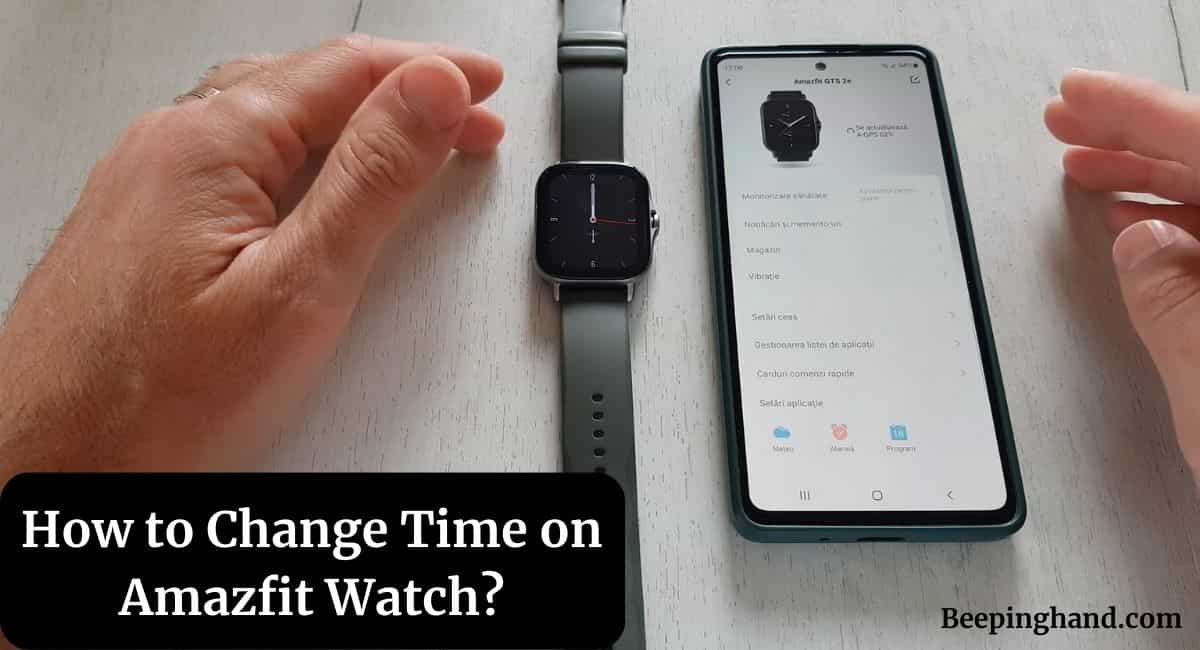Amazfit watches are renowned for their stylish design, advanced features, and accurate timekeeping. However, if you recently acquired an Amazfit watch and find yourself wondering how to change the time on it, you’ve come to the right place.
Here, we’ll walk you through the step-by-step process of How to Change Time on Amazfit Watch, ensuring that it always displays the correct time.
How to Change Time on Amazfit Watch
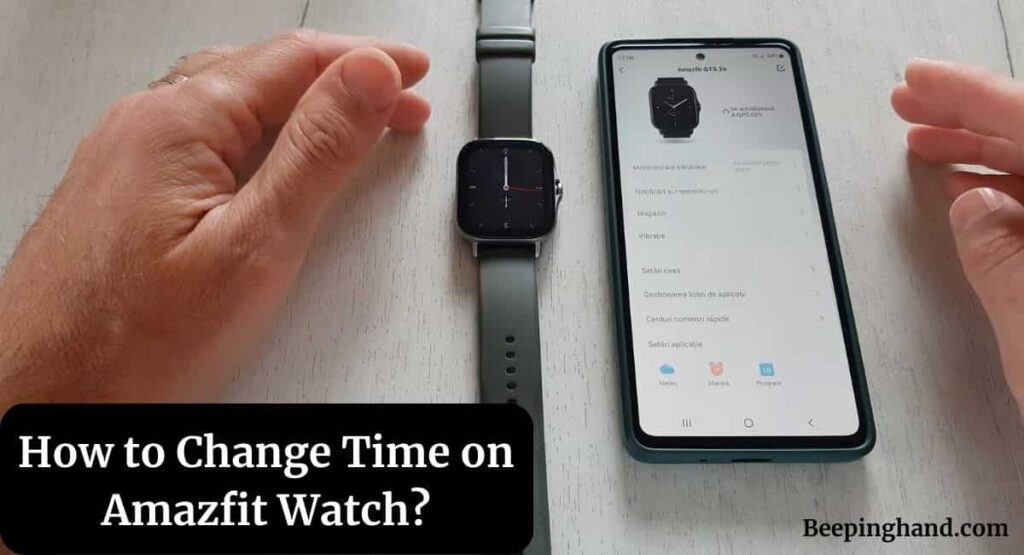
If you are wondering to know that how can you change the time on your Amazfit Smartwatch then you are at the right place. Here. we’ve shared a complete guide on it.
Set up your Amazfit Watch
Before you begin changing the time on your Amazfit watch, it’s important to ensure that it is properly set up and connected to your smartphone. Follow these steps to ensure a seamless experience –
- Unbox your Amazfit watch and charge it fully using the provided charging cable.
- Download and install the official Amazfit app on your smartphone from the App Store or Google Play Store.
- Open the Amazfit app and follow the on-screen instructions to pair your watch with your smartphone via Bluetooth.
How to Change Time on Amazfit Watch
Here are some easy steps to change time on Amazfit Watch –
- Wake up the Watch – To begin, wake up your Amazfit Watch by pressing the physical button on the side or by lifting your wrist, depending on the watch model.
- Access the Menu – Once the watch is awake, swipe left or right on the screen to navigate to the main menu. Look for the “Settings” or gear icon, and tap on it to enter the settings menu.
- Find the Time Settings – Within the settings menu, locate the “Time” or “Clock” option. The exact placement may vary depending on the specific Amazfit watch model, but it is typically found towards the top of the settings menu.
- Enter Time Settings – Tap on the “Time” or “Clock” option to enter the time settings submenu.
- Adjust Time – Within the time settings submenu, you will have the option to adjust various aspects of the time, such as the hour, minute, and time format (12-hour or 24-hour). Use the touchscreen or physical buttons (if applicable) to navigate and make changes.
- Save Changes – After making the desired adjustments to the time, ensure you save the changes before exiting the settings menu. Look for an option like “Save” or “Done” and tap on it to confirm the modifications.
Synchronizing Time with Smartphone
To ensure accurate timekeeping, you can synchronize the time on your Amazfit watch with the time on your smartphone. Follow these steps –
- Open the Amazfit app on your smartphone.
- Navigate to the watch settings within the app.
- Look for the option to sync the time or enable automatic time synchronization.
- Follow the prompts to synchronize the time between your watch and smartphone.
Also Read: Reset Amazfit Smartwatch
Troubleshooting Time Related Issues
You may encounter time-related issues on your Amazfit watch. Here are a few troubleshooting tips –
- Restart your watch and ensure it has a stable connection with your smartphone.
- Check if there are any firmware updates available for your watch and install them if necessary.
- If the time is consistently incorrect, try manually setting the time or enabling automatic time updates.
- Contact Amazfit support or consult the user manual for further assistance.
Wrapping Up
This article is all about How to Change Time on Amazfit Watch. Changing the time on your Amazfit Watch is a simple process that can be done within the settings menu of the watch. By following the step-by-step guide outlined above, you can easily adjust the time, including the hour, minute, and time format. Remember to save the changes before exiting the settings menu. If your watch is synced with a smartphone, it may automatically sync the time with your phone’s time.
If you still have any questions then feel free to ask in the comment section. We’ll definitely reply to your every question. For more visit the Amazfit Help & Support.
FAQ’s How to Change Time on Amazfit Watch
How do I change the time format from 12-hour to 24-hour on my Amazfit Watch?
If you want to change the time format on your Amazfit Watch, navigate to the time settings menu, and look for an option related to time format or clock format. Select the 24-hour format if available, and save the changes.
Can I change the time on my Amazfit Watch using the companion app?
No, the time on your Amazfit Watch is typically adjusted directly on the watch itself within the settings menu. However, if your watch is synced with a companion app, it may automatically sync the time from your smartphone.
What should I do if the time on my Amazfit Watch is not accurate?
If the time on your Amazfit Watch is not accurate, ensure that the watch is connected to a stable internet or cellular network to receive accurate time updates. You can also manually adjust the time settings following the step-by-step guide provided.
Does changing the time on my Amazfit Watch affect other settings or data?
Changing the time on your Amazfit Watch should not affect any other settings or data. However, it’s always a good practice to double-check your settings after making any modifications to ensure everything is functioning as expected.
How often should I update the time on my Amazfit Watch?
It’s recommended to update the time on your Amazfit Watch whenever there are time changes, such as when traveling across time zones or during daylight saving time transitions.
Can I change the time on my Amazfit Watch while it is charging?
Yes, you can change the time on your Amazfit Watch while it is charging. Simply follow the steps outlined in the guide to access the time settings and make the necessary adjustments.