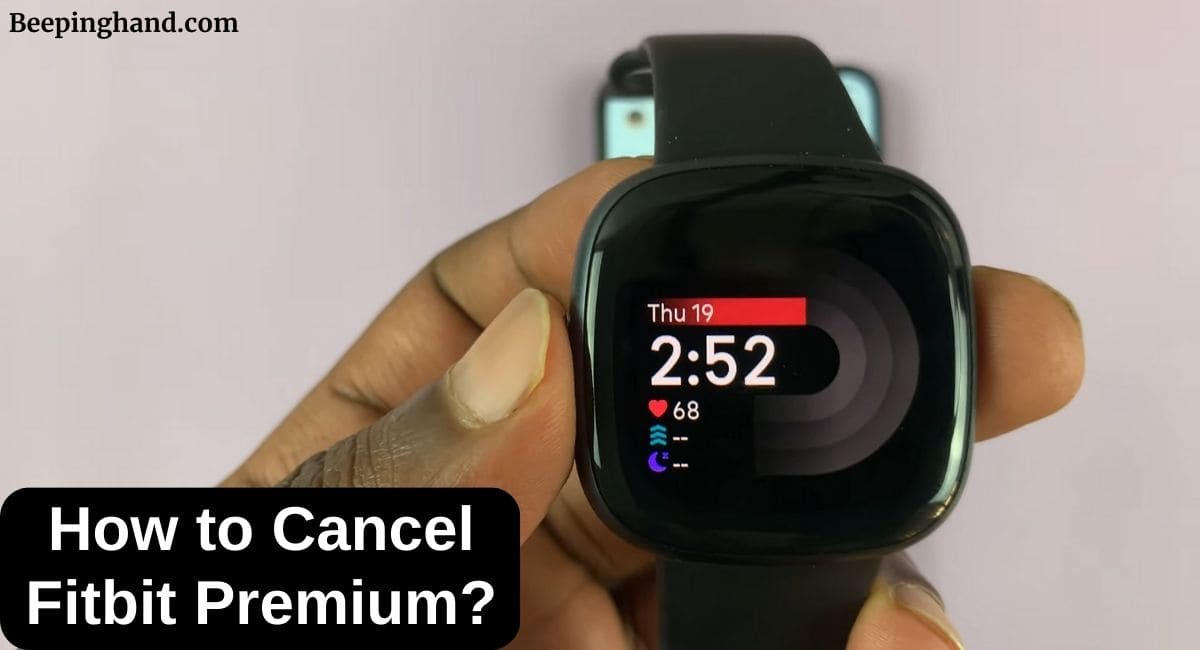Staying fit and monitoring our health has become easier thanks to innovative wearable technology. Fitbit, a renowned brand in the fitness industry, offers a premium subscription service that provides users with an array of advanced features and insights. However, circumstances may arise when you need to cancel your Fitbit Premium subscription.
This article will guide you through the process of How to Cancel Fitbit Premium. So, keep reading this article for a complete guide.
How to Cancel Fitbit Premium
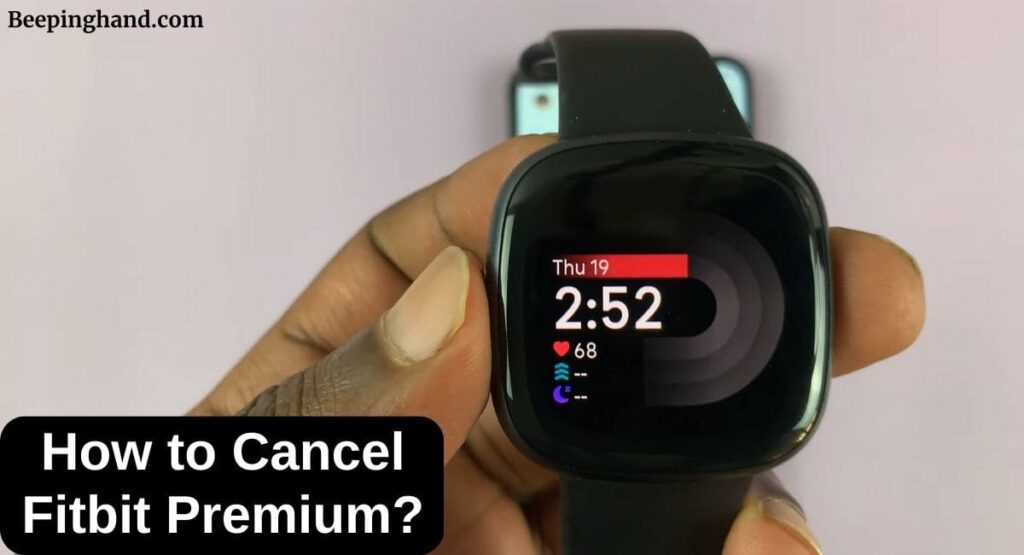
If you are wondering how you can your Fitbit Subscription you have come to the right place. Here, we’ve shared a detailed guide for you.
Why Cancel Fitbit Premium?
Here are a few common reasons why you might want to do so –
- Achieved Fitness Goals – If you’ve met your fitness objectives and no longer require the premium features, you may want to discontinue the subscription.
- Financial Considerations – Your financial situation may have changed, and you need to cut back on expenses, making it necessary to cancel your Fitbit Premium subscription.
- Exploring Alternatives – You might be considering trying out other fitness apps or services and want to terminate your Fitbit Premium subscription to make the switch.
- Dissatisfaction – If you are unsatisfied with Fitbit Premium’s services or have encountered issues, you may decide that cancellation is the best course of action.
How to Cancel Fitbit Premium
Here are the steps to cancel the Fitbit Premium –
- Log in to Your Fitbit Account – Access your Fitbit account by visiting the official Fitbit website or using the Fitbit app on your mobile device.
- Go to Your Account Settings – Within your Fitbit account, navigate to the settings section. This is typically found in the profile or account information tab.
- Manage Your Subscription – Look for the ‘Subscription’ or ‘Billing’ option and select ‘Manage Subscription.’
- Cancel Your Premium Subscription – Click on the ‘Cancel’ button next to your Fitbit Premium subscription. Follow the on-screen instructions, and you’ll be guided through the cancellation process.
- Confirm Cancellation – Fitbit will ask you to confirm your decision to cancel the subscription. Ensure you follow the prompts to finalize the cancellation.
What to Expect After Cancellation
Once you’ve successfully canceled your Fitbit Premium subscription, you should be aware of a few things –
- Service Continuation – You will continue to have access to Fitbit Premium until the end of your current billing period.
- Re-Subscription – If you decide to come back to Fitbit Premium in the future, you can easily reactivate your subscription.
- Refunds – Fitbit does not provide refunds for the remainder of your current billing period. Be sure to make the cancellation decision before your next billing date.
Wrapping Up
This article is all about How to Cancel Fitbit Premium. Canceling your Fitbit Premium subscription is a manageable process, and Fitbit makes it convenient for its users. Whether it’s for financial reasons, exploring alternatives, or simply achieving your fitness goals.
I hope this article was helpful to you and if you still find any queries then you may ask in the comment box. For more information visit the Help and Support Page.
FAQ’s How to Cancel Fitbit Premium
Can I cancel Fitbit Premium at any time?
Yes, you can cancel your Fitbit Premium subscription at any time. It will remain active until the end of your current billing period.
Will I receive a refund for the unused portion of my Fitbit Premium subscription?
No, Fitbit does not provide refunds for the unused portion of your subscription. Be sure to cancel before your next billing date.
Can I re-subscribe to Fitbit Premium after canceling?
Absolutely, you can reactivate your Fitbit Premium subscription at any time if you choose to return to the service.
Are there any penalties for canceling Fitbit Premium?
There are no penalties for canceling your Fitbit Premium subscription. You can cancel it without any additional charges.
How do I change my payment method for Fitbit Premium?
To change your payment method for Fitbit Premium, you can do so in your account settings. Look for the ‘Billing’ or ‘Subscription’ section to make adjustments to your payment information.