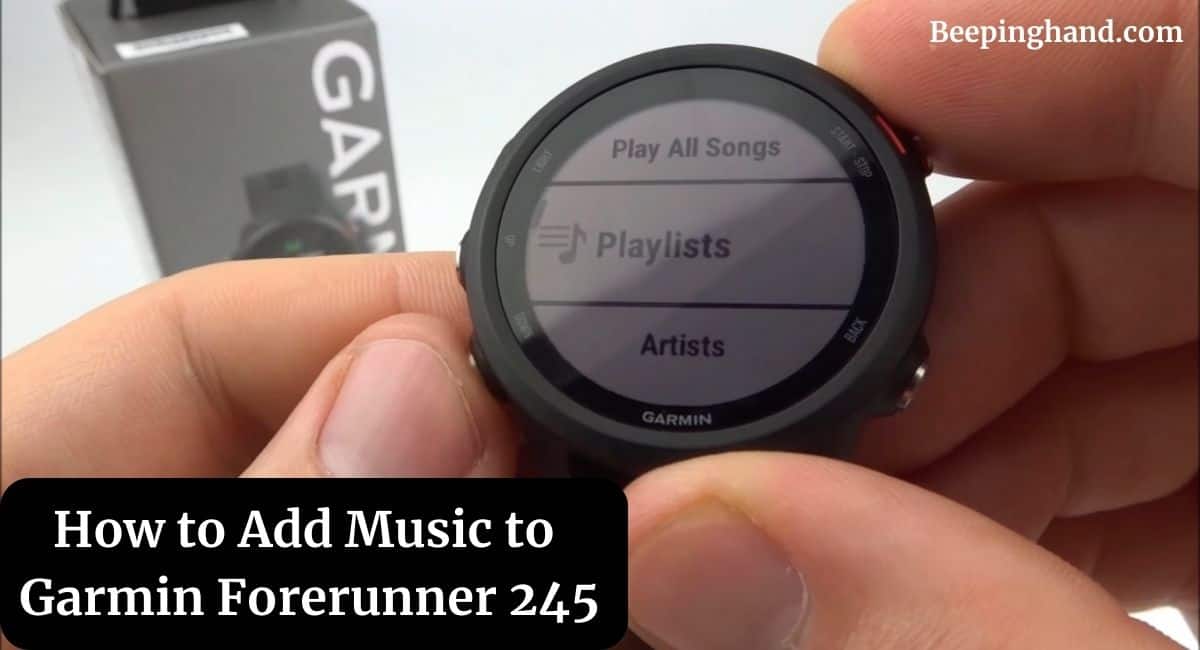Are you a proud owner of the Garmin Forerunner 245, a feature-packed smartwatch designed for runners and fitness enthusiasts? If you’re looking to enhance your workout experience by adding your favorite music to your Garmin Forerunner 245, you’re in the right place.
Here, we’ll provide you with a step-by-step guide on How to Add Music to Garmin Forerunner 245, ensuring you never miss a beat during your workouts.
How to Add Music to Garmin Forerunner 245
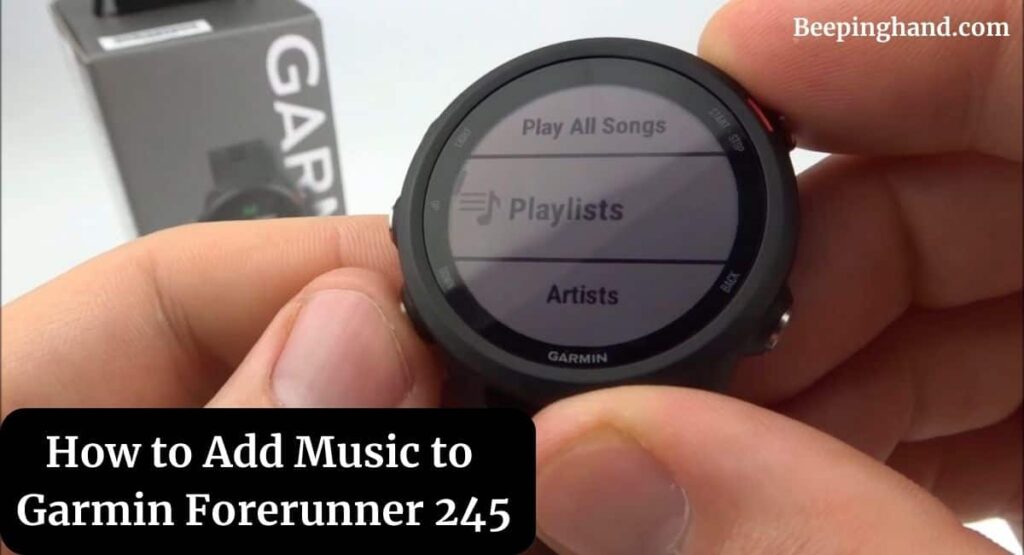
The Garmin Forerunner 245 offers the convenience of music playback on your wrist, eliminating the need to carry a separate device while you’re out for a run or hitting the gym.
Compatible Music Platforms Garmin
Before you begin, ensure that your preferred music platform is compatible with the Garmin Forerunner 245. Currently, Garmin supports popular music platforms such as Spotify, Deezer, and Amazon Music. Make sure you have an active subscription or account with one of these platforms to proceed.
Preparing Your Music
If you want to add music to your Garmin Forerunner 245, you’ll need to prepare your music library. Start by organizing your desired songs or playlists on your computer. Ensure that the music files are in a compatible format (usually MP3 or M4A) and that they are free of any DRM (Digital Rights Management) restrictions.
How to Add Music to Garmin Forerunner 245
To enjoy your music wirelessly, you can pair your Bluetooth headphones with your Garmin Forerunner 245. Here’s how to do it –
Step 1: Activate Bluetooth on the Garmin Forerunner 245
On your Garmin Forerunner 245, navigate to the settings menu and find the Bluetooth option. Enable Bluetooth to make your watch discoverable to other devices.
Step 2: Activate Pairing Mode on Your Headphones
Refer to the user manual of your Bluetooth headphones to understand how to put them into pairing mode. Typically, you’ll need to press and hold a specific button to activate pairing.
Step 3: Pair Your Headphones with the Garmin Forerunner 245
On your Garmin Forerunner 245, select the “Pair Headphones” option. The watch will scan for available Bluetooth devices. Choose your headphones from the list of discovered devices and follow any on-screen prompts to complete the pairing process.
Music Playback Controls on Garmin
Once you’ve added music to your Garmin Forerunner 245 and paired your Bluetooth headphones, you can control the playback using the watch’s built-in controls. The following controls are available:
- Play/Pause – Press the play/pause button to start or pause music playback.
- Next/Previous – Use the next and previous buttons to navigate between tracks.
- Volume Control – Adjust the volume using the designated volume buttons.
Also Read: Reset Garmin Forerunner
Tips for Optimal Music Experience
If you want to make the most of your music experience with the Garmin Forerunner 245, consider the following tips –
- Organize your music library into playlists based on your workout preferences or mood.
- Regularly update your playlists to keep your music fresh and motivating.
- Keep your Garmin Forerunner 245 and Bluetooth headphones charged for uninterrupted music playback.
- Experiment with different genres and tempos to find the perfect music for your workouts.
- Use the music playback controls on your watch to adjust the volume and skip tracks without interrupting your workout.
Also Read: Set Time on Garmin Watch
Wrapping Up
This article is all about How to Put Music to Garmin Forerunner 245. Adding music to your Garmin Forerunner 245 is an easy process that enhances your fitness journey by providing a personalized soundtrack to your workouts. You can enjoy your favorite songs and playlists on the go, ensuring every workout is energizing and enjoyable.
I hope this article was helpful to you and if you still find any queries then you may ask in the comment box. For more information visit the Help and Support Page.
FAQ’s How to Add Music to Garmin Forerunner 245
Can I use Apple Music with Garmin Forerunner 245?
Currently, the Garmin Forerunner 245 doesn’t support Apple Music. However, you can use other compatible platforms such as Spotify, Deezer, or Amazon Music.
How much music can I store on my Garmin Forerunner 245?
The storage capacity of the Garmin Forerunner 245 allows you to store up to 500 songs, depending on the size of the files.
Can I shuffle my music on the Garmin Forerunner 245?
Yes, you can shuffle your music on the Garmin Forerunner 245. The watch provides options to shuffle playlists or shuffle all songs in your library.
Can I add music to my Garmin Forerunner 245 using a Mac computer?
Yes, you can add music to your Garmin Forerunner 245 using both Mac and Windows computers. Garmin Express is available for both operating systems.
Do I need an internet connection to play music on my Garmin Forerunner 245?
No, you don’t need an internet connection to play music on your Garmin Forerunner 245. Once the music is synced to your watch, you can enjoy it offline.
Can I delete songs or playlists from my Garmin Forerunner 245?
Yes, you can delete songs or playlists directly from your Garmin Forerunner 245. Navigate to the respective music menu and select the option to delete unwanted songs or playlists.
Can I transfer music wirelessly to my Garmin Forerunner 245?
No, currently, the Garmin Forerunner 245 doesn’t support wireless music transfer. You need to connect your watch to a computer using the provided USB cable for music synchronization.
Can I control the volume of my music through Bluetooth headphones?
Yes, most Bluetooth headphones allow you to control the volume directly from the headphones themselves. Refer to the user manual of your specific headphones for instructions on volume control.
Can I use third-party music apps with Garmin Forerunner 245?
Garmin Forerunner 245 supports select third-party music apps like Spotify, Deezer, and Amazon Music. Make sure to check the Garmin Connect IQ store for compatibility with other apps.
Can I use my Garmin Forerunner 245 while swimming with music?
No, the Garmin Forerunner 245 is not designed for swimming with music. It is recommended to avoid submerging the watch in water, as it may damage the device.