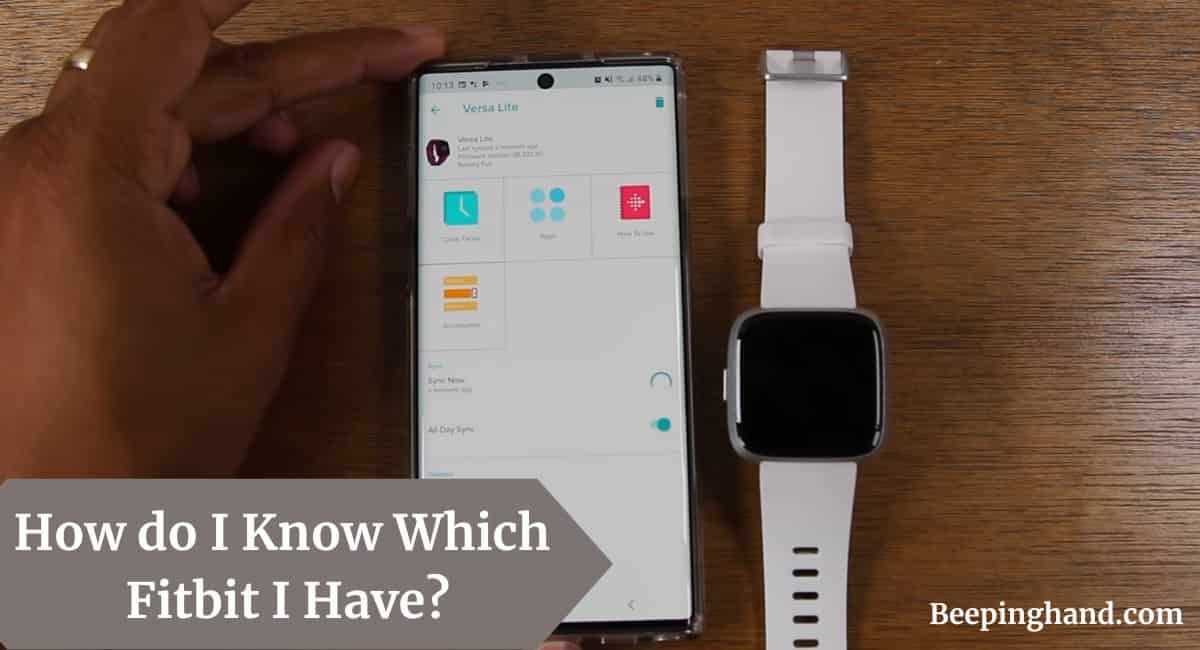If you’re a Fitbit user or planning to become one, it’s important to know which Fitbit model you own. With the wide range of Fitbit devices available, each offering unique features and capabilities, identifying your Fitbit model is essential for troubleshooting, accessing device-specific instructions, and ensuring compatibility with apps and accessories.
Here, we’ll walk you through the various ways to determine How do I Know Which Fitbit I Have? Making it easier for you to navigate your Fitbit.
How do I Know Which Fitbit I Have?
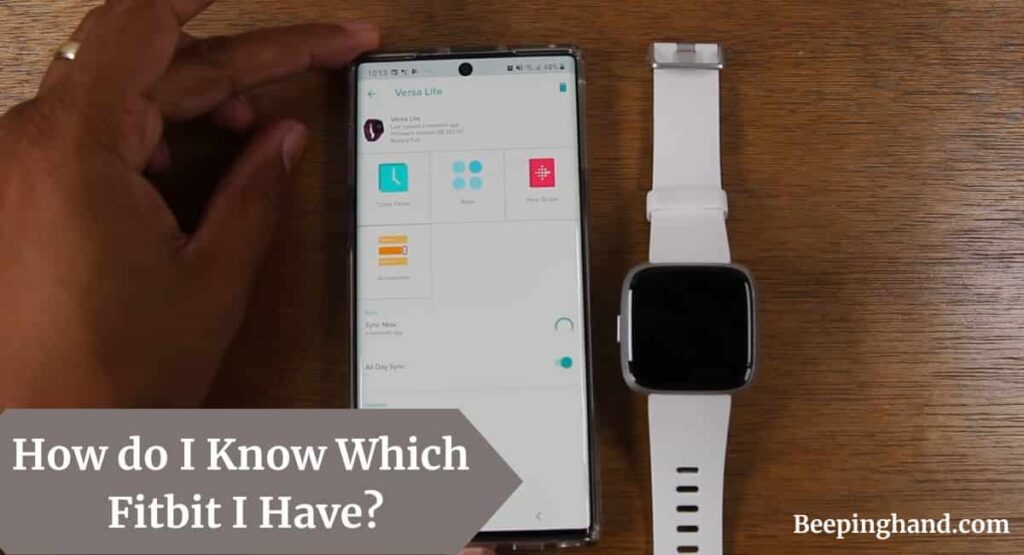
If you are struggling to check your Fitbit model and looking for ways to check model number and name then this article is for you.
Keep in Mind before Checking Fitbit Model
There are a few important things to keep in mind –
- Connect your Fitbit device to your smartphone – To view the model information through the Fitbit app, ensure that your Fitbit device is properly connected to your smartphone or tablet via Bluetooth. This connection is necessary for the app to retrieve the device details.
- Have your Fitbit account credentials ready – If you plan to check the model information on the Fitbit website, ensure that you have your Fitbit account credentials handy. This includes your email address and password used to log into your account.
- Gather any available packaging or documentation – If you still have the original packaging or any documentation that came with your Fitbit device, gather it before checking the model. The packaging may display the model name or number, making it easier to identify your specific device.
- Take note of any visible markings or labels – Inspect your Fitbit device for any visible markings or labels that indicate the model. Sometimes, the model name or number is printed on the back of the device or on the charging cable.
Ways to Check Fitbit Model
There are 5 ways to check your Fitbit model –
- Check the Device Itself
- Fitbit App
- Fitbit Website
- Fitbit Product Packaging
- Fitbit Support
Method 1: Check the Device Itself
- Flip over your Fitbit device to reveal the backside.
- Look for a label or engraving on the back of the device.
- Locate the model name or number, which is usually clearly indicated on the label or engraving.
- Make a note of the model name or number for future reference.
Method 2: Fitbit App
- Open the Fitbit app on your smartphone or tablet.
- Navigate to the “Account” or “Profile” section within the app.
- Look for your connected Fitbit device information.
- Identify the model name or number listed along with other details like battery level and firmware version.
- Take note of the model name or number for future reference.
Method 3: Fitbit Website
- Visit the official Fitbit website.
- Log in to your Fitbit account.
- Go to the “Dashboard” or “My Devices” section.
- Locate the list of your connected Fitbit devices.
- Find your Fitbit device in the list and identify the model name or number associated with it.
- Record the model name or number for future reference.
Method 4: Fitbit Product Packaging
- Locate the original packaging of your Fitbit device.
- Look for a label or sticker on the box or packaging.
- Check for the model name or number, which is usually displayed prominently.
- Take note of the model name or number written on the packaging.
Method 5: Fitbit Support
- Visit the Fitbit support website.
- Explore the available contact options such as live chat, email, or phone support.
- Reach out to Fitbit Support and explain that you want to determine your Fitbit model.
- Provide any relevant details about your device’s appearance or other distinguishing features.
- Follow the instructions given by the support representative to help identify your Fitbit model.
- Take note of the model name or number provided by Fitbit Support.
Also Read:
Wrapping Up
This article is all about How do I Know Which Fitbit I Have? Determining the model of your Fitbit device is crucial for accessing specific instructions, troubleshooting issues, and ensuring compatibility with various apps and accessories. By following the step-by-step methods outlined in this guide, such as checking the device itself, using the Fitbit app, visiting the Fitbit website, referring to the product packaging, or seeking assistance from Fitbit Support, you can easily identify the Fitbit model you own.
I hope this article was helpful to you and if you still find any queries then you may ask in the comment box. For more information visit the Help and Support Page.
FAQ’s How do I Know Which Fitbit I Have
Why is it important to know the Fitbit model I have?
Knowing your Fitbit model is essential for several reasons. First, it allows you to access specific instructions and guidance tailored to your device, including setup, troubleshooting, and feature explanations. Different Fitbit models have unique functions and capabilities, so being aware of your model ensures you can make the most of its features.
Can I determine the Fitbit model by its appearance?
While the physical appearance of Fitbit devices may provide some clues, it’s not always sufficient to determine the exact model. Fitbit offers various models within each product line, and they may share similar designs.
I lost my Fitbit user manual. How can I find out which model I have?
If you’ve misplaced your Fitbit user manual, don’t worry. There are alternative methods to determine your Fitbit model. You can follow the steps outlined earlier in this guide, such as checking the device itself for any markings, using the Fitbit app to view device details, visiting the Fitbit website, and logging into your account.