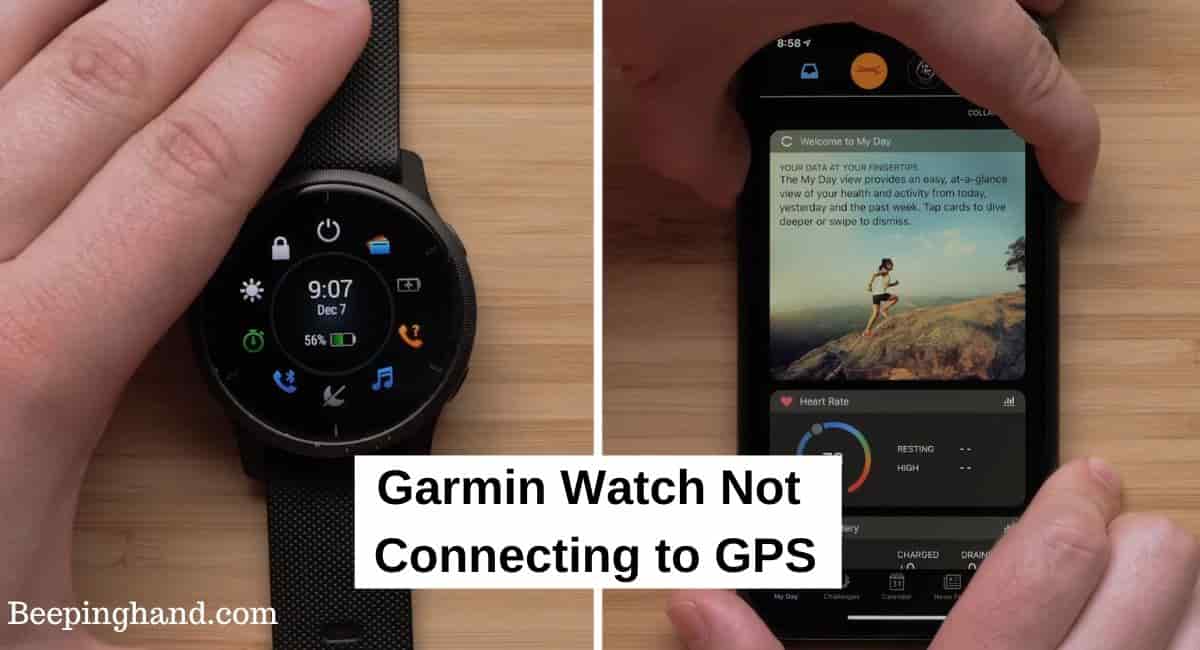When it comes to tracking outdoor activities and monitoring your performance, a Garmin watch with GPS capabilities is a valuable tool. However, it can be quite frustrating when your Garmin watch fails to connect to GPS.
Here, we’ll explore the common reasons for a Garmin Watch Not Connecting to GPS and provide solutions to get accurate GPS connectivity.
Garmin Watch Not Connecting to GPS
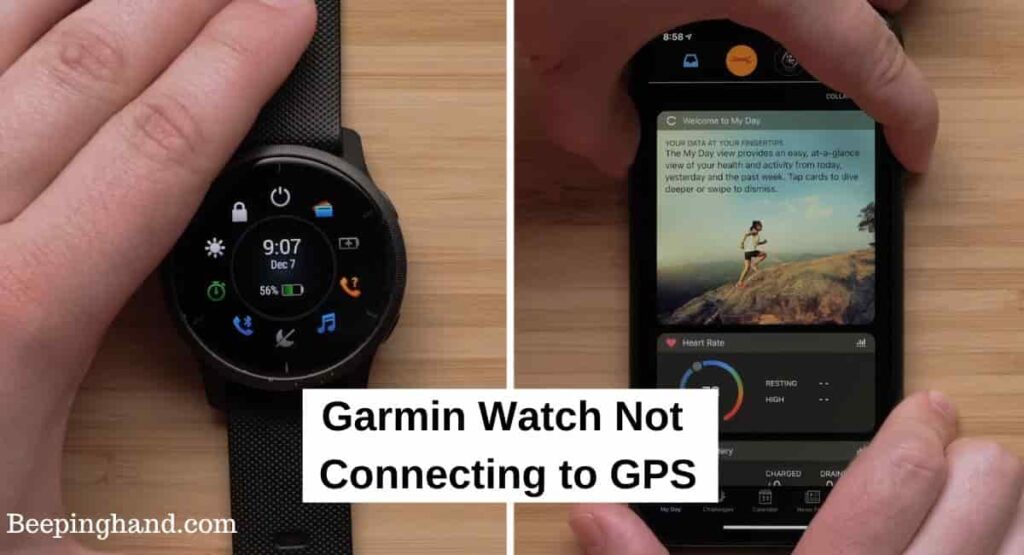
To ensure you get the most out of your Garmin watch, it’s important to understand why it’s not connecting to GPS and how you can resolve this issue.
Reasons for Garmin Watch Not Connecting to GPS
Here are some common reasons why your Garmin watch may not be connecting to GPS –
- Weak GPS Signal or Interference – If you are in an area with poor GPS signal coverage or surrounded by tall buildings, dense trees, or other obstructions, your Garmin watch may struggle to establish a stable GPS connection.
- Outdated Firmware or Software – Outdated firmware or software on your Garmin watch can sometimes cause GPS connectivity issues. It’s important to keep your watch’s software up to date to ensure optimal performance.
- Incorrect GPS Settings or Location Settings – Incorrectly configured GPS or location settings on your Garmin watch can prevent it from connecting to GPS satellites. It’s essential to verify that the settings are accurately set to enable GPS functionality.
- Physical Obstructions or Environmental Factors – Physical obstructions, such as metal structures or electromagnetic interference, can disrupt the GPS signal. Additionally, adverse weather conditions like heavy cloud cover or storms may affect GPS connectivity.
- GPS Hardware or Antenna Issues – In some cases, there may be hardware-related issues with the GPS module or antenna in your Garmin watch. This can lead to difficulties in establishing a GPS connection.
Read more: Restart Garmin Watch
Solutions for Garmin Watch Not Connecting to GPS
Here are the solutions if your Garmin Watch is not Connecting to GPS –
- Ensure a clear view of the sky – To establish a GPS connection, your Garmin watch needs a clear line of sight to the sky. Make sure you are in an open area away from tall buildings, trees, and other obstructions that may interfere with the GPS signal. Move to a location with a clear view of the sky to improve GPS connectivity.
- Update GPS satellite data – Garmin watches often rely on pre-downloaded GPS satellite data to connect quickly and accurately. If your watch is not connecting to GPS, updating the satellite data can help. Connect your watch to a computer using the provided USB cable and open the Garmin Express software. Check for any available updates and install them to ensure your watch has the latest GPS satellite data.
- Reset the watch – Performing a reset on your Garmin watch can help resolve GPS connectivity issues. The process may vary depending on the model, but generally, you can find the reset option in the settings menu. Refer to the user manual or the Garmin website for specific instructions on how to reset your watch.
- Disable battery-saver mode – Some Garmin watches have a battery-saver mode that conserves power by disabling certain features, including GPS. Check the watch settings to ensure that the battery-saver mode is turned off. By disabling this mode, you allow the watch to fully utilize its GPS capabilities.
- Ensure software is up to date – Outdated software can sometimes cause GPS connectivity issues. Check if there are any available software updates for your Garmin watch and install them. This can help resolve any bugs or compatibility issues that may be affecting GPS functionality.
- Perform a hard reset – If all else fails, you can try performing a hard reset on your Garmin watch. This will restore the watch to its factory settings and may help resolve persistent GPS connectivity issues. Again, the process may vary depending on the model, so refer to the user manual or the Garmin website for specific instructions.
- Contact Garmin support – If you have exhausted all troubleshooting steps and your Garmin watch is still not connecting to GPS, it’s advisable to reach out to Garmin support. They have specialized knowledge and can provide further assistance or arrange for a repair or replacement if necessary.
Read more: Turn On GPS on Garmin Watch
Wrapping Up
This article is all about Garmin Watch Not Connecting to GPS. Experiencing issues with the Garmin watch not connecting to GPS can be frustrating, but there are several solutions you can try to resolve the problem. By following troubleshooting steps such as ensuring clear sky visibility, updating GPS satellite data, resetting the watch, disabling battery saver mode, keeping the software up to date, and performing a hard reset if needed.
I hope this article was helpful to you and if you still find any queries then you may ask in the comment box. For more information visit the Help and Supper Page.
FAQ’s Garmin Watch Not Connecting to GPS
Why is my Garmin watch not connecting to GPS?
There can be several reasons for this issue, including poor sky visibility, outdated GPS satellite data, software glitches, interference from surrounding objects or structures, or incorrect GPS settings on the watch.
What should I do if my Garmin watch is not connecting to GPS?
You can start by ensuring that you have clear sky visibility and try moving to an open outdoor area. Update the GPS satellite data on your watch, check for any software updates, and verify that the GPS settings are correctly configured.
How do I update the GPS satellite data on my Garmin watch?
Connect your watch to a computer with Garmin Express installed and open the software. Garmin Express will automatically check for updates and download the latest GPS satellite data to your watch.
Can interference from buildings or objects affect GPS connectivity?
Yes, physical obstructions such as tall buildings, dense trees, or metal structures can interfere with GPS signals. Try moving to an open area away from such obstructions to improve GPS reception.
Should I disable battery saver mode to improve GPS connectivity?
Yes, some Garmin watches have a battery-saver mode that may limit GPS functionality to conserve power. Disabling this mode can help improve GPS connectivity.
What should I do if none of the troubleshooting steps work?
If the issue persists, contact Garmin support for further assistance. They can provide personalized troubleshooting guidance and help resolve any hardware or software-related issues.