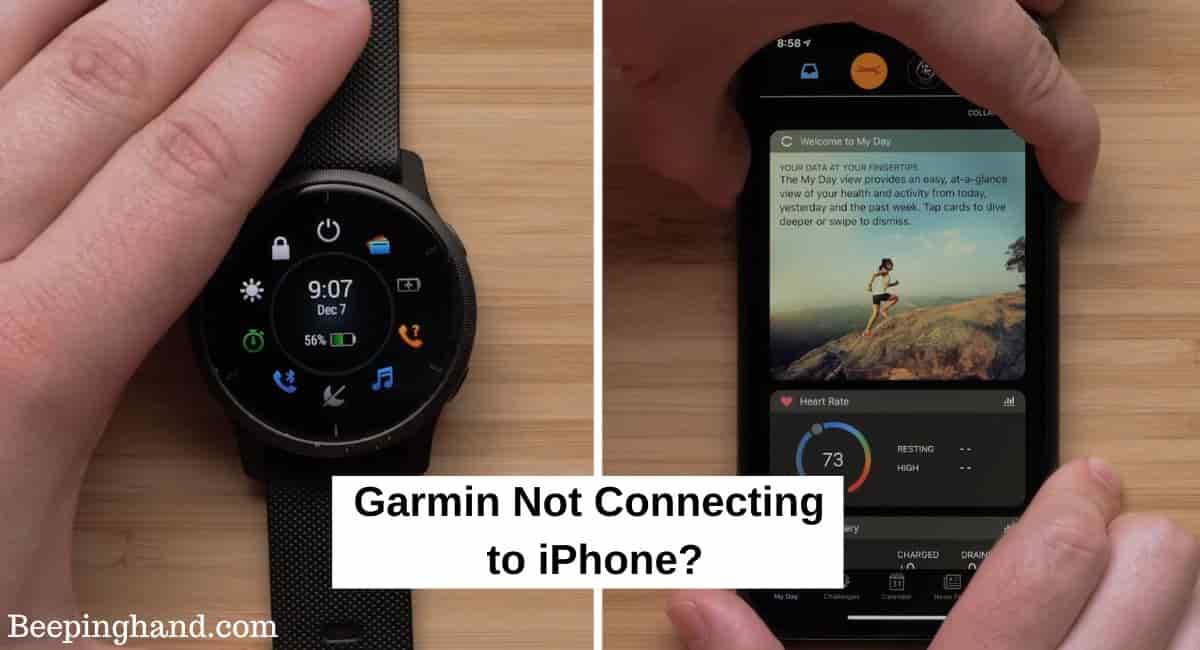Experiencing connectivity issues between your Garmin device and iPhone can be frustrating, especially when it prevents you from accessing important data and features. The seamless connection between these two devices is crucial for syncing your activities, monitoring your progress, and enjoying the full functionality of your Garmin device.
Here, we’ll explore the common problem of Garmin Not Connecting to iPhone and provide you with troubleshooting steps to resolve the issue.
Garmin Not Connecting to iPhone
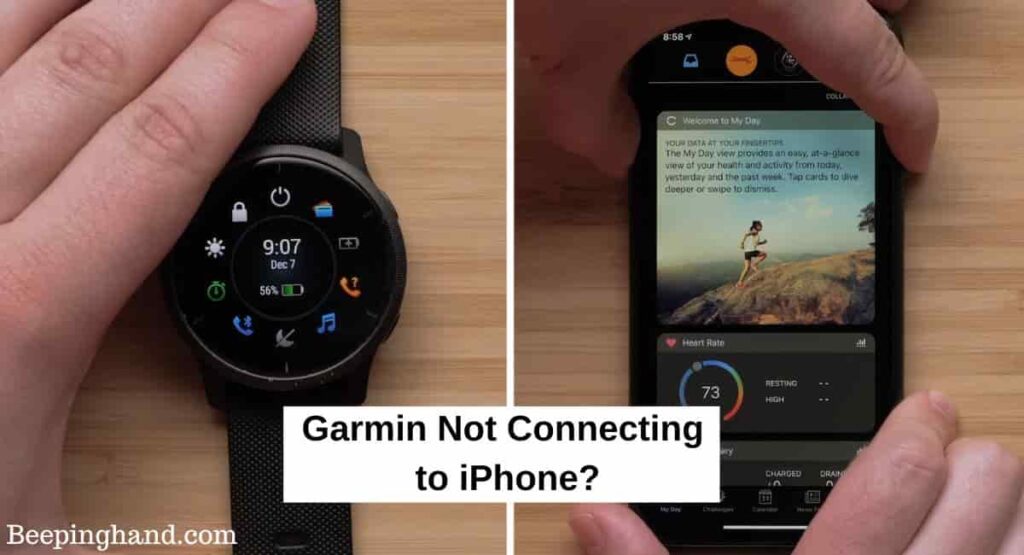
We understand the frustration of not being able to connect your Garmin device to your iPhone and the impact it can have on accessing vital data and features. But don’t worry, get ready to regain the smooth connection between your Garmin and iPhone, so you can get back to tracking your fitness goals without any interruptions.
Possible Causes of Connectivity Issues
- Outdated Garmin Connect app or iPhone software.
- Bluetooth or Wi-Fi connectivity problems.
- Compatibility issues between Garmin devices and iPhone models.
- Outdated Garmin device firmware.
Steps to Resolve if Garmin Not Connecting to iPhone
Here are some steps to resolve the issue if the Garmin watch is not connecting to iPhone –
- Update the Garmin Connect app and iPhone software.
- Check Bluetooth and Wi-Fi settings on both devices.
- Restart both Garmin devices and iPhone.
- Forget and re-pair the Garmin device with the iPhone.
- Reset network settings on the iPhone.
- Ensure Garmin device firmware is up to date.
Read more: Set Time on Garmin Watch
Advanced Solutions to Resolve Issues
When standard troubleshooting steps fail to resolve the connectivity issues between your Garmin device and iPhone, there are advanced solutions you can try –
Perform a Factory Reset on the Garmin device –
- Press and hold the power button until the power options menu appears.
- Use the watch’s touchscreen or buttons to navigate to the power options menu and choose the option to power off your watch. Allow the watch to completely turn off.
- Depending on your Garmin watch model, you’ll need to press and hold specific buttons to initiate the factory reset.
- Keep holding the button until you see a message or confirmation screen indicating that you are about to perform a factory reset. This screen may include a warning about data loss.
- Follow the on-screen instructions to confirm the factory reset. This typically involves pressing a specific button or navigating through options using the watch’s buttons or touchscreen.
- Once you confirm the factory reset, the watch will begin the process. It may take a few moments for the reset to finish. Do not interrupt or power off the watch during this time.
- After the factory reset is complete, your Garmin watch will restart. You’ll need to go through the initial setup process.
Reset Network Settings on the iPhone –
- Tap on the “Settings” app on your iPhone’s home screen.
- Scroll down and tap on “General” in the Settings menu.
- Scroll to the bottom of the General menu and tap on “Reset.”
- Tap on “Reset Network Settings” and enter your device passcode if prompted.
- A confirmation prompt will appear. Tap on “Reset Network Settings” to proceed. Your iPhone will restart and reset the network settings.
Tips for a Stable Garmin Watch Connection to iPhone
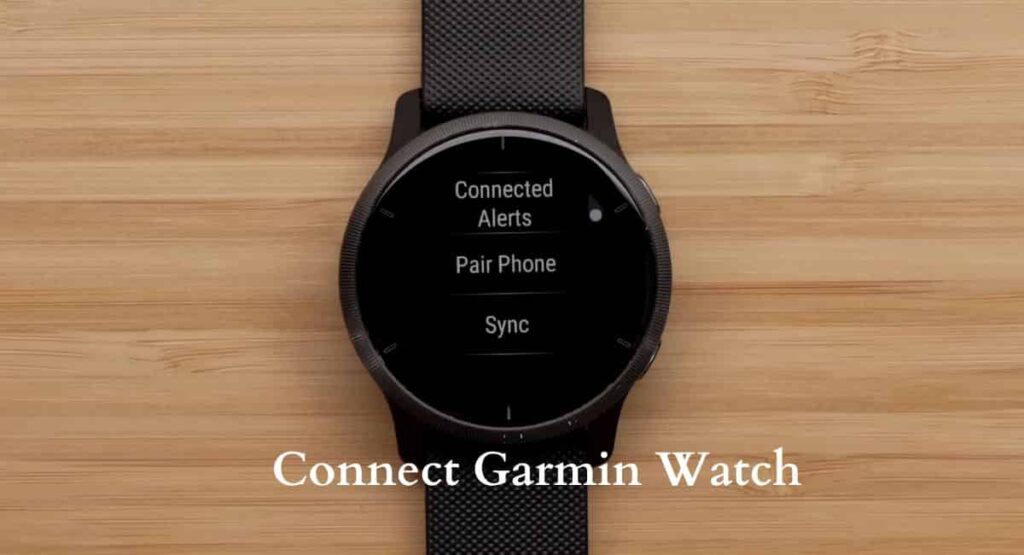
- Keep the Garmin Connect app and iPhone software up to date.
- Ensure Bluetooth and Wi-Fi are enabled and in range.
- Regularly check for Garmin device firmware updates.
- Avoid running multiple apps or processes that may interfere with connectivity.
Wrapping Up
This article is all about Garmin Not Connecting to iPhone. Experiencing connectivity issues between your Garmin device and iPhone can be frustrating, but there are effective solutions available to address the problem. By following the steps in this guide, you can overcome the challenges and restore a seamless connection between your Garmin device and iPhone.
I hope this article was helpful to you and if you still find any queries then you may ask in the comment box. For more information visit the Help and Supper Page.
FAQ’s Garmin Not Connecting to iPhone
Why won’t my Garmin device connect to my iPhone?
There can be several reasons for Garmin devices not connecting to iPhones. It could be due to outdated software, Bluetooth or Wi-Fi connectivity issues, compatibility problems, or outdated firmware on the Garmin device.
Can I connect my Garmin device to multiple iPhones?
Yes, some Garmin devices support connecting to multiple iPhones. However, it’s important to check the device’s specifications and compatibility to confirm if this feature is available.
Will resetting network settings on my iPhone delete my data?
Resetting network settings on your iPhone will not delete your personal data such as photos, messages, or apps. However, it will remove Wi-Fi network passwords and other network-related settings.
How can I fix the connectivity issue between my Garmin device and iPhone?
Here are some steps you can try –
1. Ensure both your Garmin device and iPhone have the latest software updates.
2. Check that Bluetooth and Wi-Fi are enabled on both devices and within range.
3. Restart both your Garmin device and iPhone.
4. Forget and re-pair your Garmin device with the iPhone.
5. Reset network settings on your iPhone.
6. Verify that your Garmin device has the latest firmware installed.