Are you having trouble with your Fitbit Sense not tracking your sleep? Don’t worry, you’re not alone. Many Fitbit Sense users have encountered issues where their device fails to record their sleep patterns accurately.
Here, we’ll explore the reasons and provide you with solutions to help you resolve if your Fitbit Sense Not Tracking Sleep. So, keep reading it.
Fitbit Sense Not Tracking Sleep
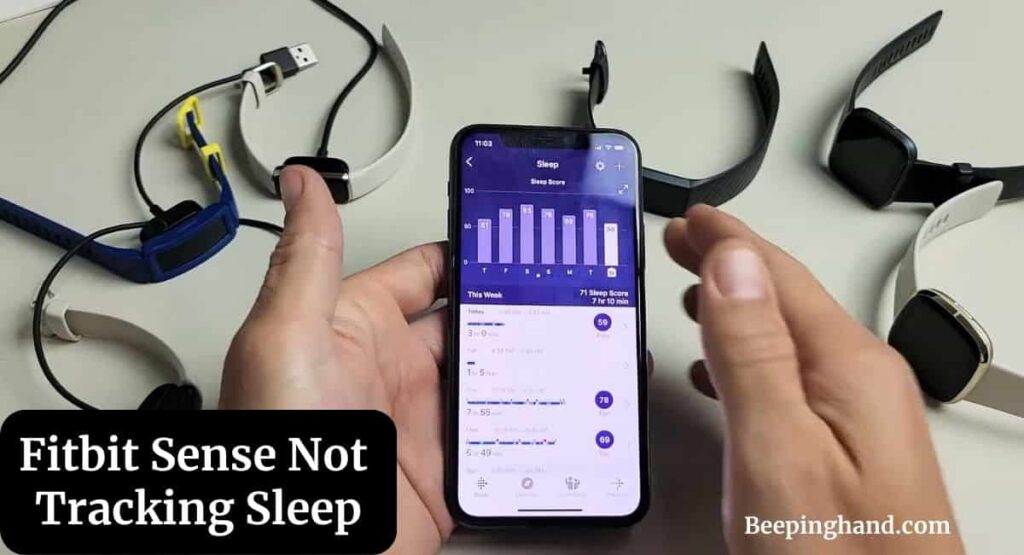
Sleep plays a vital role in maintaining our overall health and well-being. Fitbit Sense, a popular smartwatch equipped with advanced sleep tracking capabilities, helps users monitor their sleep quality and gain insights into their sleep patterns.
Importance of Sleep Tracking
Understanding the quality and duration of your sleep can significantly impact your health and daily performance. Fitbit Sense offers comprehensive sleep tracking features, including monitoring your sleep stages (light, deep, and REM sleep), tracking your heart rate variability, and providing personalized insights to improve your sleep habits.
Reasons for Sleep Tracking Issues
Several factors can contribute to your Fitbit Sense not tracking your sleep accurately –
1. Inadequate Fitbit Sense Placement
Ensure that you are wearing your Fitbit Sense correctly and securely on your wrist. A loose or improperly positioned device may result in inaccurate sleep tracking. Adjust the band for a snug fit, ensuring it remains in contact with your skin throughout the night.
2. Sleep Mode Not Activated
Fitbit Sense offers a dedicated Sleep Mode feature to track your sleep automatically. Make sure you have activated this mode on your device. Sleep Mode disables certain features, such as screen wake and notifications, to minimize disturbances during sleep and improve tracking accuracy.
3. Low Battery or power issues
A low battery or power-related problem can affect the sleep-tracking functionality of your Fitbit Sense. Ensure that your device has sufficient battery life and is adequately charged before going to bed.
4. Software or Firmware Glitches
Software or firmware glitches can occasionally interfere with the sleep-tracking capabilities of your Fitbit Sense. Keeping your device’s software and firmware up to date can help resolve such issues. Check for any available updates in the Fitbit app and install them if necessary.
5. Fitbit App Syncing Problems
Sometimes, syncing issues between your Fitbit Sense and the Fitbit app can result in sleep-tracking discrepancies. Ensure that your device is properly connected to the app and that data synchronization is functioning correctly. Restarting both your Fitbit Sense and the app can often resolve minor syncing problems.
Solutions for Fitbit Sense Not Tracking Sleep
Here are some solutions if your Fitbit Sense is not tracking sleep –
1. Ensure Proper Wearing and Placement
Check that your Fitbit Sense is securely fastened on your wrist and positioned correctly. It should be snug but not too tight. Make sure the sensors on the back of the device are in contact with your skin for accurate tracking.
2. Activate Sleep Mode
Enable Sleep Mode on your Fitbit Sense before going to bed. This mode ensures that sleep tracking is prioritized, and unnecessary disturbances are minimized. Open the Fitbit app, go to your device settings, and activate Sleep Mode.
3. Check Battery and Power Settings
Ensure that your Fitbit Sense has enough battery power to track your sleep throughout the night. Charge your device if necessary. Additionally, check the power settings in the Fitbit app and make sure they are optimized for sleep tracking.
4. Update Software and Firmware
Regularly check for software and firmware updates for your Fitbit Sense. These updates often include bug fixes and improvements that can enhance sleep-tracking accuracy. Open the Fitbit app, go to your device settings, and check for any available updates.
5. Troubleshoot Fitbit App Syncing
If you’re experiencing syncing issues between your Fitbit Sense and the app, try the following steps:
- Restart your Fitbit Sense by turning it off and on again.
- Force quit the Fitbit app on your smartphone and relaunch it.
- Disable Bluetooth on your smartphone, wait for a few seconds, and re-enable it.
- Unpair your Fitbit Sense from the app and then pair it again.
6. Factory Reset
If all else fails, you can perform a factory reset on your Fitbit Sense. However, note that this will erase all your personal settings and data. To factory reset your device, open the Fitbit app, go to your device settings, and select the option to reset to factory settings.
Additional Tips for Accurate Sleep Tracking

Here are some tips to ensure accurate sleep tracking with your Fitbit Sense –
1. Keep Your Fitbit Sense Charged
Make it a habit to charge your Fitbit Sense regularly, ideally every few days. A well-charged device ensures uninterrupted sleep tracking without power-related interruptions.
2. Maintain a Consistent Sleep Schedule
Establishing a consistent sleep schedule can help your Fitbit Sense accurately track your sleep patterns. Try to go to bed and wake up at the same time every day to provide reliable data for analysis.
3. Create a Suitable Sleep Environment
Creating a conducive sleep environment can improve the accuracy of your sleep tracking. Ensure your bedroom is dark, quiet, and at a comfortable temperature. Avoid using electronic devices or consuming stimulating substances close to bedtime.
4. Clean Your Fitbit Sense Regularly
Regularly cleaning your Fitbit Sense can help maintain its sensor accuracy. Use a mild soap and water solution or a gentle cleaning wipe to wipe the device and sensors. Avoid using harsh chemicals or submerging the device in water.
If you are unable to track sleeping on your any Fitbit Smartwatch then you should watch the video given below –
Wrapping Up
This article is all about Fitbit Sense Not Tracking Sleep. Accurate sleep tracking is essential for understanding and improving your sleep quality. If you’re facing issues with your Fitbit Sense not tracking your sleep correctly, the troubleshooting steps provided in this article should help you resolve the problem. Remember to ensure proper device placement, activate Sleep Mode, keep your device charged, update software and firmware, and consider a factory reset if necessary.
I hope this article was helpful to you and if you still find any queries then you may ask in the comment box. For more information visit the Help and Support Page.
FAQ’s Fitbit Sense Not Tracking Sleep
How can I check if Sleep Mode is activated on my Fitbit Sense?
To check if Sleep Mode is activated, open the Fitbit app and go to your device settings. Look for the Sleep Mode option and ensure it is enabled.
Why is my Fitbit Sense not syncing with the app?
Syncing issues can occur due to various reasons. Try restarting both your Fitbit Sense and the app, ensuring Bluetooth is enabled, and unpairing and re-pairing the device if necessary.
Can a low battery affect sleep tracking on the Fitbit Sense?
Yes, a low battery can affect sleep tracking on the Fitbit Sense. Ensure your device has sufficient battery power or charge it before going to bed.
Will a factory reset erase my sleep data?
Yes, performing a factory reset will erase all your personal settings and data, including sleep data. Consider this step as a last resort and try other troubleshooting steps first.
What should I do if none of the troubleshooting steps work?
If none of the troubleshooting steps resolve the sleep-tracking issue on your Fitbit Sense, consider reaching out to Fitbit support for further assistance.