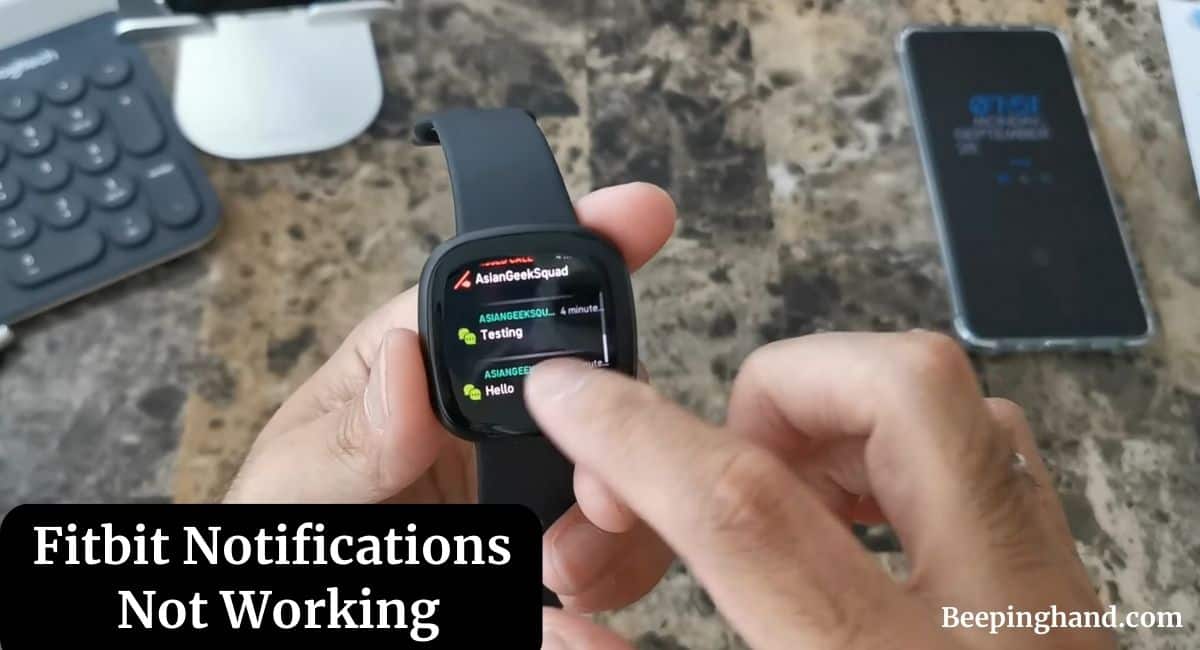Fitbit has become an integral part of our lives. They not only help us monitor our physical activity but also keep us informed through notifications. However, encountering issues with Fitbit notifications not working can be frustrating. If you’re facing this problem, fear not.
Here, we’ll walk you through the possible reasons and solutions if Fitbit Notifications Not Working to get your notifications up and running again.
Fitbit Notifications Not Working
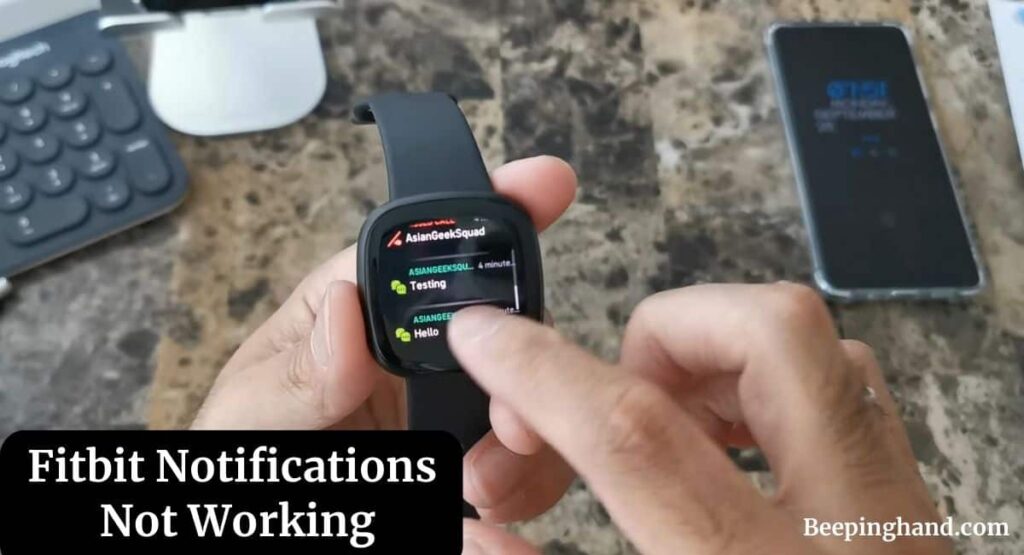
If you are not getting any notifications on your Fitbit and looking for solutions then you have come to the right place. Here, we’ve shared detailed information.
Reasons for Fitbit Notification Issues
Here are some reasons for not getting notifications on your Fitbit device –
1. Bluetooth Connectivity Problems
Bluetooth serves as the bridge between your Fitbit device and smartphone. If there’s a disruption in this connection, it can lead to notification problems. Low Bluetooth signal strength or interference from other devices can contribute to this issue.
2. App Permissions and Settings
Fitbit notifications require proper app permissions and settings. If these are misconfigured, the notifications might not work as intended. It’s crucial to ensure that the Fitbit app has the necessary permissions to send notifications to your device.
3. Software Updates
Outdated software can lead to compatibility issues between your Fitbit device and smartphone. Both your device’s firmware and the Fitbit app need to be regularly updated to ensure smooth functioning.
Solutions for Fitbit Notifications Not Working
Here is the solution to fix the issue of not getting notifications on your Fitbit –
Step 1: Check Bluetooth Connection
Begin by checking your device’s Bluetooth connection. Turn it off and on again to re-establish the connection. Additionally, make sure your Fitbit device and smartphone are within close proximity.
Step 2: Review App Notifications Settings
Navigate to the Fitbit app settings and review the notifications settings. Ensure that notifications are enabled for the apps you want to receive alerts from.
Step 3: Ensure Fitbit and Phone Software are Updated
Check for any available updates for both your Fitbit device and the Fitbit app. Keeping the software up to date can resolve compatibility issues.
Step 4: Reboot and Reset Your Fitbit Device
Sometimes, a simple reboot can solve the problem. If that doesn’t work, consider resetting your Fitbit device to its factory settings and setting it up again.
How to Get Notifications on Fitbit
Here are the steps to get or enable the notifications on your Fitbit –
- Download and install the Fitbit app on your smartphone. You can find it on the App Store for iOS devices or Google Play Store for Android devices.
- Open the Fitbit app and log in to your Fitbit account. If you don’t have an account, you’ll need to create one.
- Follow the on-screen instructions to pair your Fitbit device with your smartphone via Bluetooth. Make sure Bluetooth is enabled on your smartphone.
- Enable Notifications On iOS –
- Go to your phone’s settings.
- Scroll down and find “Notifications” or “Notification Center.”
- Locate “Fitbit” from the list of apps and tap on it.
- Toggle on “Allow Notifications” and customize the notification settings as desired.
- Enable Notifications On Android –
- Go to your phone’s settings.
- Find “Apps” or “Apps & Notifications.”
- Locate “Fitbit” from the list of apps and tap on it.
- Tap on “Notifications” and toggle on “Allow Notifications.” Customize notification settings as needed.
- Within the Fitbit app, navigate to the notification settings. You can usually find this in the “Account” or “Device” section of the app. Choose the types of notifications you want to receive on your Fitbit device, such as calls, texts, calendar events, and more.
Also Read: Get Notification on Fitbit Versa
Wrapping Up
This article is all about Fitbit Notifications Not Working. If Fitbit notifications issues can be a vexing problem, but with the right approach, it’s a challenge that can be overcome. By following the troubleshooting steps given in this article, you can regain the convenience of receiving notifications on your Fitbit device and stay connected effortlessly.
If you have any queries then you can ask in the comment box. We’ll answer all your questions. Apart from all these, for any query visit the help and support of Fitbit
FAQ’s Fitbit Notifications Not Working
Why are my Fitbit notifications not working iPhone or Android?
If your Fitbit notifications are not showing up on your iPhone, it could be due to Bluetooth connectivity issues, app settings, or outdated software. Follow the troubleshooting steps in this guide to address the problem.
Can I customize which notifications I receive on my Fitbit?
Yes, Fitbit allows you to customize the specific app notifications you receive. Refer to your device’s settings or the Fitbit app for customization options.
Do Fitbit notifications work with all smartphones?
Fitbit notifications work with a wide range of smartphones, both Android and iOS. However, some older models might have limited functionality.
Is there a way to reset my Fitbit device?
Yes, you can reset your Fitbit device to its factory settings. Refer to the official Fitbit website or app for instructions on how to perform a reset.