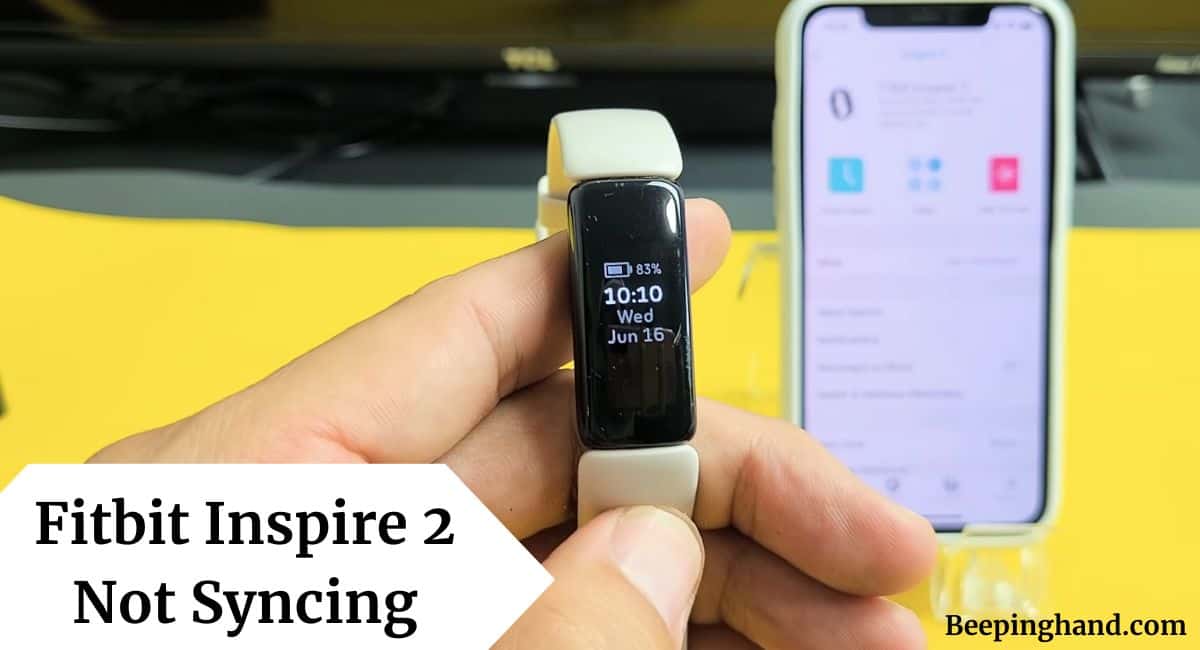Fitbit Inspire 2 is a popular fitness tracker that helps users monitor their physical activities, sleep patterns, and overall health. However, it can be frustrating when your Fitbit Inspire 2 fails to sync with your smartphone or computer.
Here, we’ll explore the common issues related to Fitbit Inspire 2 Not Syncing and provide solutions to help you resolve the problem.
Fitbit Inspire 2 Not Syncing
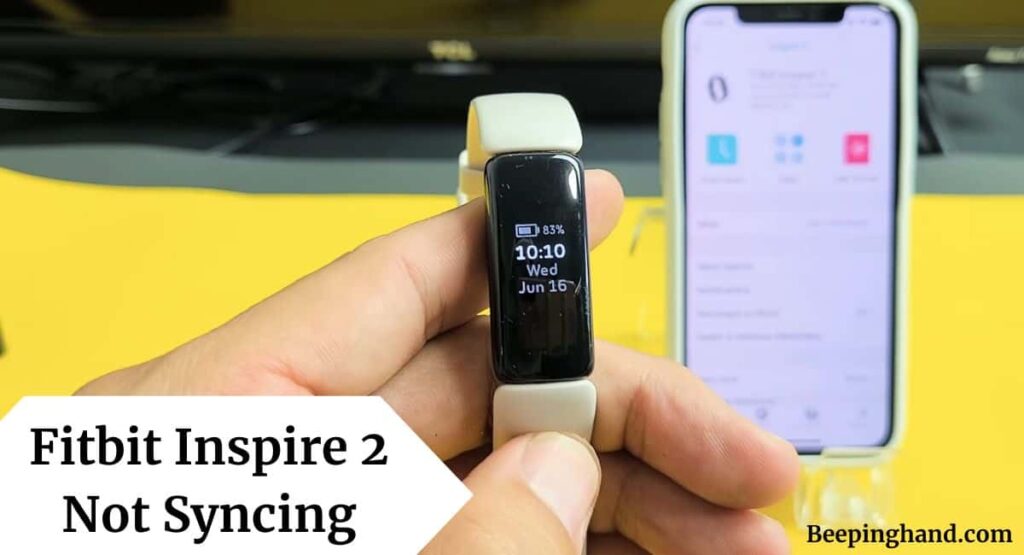
If you are wondering to know about why your Fitbit Inspire 2 not syncing then you are in the right place. We’ve shared a complete guide to solve this issue.
Reasons for Fitbit Inspire 2 Not Syncing
There can be several reasons why your Fitbit Inspire 2 is not syncing properly –
- Bluetooth Connectivity Issues – Bluetooth connection problems can hinder the syncing process between your Fitbit Inspire 2 and your device.
- Outdated Fitbit App or Firmware – Using an outdated version of the Fitbit app or outdated firmware on your tracker can cause syncing problems.
- Software Compatibility – Compatibility issues between the Fitbit app and your smartphone or computer can prevent proper syncing.
- Technical Glitches – Occasionally, technical glitches can occur, disrupting the syncing functionality.
- Network Connectivity – Poor internet or network connection can affect the sync process.
- Account Syncing Settings – Incorrect account settings or preferences may prevent your Fitbit Inspire 2 from syncing.
Also Read: Fitbit Inspire 2
Solutions for Fitbit Inspire 2 Not Syncing
Here are some solutions to resolve the syncing issue on your Fitbit Inspire 2 –
1. Ensure Bluetooth Connectivity
To establish a successful sync between your Fitbit Inspire 2 and your device, it’s crucial to ensure a stable Bluetooth connection –
- Turn off Bluetooth on your smartphone or computer and then turn it back on.
- Make sure your Fitbit tracker is within close range of your device.
- Restart your Fitbit tracker.
- Disable and re-enable Bluetooth on your device.
- Try syncing your Fitbit Inspire 2 again.
2. Check Fitbit App and Firmware
Keeping your Fitbit app and firmware up to date is essential for seamless syncing –
- Open the Fitbit app on your device.
- Go to the “Account” section and select your Fitbit Inspire 2.
- Check for any available firmware updates. If an update is available, follow the on-screen instructions to install it.
- Visit the app store on your device and ensure that you have the latest version of the Fitbit app installed.
3. Reset Your Fitbit Inspire 2
You can also try resetting your Fitbit Inspire 2 to resolve the syncing issue –
- Go to the Settings menu on your Fitbit Inspire 2.
- Scroll down and select “About.”
- Tap on “Factory Reset” or “Clear User Data.”
- Confirm the action and wait for the reset process to complete.
- Set up your Fitbit Inspire 2 again and attempt to sync.
4. Reinstall Fitbit App
If none of the previous solutions worked, try uninstalling and reinstalling the Fitbit app on your device –
- Uninstall the Fitbit app from your device.
- Restart your device.
- Visit the app store on your device and reinstall the Fitbit app.
- Set up the app again and attempt to sync with your Fitbit Inspire 2.
Also Read: Restart Fitbit Inspire 2
Wrapping Up
This article is all about Fitbit Inspire 2 Not Syncing. Syncing issues with the Fitbit Inspire 2 can be frustrating, but with the right troubleshooting steps, you can resolve the problem and enjoy a seamless syncing experience. Remember to check the Bluetooth connectivity, and update the Fitbit app and firmware.
I hope this article was helpful to you and if you still find any queries then you may ask in the comment box. For more information visit the Help and Support Page.
FAQ’s Fitbit Inspire 2 Not Syncing
Why is my Fitbit Inspire 2 not connecting to Bluetooth?
There might be an issue with your Bluetooth settings or connectivity. Try turning off Bluetooth on your device and turning it back on, or restart your Fitbit tracker and try again.
How do I update the Fitbit app on my smartphone?
Open the app store on your smartphone, search for “Fitbit,” and if an update is available, tap on the update button to install the latest version.
What should I do if my Fitbit Inspire 2 still won’t sync after trying all the troubleshooting steps?
If you have tried all the troubleshooting steps mentioned in this article and the problem persists, it is recommended to contact Fitbit support for further assistance.
Can I sync my Fitbit Inspire 2 with multiple devices?
Yes, you can sync your Fitbit Inspire 2 with multiple devices as long as they are compatible and have the Fitbit app installed.