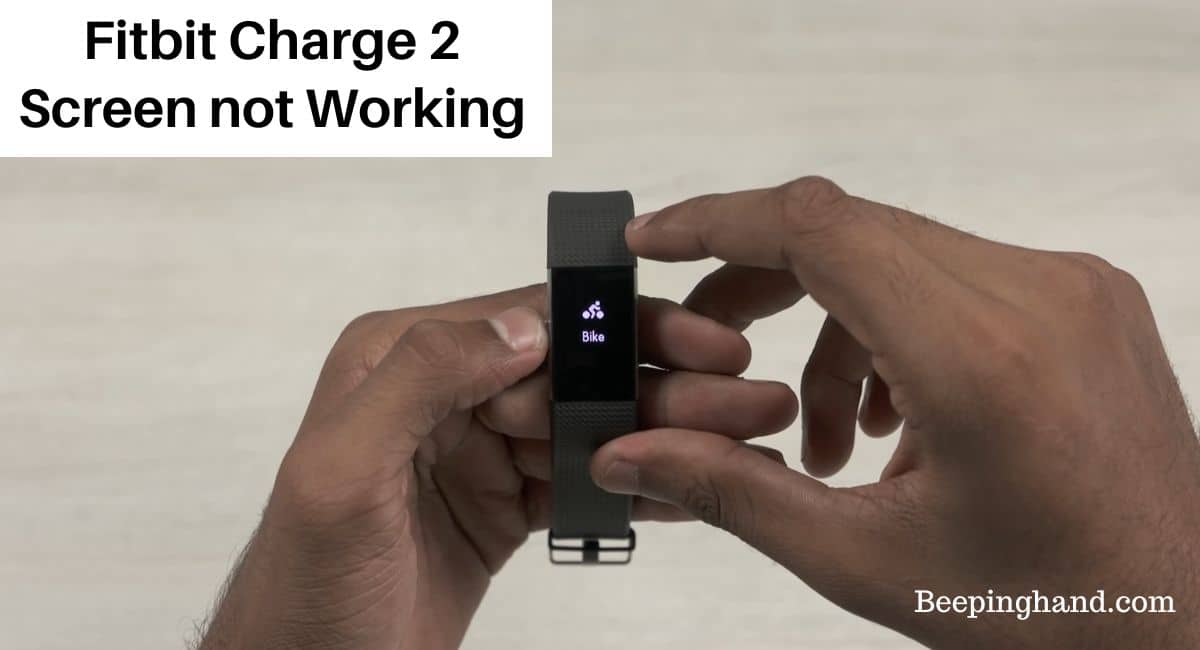The Fitbit Charge 2 is a popular fitness tracker known for its range of features, including a vibrant display. However, there may be instances when the screen on your Fitbit Charge 2 stops working or becomes unresponsive. This can be frustrating, but there are solutions available to address this issue.
Here, we’ll explore the reasons behind Fitbit Charge 2 Screen not Working and provide troubleshooting tips to help you resolve the problem and get your device back to optimal functionality.
Fitbit Charge 2 Screen not Working
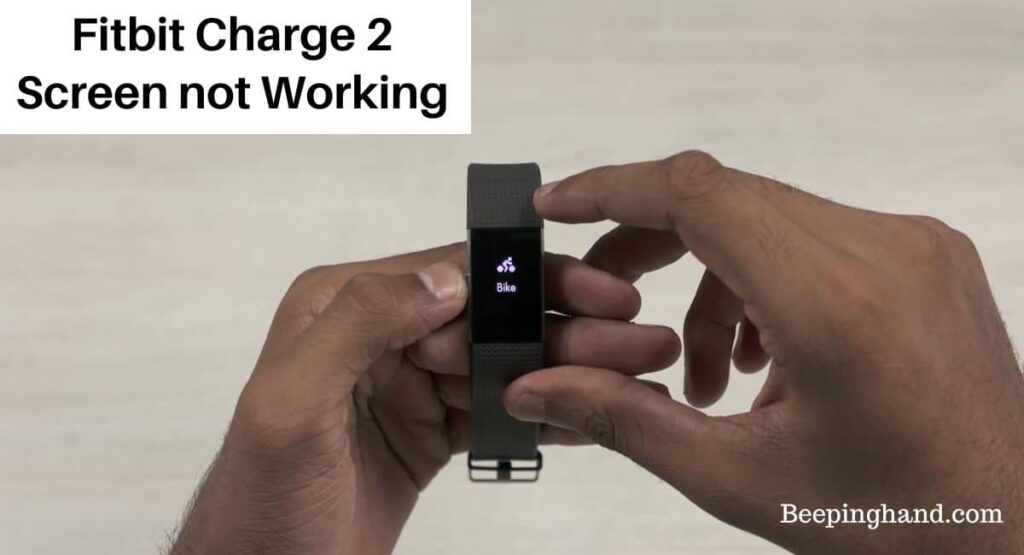
If you want to fix this issue with your Fitbit Charge 2 and want to get an effective way to solve the issue then this article is a must reading.
Reasons for Fitbit Charge 2 Screen not Working
There are several possible reasons why the screen on your Fitbit Charge 2 may not be working –
- Physical damage: If your Fitbit Charge 2 has suffered a drop or impact, the screen may become unresponsive or display abnormalities.
- Water damage: Exposing your Fitbit Charge 2 to water or excessive moisture can cause damage to the screen and affect its functionality.
- Low battery: If the battery level is critically low, the screen may not respond or turn on properly.
- Software issues: Glitches or software bugs can sometimes cause the screen to freeze or stop working.
- Unresponsive touch sensor: The touch sensor on the screen may become unresponsive due to dirt, sweat, or debris accumulation.
Also Read: Is Fitbit Charge 2 Waterproof
Solutions for Fitbit Charge 2 Screen not Working
Here are some potential solutions to try –
- Restart your Fitbit Charge 2 – A simple restart can often resolve temporary software glitches. Press and hold the button on the side of the device for about 10-15 seconds until the Fitbit logo appears. Release the button, and your device should restart.
- Charge your Fitbit Charge 2 – Ensure that your device has sufficient battery power. Connect it to the charging cable and plug it into a power source. Allow it to charge for at least 30 minutes and then try using the screen again.
- Clean the screen and sensors – Dirt, sweat, or debris on the screen or sensors can interfere with touch sensitivity. Gently clean the screen and the back of the device with a soft, lint-free cloth or a non-abrasive microfiber cleaning cloth.
- Perform a factory reset – If the screen issue persists, you can try performing a factory reset. This will erase all data from your Fitbit Charge 2, so make sure to sync your device with the Fitbit app to back up your data. To perform a factory reset, go to the Settings menu on your device, select “About,” and then choose “Factory Reset.”
- Contact Fitbit support – If none of the above solutions work, it’s recommended to reach out to Fitbit customer support for further assistance. They can provide specific troubleshooting steps or guide you through the warranty process if necessary.
Preventive Measures to Avoid Screen Issues
Here are some preventive measures to keep in mind –
- Handle the device with care – Avoid dropping or mishandling the Fitbit Charge 2, as rough handling can lead to screen damage or malfunction.
- Avoid exposure to extreme temperatures or moisture – Exposing your Fitbit Charge 2 to extreme heat, cold, or moisture can negatively affect the screen’s performance. Keep the device away from direct sunlight, excessive humidity, and water.
- Regularly clean the device – Dirt, dust, and sweat can accumulate on the screen, affecting its visibility and functionality. Clean the screen and the surrounding areas regularly using a soft, lint-free cloth or a mild screen cleaning solution. Avoid using abrasive materials or harsh chemicals that can damage the screen.
- Keep the device updated – Regularly check for firmware updates for your Fitbit Charge 2 and install them as recommended. Software updates often include bug fixes and enhancements that can improve the device’s overall performance and prevent potential screen issues.
- Use appropriate accessories – When using additional accessories like bands or screen protectors, make sure they are designed specifically for Fitbit Charge 2. Poorly fitting or low-quality accessories may interfere with the screen’s functionality or cause damage.
Also Read: Reset Fitbit Charge
Wrapping Up
This article is all about Fitbit Charge 2 Screen not Working. Experiencing issues with the screen of your Fitbit Charge 2 can be frustrating, but there are several solutions you can try to resolve the problem. From resetting the device to checking for software updates or contacting customer support, there are options available to troubleshoot and potentially fix the screen issue.
Remember to handle the device with care, avoid exposure to extreme conditions, regularly clean the screen, and keep the device updated to prevent screen problems in the future.
I hope this article was helpful to you and if you still find any queries then you may ask in the comment box. For more information visit the Help and Support Page.
FAQ’s Fitbit Charge 2 Screen not Working
Why is my Fitbit Charge 2 screen not working?
There can be several reasons for this issue, such as a drained battery, a software glitch, or physical damage to the screen.
How can I fix the screen not working on my Fitbit Charge 2?
You can try restarting the device, charging it fully, or performing a factory reset. If these steps don’t work, you may need to contact Fitbit customer support for further assistance or consider getting a replacement.
Can I replace the screen of my Fitbit Charge 2?
Fitbit does not offer screen replacements for their devices. If your device is still under warranty and experiencing screen issues, you may be eligible for a replacement.
How do I prevent screen issues on my Fitbit Charge 2?
To prevent screen problems, handle your device with care, avoid exposing it to water or extreme temperatures, and keep it updated with the latest software. Regularly cleaning the screen and charging contacts can also help maintain its functionality.