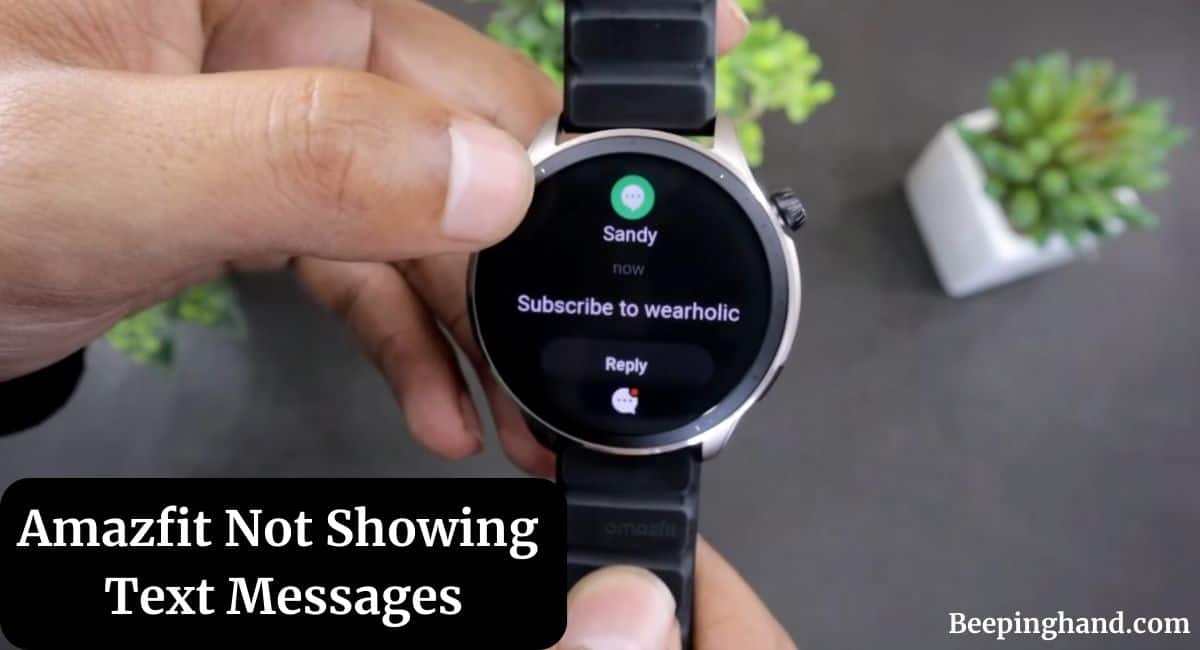Amazfit is a popular brand of smartwatches known for their sleek design and advanced features. These smartwatches provide various functionalities, including the ability to receive text messages directly on your wrist. However, some users may encounter issues where their Amazfit device fails to display text messages.
Here, we will explore the possible reasons behind this problem and discuss potential solutions to fix Amazfit Not Showing Text Messages.
Amazfit Not Showing Text Messages
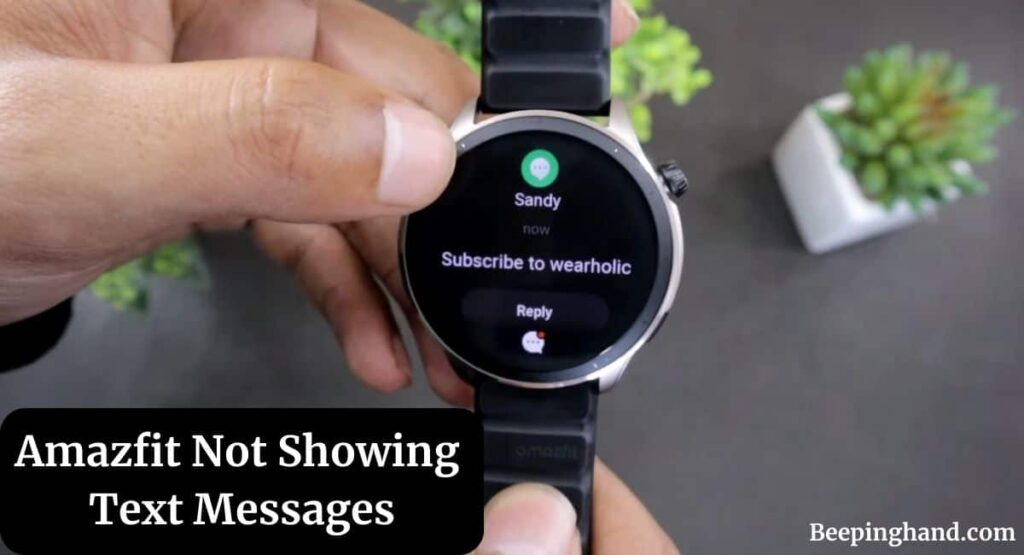
Before we start with the solutions, it’s essential to understand the possible reasons why your Amazfit device may not be showing text messages.
Reasons for Amazfit Not Showing Text Messages
This issue can occur due to several factors, such as –
- Bluetooth connectivity problems – One of the common reasons why Amazfit may not display text messages is a problem with the Bluetooth connection between your smartwatch and smartphone.
- Incorrect notification settings – Incorrect or misconfigured notification settings can also prevent text messages from appearing on your Amazfit device.
- Outdated firmware or mobile app – Outdated firmware on your Amazfit device or an outdated version of the companion mobile app can cause compatibility issues and result in text message display problems.
- App cache conflicts – Accumulated cache in the companion app can sometimes cause conflicts and interfere with the proper functioning of text message notifications.
- Software glitches – Occasionally, software glitches or bugs can affect the text message display on Amazfit devices.
Also Read: Change Amazfit Watch Face
Solutions for Amazfit Not Showing Text Messages
Here are some solutions given below –
1. Check Bluetooth Connection
The first step is to ensure that your Amazfit smartwatch is properly connected to your smartphone via Bluetooth. Sometimes, a weak or unstable Bluetooth connection can hinder the transfer of text messages to your device.
Follow these steps to troubleshoot the Bluetooth connection –
- Open the settings on both your Amazfit device and smartphone.
- Check if Bluetooth is enabled on both devices.
- If they are already connected, try disconnecting and reconnecting them.
- Restart both devices if necessary.
2. Verify Notification Settings
In some cases, the text message display issue may arise due to incorrect notification settings. Ensure that you have enabled text message notifications on your Amazfit device and configured the settings properly.
Follow these steps to check the notification settings –
- Open the companion app on your smartphone (like – the Amazfit app).
- Go to the settings menu and locate the notification settings.
- Make sure text message notifications are enabled for your Amazfit device.
- Double-check if any specific filters or restrictions are applied.
3. Update Firmware and Mobile App
Amazfit regularly releases firmware updates to improve device performance and address known issues. Similarly, updating the companion mobile app can also resolve compatibility issues.
Follow these steps to update your Amazfit device and app –
- Open the companion app on your smartphone.
- Check for any available firmware updates for your Amazfit device.
- If an update is available, follow the on-screen instructions to install it.
- Update the companion app from the respective app store.
4. Clear App Cache
An accumulated app cache can sometimes cause conflicts and prevent proper functioning. Clearing the app cache can potentially resolve various issues, including the text message display problem.
Here’s how you can clear the app cache –
- Open the settings on your smartphone.
- Go to the “Apps” or “Applications” section.
- Locate the companion app (e.g., Amazfit app) and open its settings.
- Tap on “Clear Cache” or “Storage” and select the option to clear the cache.
5. Reboot the Device
Performing a simple reboot of both your Amazfit device and smartphone can help resolve temporary glitches or software issues. Restarting the devices can refresh their system processes and establish a stable connection.
Follow these steps to reboot your devices –
- Turn off your Amazfit device and your smartphone.
- Wait for a few seconds and then turn them back on.
- After the devices have restarted, check if text messages are displaying correctly.
6. Reset Amazfit to Factory Settings
If none of the previous solutions have resolved the issue, you can consider resetting your Amazfit device to its factory settings. Keep in mind that performing a factory reset will erase all data and settings on the device.
Here’s how you can Reset your Amazfit device –
- Open the settings on your Amazfit device.
- Navigate to the “System” or “Advanced Settings” section.
- Look for the “Factory Reset” or “Reset” option.
- Confirm the reset and follow the on-screen instructions.
Wrapping Up
This article is all about Amazfit Not Showing Text Messages. The inability of an Amazfit device to display text messages can be frustrating, but there are several steps you can take to resolve the issue. Start by checking the Bluetooth connection and verifying the notification settings. Updating the firmware and mobile app, clearing the app cache, and rebooting the devices can also help.
If you still have any questions then feel free to ask in the comment section. We’ll definitely reply to your every question. For more visit the Amazfit Help & Support.
FAQ’s Amazfit Not Showing Text Messages
Will resetting my Amazfit device delete my personal data?
Yes, performing a factory reset will erase all data and settings on your Amazfit device. Make sure to back up any important data before proceeding.
How can I update the firmware on my Amazfit device?
To update the firmware, open the companion app on your smartphone and check for available updates in the settings menu. Follow the on-screen instructions to install the update.
Can I receive text messages on my Amazfit device without a smartphone?
No, Amazfit devices rely on a Bluetooth connection with a compatible smartphone to receive text messages. They do not have built-in cellular connectivity.
Why are my text message notifications filtered on my Amazfit device?
Text message filters can be applied to prioritize or exclude specific contacts or keywords from notifications. Check the notification settings in the companion app to review and adjust the filters.
How long does it take for Amazfit customer support to respond?
Response times may vary, but Amazfit customer support aims to provide timely assistance. You can expect a response within a few business days.