Connecting your iTouch Watch to an iPhone allows you to make the most out of your smartwatch’s features and functionalities. By establishing a seamless connection, you can receive notifications, track your fitness activities, control music, and access various apps directly from your wrist.
Here, we’ll take you through the process of How to Connect iTouch Watch to iPhone in just a few simple steps. So, you may read this article.
How to Connect iTouch Watch to iPhone
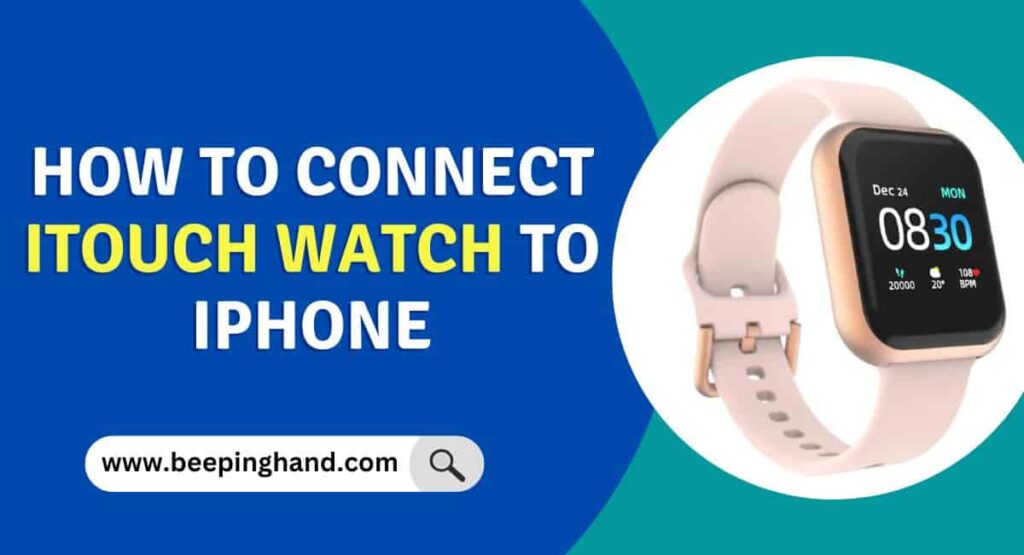
The iTouch Watch is a versatile wearable device that can greatly enhance your iPhone experience. By connecting your iTouch Watch to your iPhone, you can unlock a range of convenient features and functionalities. From receiving notifications on your wrist to tracking your fitness goals and controlling your music, this connection offers seamless integration between your devices.
Things to Remember Before Connecting
- Check compatibility
- Charge your devices
- Install the iTouch Wearable App
- Turn on Bluetooth
- Update your iPhone software
How to Pair iTouch Watch to iPhone
Here are some steps to follow –
Step 1: Turn on your iTouch Watch
The first step is to turn on your iTouch Watch. Simply press and hold the power button on your iTouch Watch until it turns on.
Step 2: Unlock your iPhone
Use your passcode or Touch ID/Face ID to unlock your iPhone.
Step 3: Open the Settings app on your iPhone
The Settings app is usually located on your iPhone’s home screen. Tap it to open the app.
Step 4: Tap Bluetooth
In the Settings app, tap Bluetooth to turn it on.
Step 5: Place your iTouch Watch near your iPhone
Make sure that your iTouch Watch is within range of your iPhone and that Bluetooth is turned on for both devices.
Step 6: Open the iTouch Wearable App on your iPhone
Download and install the iTouch Wearable App from the App Store if you haven’t already done so. Open the app on your iPhone.
Step 7: Tap “Connect Watch”
In the iTouch Wearable App, tap “Connect Watch” to begin the pairing process.
Step 8: Follow the on-screen instructions to pair your iTouch Watch and iPhone
The app will guide you through the pairing process. Follow the on-screen instructions to complete the pairing process.
Step 9: Wait for your iTouch Watch and iPhone to Sync
Once your iTouch Watch and iPhone are paired, it may take a few moments for them to sync. Wait for this process to complete before using your iTouch Watch with your iPhone.
What to Do after iTouch Watch Connected
Once you have successfully connected your iTouch Watch to your iPhone, there are several customization options to enhance your experience –
- Sync your contacts and music to your iTouch Watch by following the on-screen instructions in the iTouch Wearable App.
- Adjust your notification settings in the Notifications section of the iTouch Wearable App.
- Set up fitness tracking in the Health section of the iTouch Wearable App.
- Customize your watch face by pressing and holding the watch face on your iTouch Watch, and swiping left or right to browse through available options.
- Update your iTouch Watch software in the General section of the iTouch Wearable App.
Also Read: Connect iTouch Watch with Android Phone
iTouch Air 3 Bluetooth not Working
There are several steps you can take to solve the issue of Bluetooth not working on your iTouch Air 3 –
- Ensure that Bluetooth is enabled on your iTouch Air 3. You can usually find this option in the settings menu.
- Turn off Bluetooth on your iTouch Air 3 and the device you’re trying to connect to, then turn it back on.
- If you’re trying to connect to a specific device (e.g., headphones or a smartphone), “forget” the device in your Bluetooth settings and then re-pair them as if they were new.
- Ensure that the device you’re trying to connect to is compatible with Bluetooth 4.0 or later, as this is the standard for most modern Bluetooth devices.
- If you’re experiencing broader connectivity issues, you can reset your network settings. This will also reset your Bluetooth connections, so use this option as a last resort.
Wrapping Up
This article is all about How to Connect iTouch Watch to iPhone. Connecting your iTouch Watch to an iPhone is a straightforward process that unlocks a wealth of features and convenience. By following the outlined steps, you can establish a seamless connection and enjoy the full functionality of your smartwatch. Stay connected, receive important notifications, track your fitness activities, control music, and access a range of apps right from your wrist.
I hope this article is helpful to you. If you have still any doubts then you may ask in the comment box. We have also written a guide about How to Change Time on Your iTouch Smartwatch, check iTouch App as well.
FAQ’s How to Connect iTouch Watch to iPhone
Do I need to have the iTouch Wearable App to connect my iTouch Watch to my iPhone?
Yes, you need to download and install the iTouch Wearable App from the App Store to connect your iTouch Watch to your iPhone.
Can I connect my iTouch Watch to an Android phone?
Yes, you can connect your iTouch Watch to an Android phone using the iTouch Wearable App for Android.
How do I know if my iTouch Watch is connected to my iPhone?
You will see a green icon of a watch on the top left corner of your iPhone screen when your iTouch Watch is connected.
Why won’t my iTouch Watch connect to my iPhone?
Make sure that your iTouch Watch is turned on, within range of your iPhone, and that Bluetooth is turned on for both devices. If you are still having issues, try resetting your iTouch Watch and/or restarting your iPhone.
Can I receive phone calls on my iTouch Watch when it’s connected to my iPhone?
Yes, you can receive phone calls on your iTouch Watch when it’s connected to your iPhone. However, you need to have your iPhone nearby in order to use this feature.
Can I use my iTouch Watch without connecting it to my iPhone?
Yes, you can use your iTouch Watch without connecting it to your iPhone. However, you won’t be able to use features such as receiving notifications, making phone calls, or streaming music unless it’s connected to your iPhone.
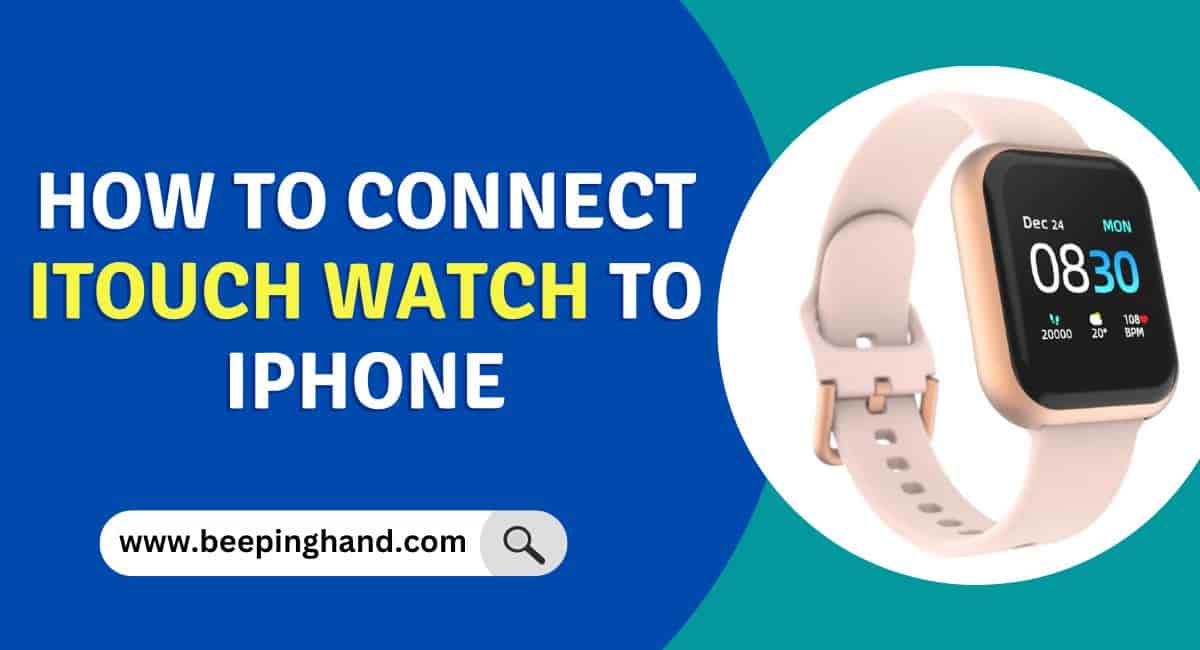
my phone is connected. I”m receiving emails but the date and time are wrong. I’ve restarted the phone and “reset” the watch
Go to the “Settings” app on your phone and tap on “General.”
Scroll down and tap on “Date & Time.”
Enable the “Set Automatically” option.
After enabling the “Set Automatically” option, restart your Phone and iTouch Watch.