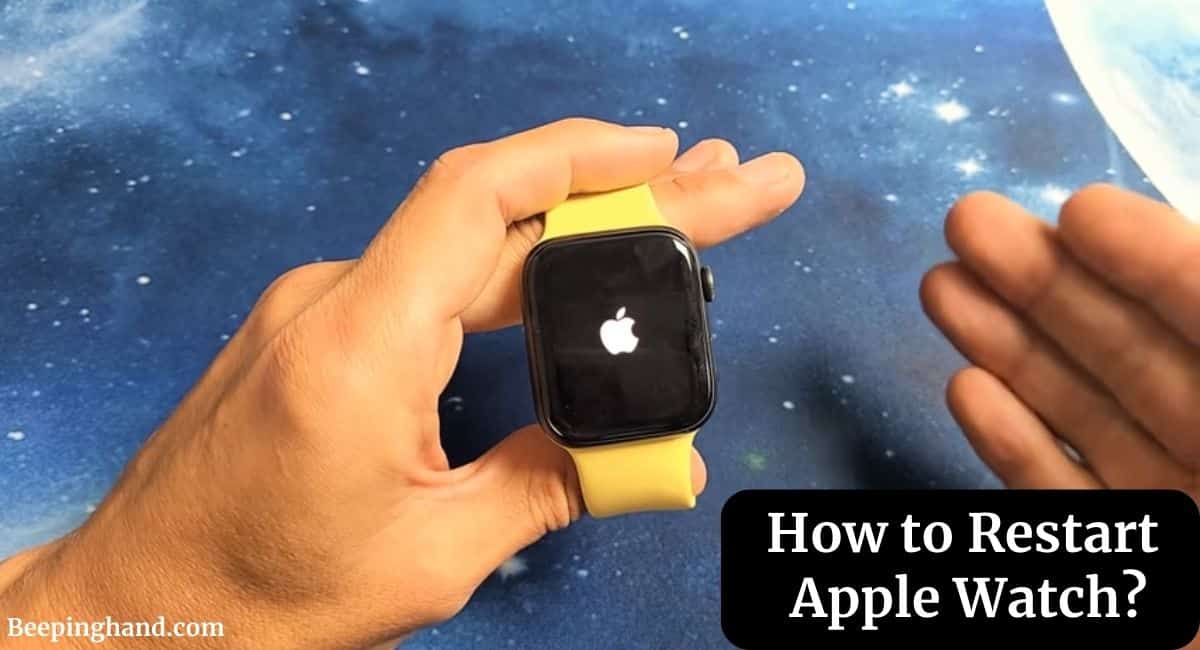Apple Watch is a popular smartwatch that provides a range of features, including fitness tracking, messaging, and access to apps. However, like any other device, there may be times when it encounters problems, such as freezing or becoming unresponsive.
In such cases, restarting the watch can be an effective solution. This article will guide you through the steps on How to Restart Apple Watch. So, you should read this article completely.
How to Restart Apple Watch
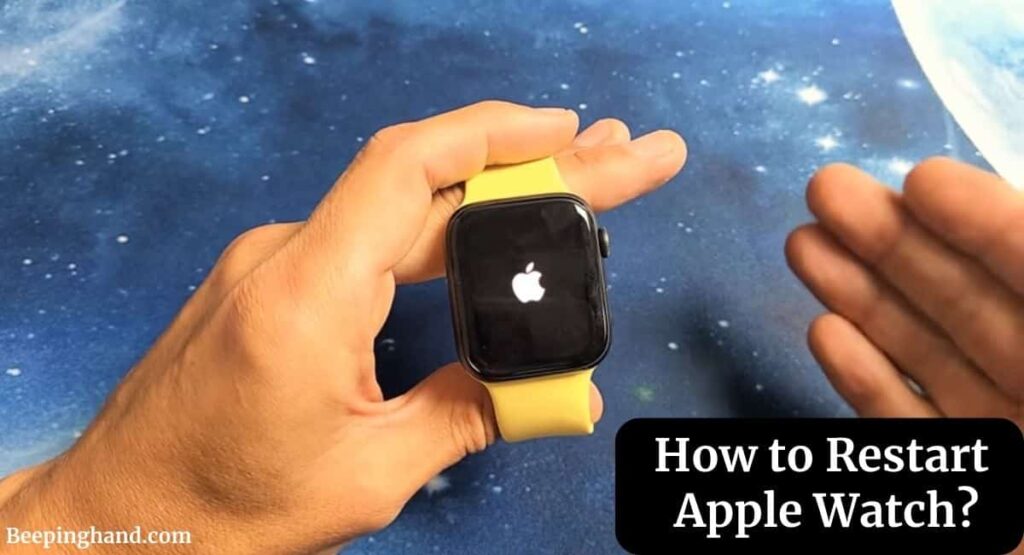
If you are wondering to know that how can you restart your Apple Watch then you have come to the right place. Here, we’ve shared detailed information.
Importance of Restarting your Apple Watch
- Like any electronic device, Apple Watch can encounter temporary software issues that can impact its performance. Restarting the device helps clear these glitches and restore normal functioning.
- Over time, the device’s memory can become cluttered with temporary data and processes. Restarting the Apple Watch clears this memory and allows it to operate more efficiently.
- If you’re experiencing issues with connectivity or syncing between your Apple Watch and other devices, a restart can often resolve these problems.
Things to Remember Before Restart Apple Watch
- Restarting your Apple Watch may take a few seconds or minutes, depending on the model and the issue you’re trying to resolve. Make sure that your device has enough battery life to complete the restart process.
- Before you restart your Apple Watch, check if there are any available updates for the watchOS software. Updating your software can help to resolve common issues and bugs, so it’s always a good idea to check for updates before performing any kind of maintenance.
How to Restart Apple Watch
Before we start, it’s important to note that restarting your Apple Watch will not erase any data or settings. It’s a safe way to troubleshoot any issues you may be experiencing.
Step 1: Turn off your Apple Watch
The first step in restarting your Apple Watch is to turn it off. To do this, press and hold the side button until the Power Off slider appears on the screen.
Step 2: Swipe the Power Off slider
Swipe the Power Off slider to the right to turn off your watch. It may take a few seconds for your watch to power down completely.
Step 3: Turn on your Apple Watch
To turn your Apple Watch back on, press and hold the side button until the Apple logo appears on the screen. It may take a few seconds for your watch to power up completely.
Step 4: Wait for your Apple Watch to start up
Once your watch has restarted, wait for it to finish starting up completely. You will see the Apple logo on the screen, followed by the time and date.
Force Restart Your Apple Watch

If your Apple Watch is not responding, you can try a force restart. A force restart is similar to a regular restart, but it can help to resolve more serious issues, such as when your watch is frozen or unresponsive.
To force restart your Apple Watch, follow these steps:
- Press and hold the side button and Digital Crown simultaneously.
- Keep holding both buttons for at least 10 seconds.
- Release both buttons when the Apple logo appears on the screen
Your Apple Watch should now restart normally. If you continue to experience issues with your Apple Watch, you may want to try resetting it to its factory settings. However, resetting your watch will erase all data and settings, so make sure you have a backup of your watch before proceeding.
How do I force restart my Apple Watch?
To force restart your Apple Watch, press and hold both the side button and the Digital Crown for at least 10 seconds. Release both buttons when you see the Apple logo on the screen.
Steps to Turn Off Apple Watch
Here are steps to turn off the Apple Watch –
- Press and hold the side button until you see the power button in the upper-right corner of the display.
- Tap the power button.
- Drag the Power Off slider.
- Finally, your Apple Watch is turned off.
Wrapping Up
This article is all about How to Restart Your Apple Watch Series 3, 6, 7 & 8. Restarting the Apple Watch or Turning it On is super easy. You just need to follow a few steps given in this article.
I hope this article will help you to restart your Apple Watch. If you still have any queries, you may ask in the comment box or read more on Apple Watch Support.
FAQ’s How to Restart Apple Watch
Why should I restart my Apple Watch?
Restarting your Apple Watch is a useful troubleshooting step that can help to resolve issues such as freezing, slow performance, or unresponsiveness.
Will restarting my Apple Watch erase any data or settings?
No, restarting your Apple Watch will not erase any data or settings. It’s a safe troubleshooting step that can help to resolve issues without causing any data loss.
How often should I restart my Apple Watch?
There’s no need to restart your Apple Watch on a regular basis. However, if you notice that your device is running slow or experiencing issues, restarting it can help to resolve the issue.
How long does it take to restart an Apple Watch?
Restarting an Apple Watch only takes a few seconds, depending on the model and the issue you’re trying to resolve.
Will restarting my Apple Watch delete any of my apps or data?
No, restarting your Apple Watch will not delete any of your apps or data. It’s a safe troubleshooting step that should not cause any data loss.