Do you face difficulties while finding any setting or menu in the default Honeycomb menu view in Fire-Boltt smartwatch? If yes, we are going to tell you How to Change Menu View in Fire-Boltt Ring 3 Smartwatch so that you can easily find any menu.
Let’s dive deep into the detailed guide to setting up different style layouts of menu view in Fire-Boltt Ring 3
Change Menu View in Fire-Boltt Ring 3 Smartwatch

If you are wondering to know that how can you change the Menu View in your Fire Boltt Smartwatch then you have come to the right place. Here, we’ve shared detailed information.
How Many types of Menu View does Fire-Boltt Ring 3 Smartwatch have?
There are 3 types of menu views in the Fire-Boltt Ring 3 smartwatch which are given below.
- Honeycomb: All menus are scattered with round shapes which are messed up. It is by default layout.
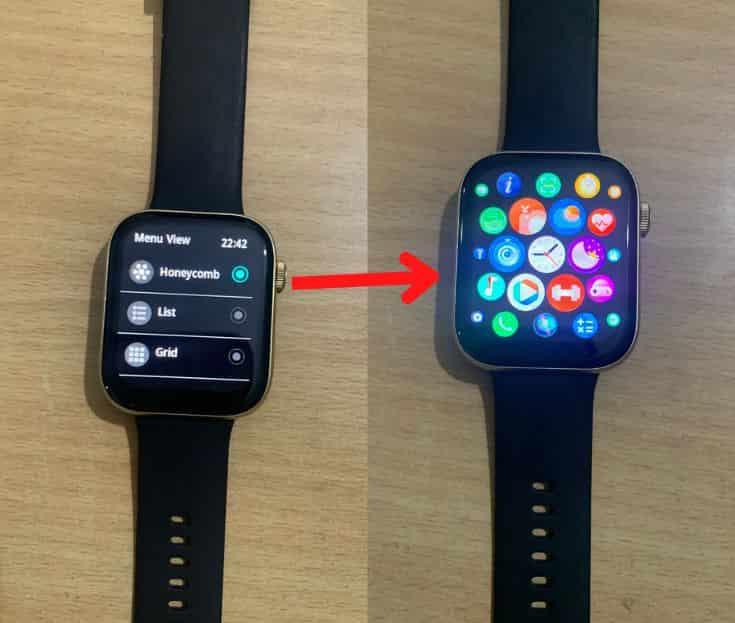
- List: In this layout, all menu is lined up like a list. You can scroll up and down to find any setting or menu.
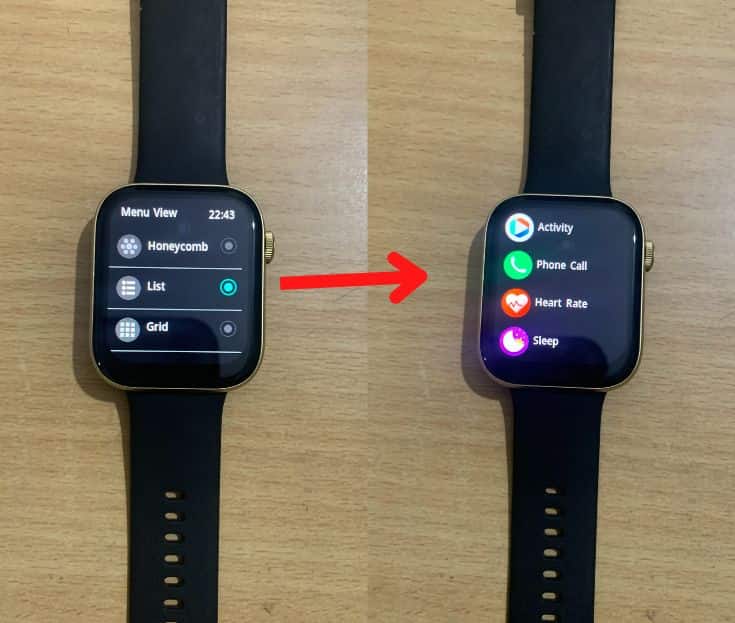
- Grid: In this layout, all menu is set as row and column. Every row has three menus and every column has three menus which means you can see 9 menus on the screen at the same time. If you explore more menus, you have to scroll down.
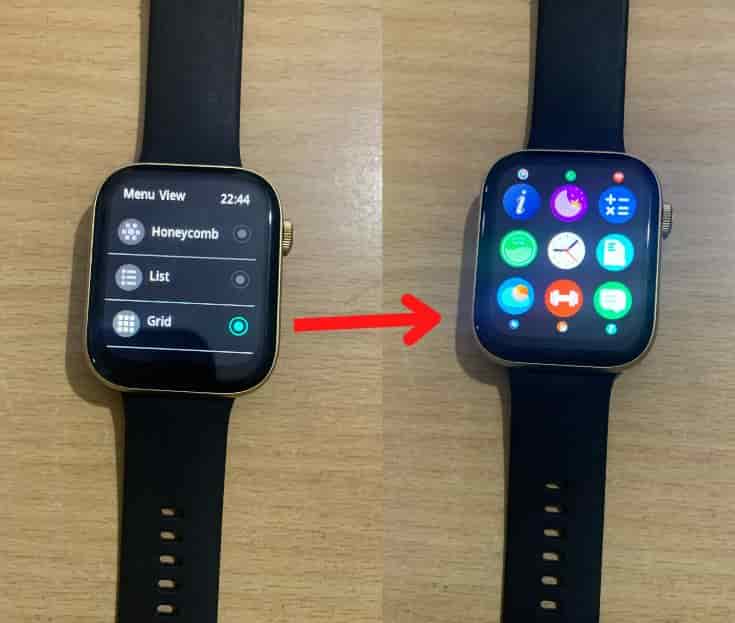
How to Change Menu View in Fire-Boltt Ring 3 Smartwatch?
As you already know there are 3 layouts in the menu view and by default layout is Honeycomb in Fire-Boltt Smartwatch. So if you want to change Honeycomb to List or Grid, you can change it by following the below guide.
- First of all, Swipe left or Swipe Down.
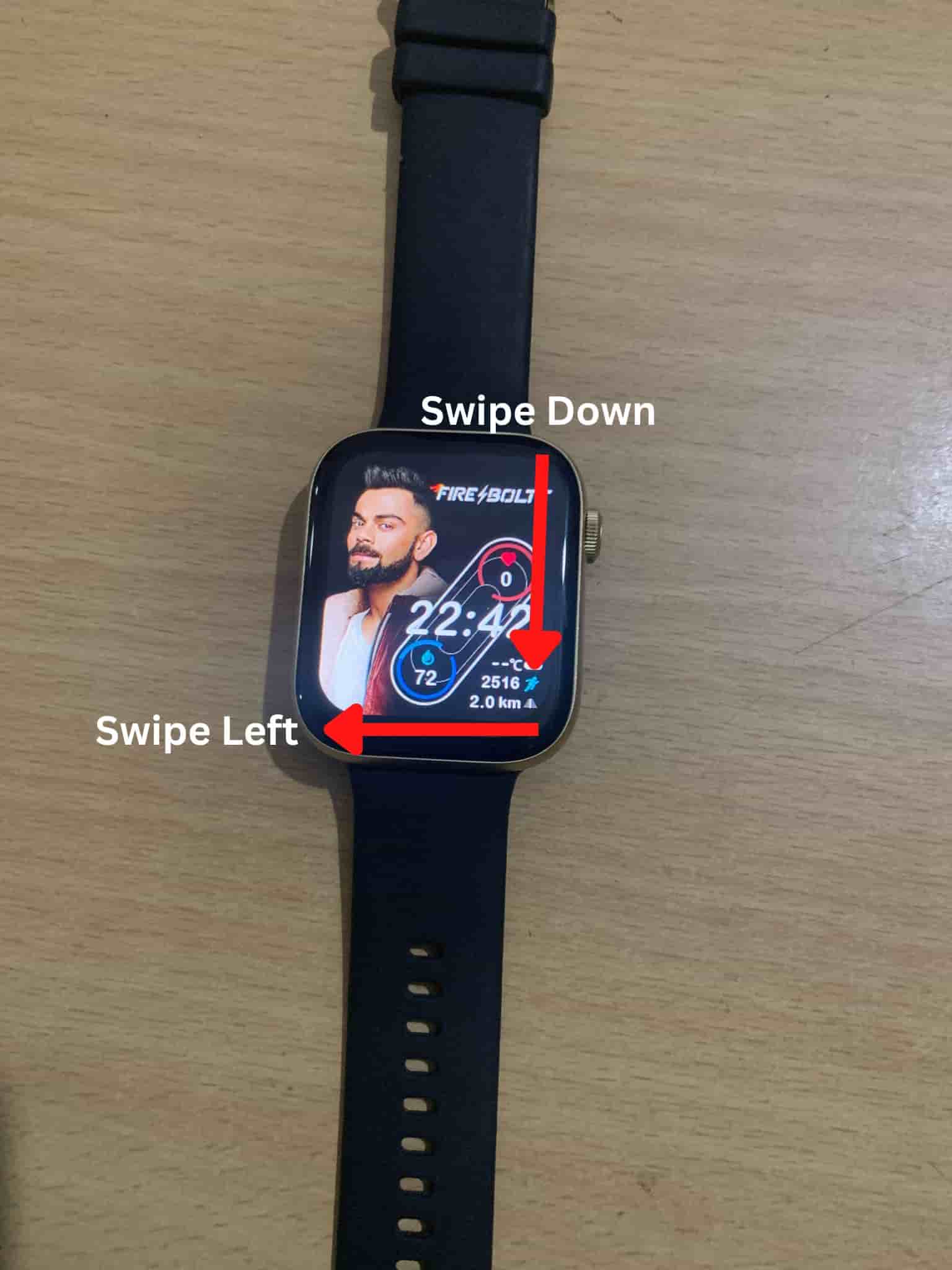
- Find Setting and click on it.
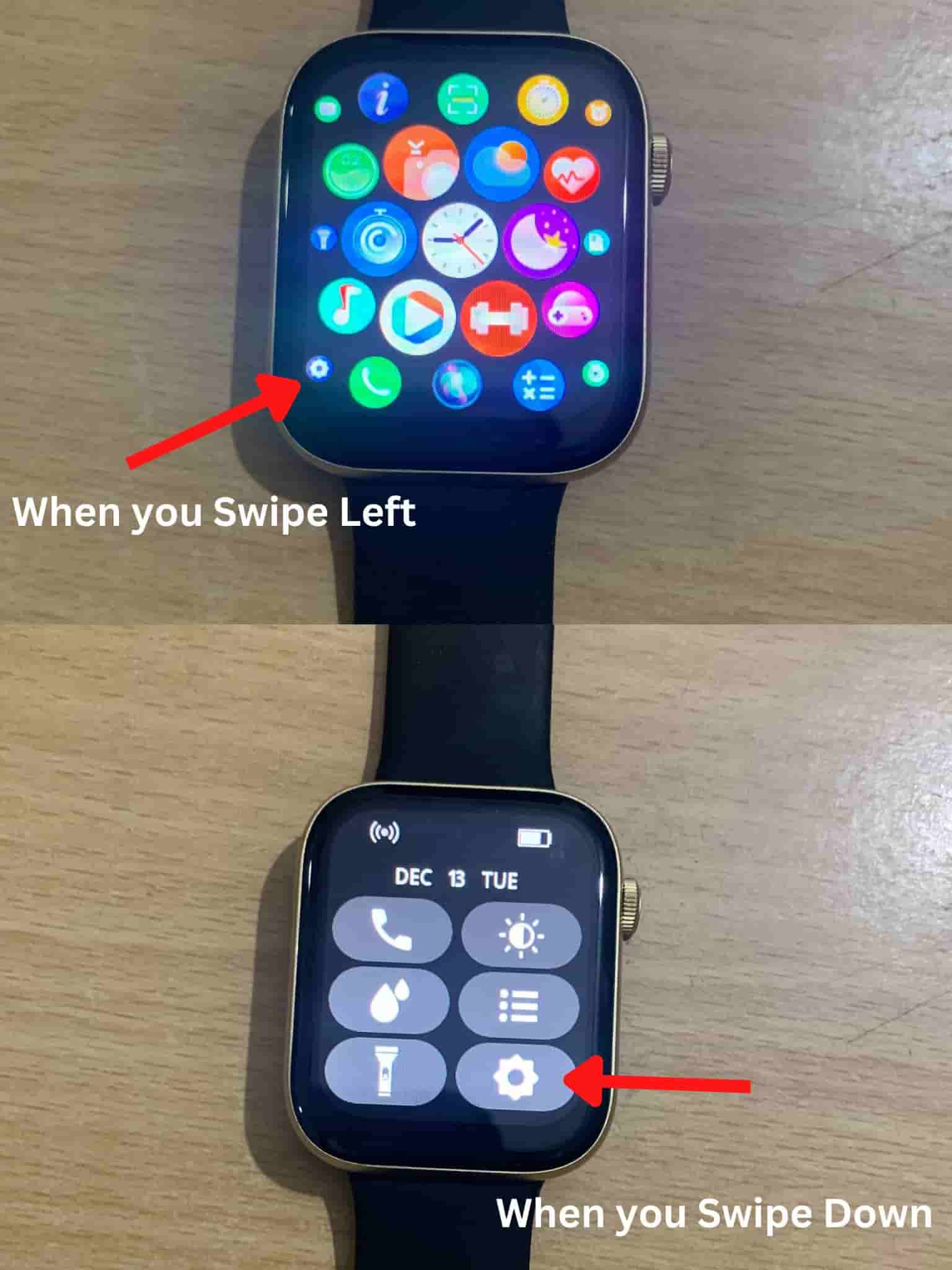
- Now click on Display.
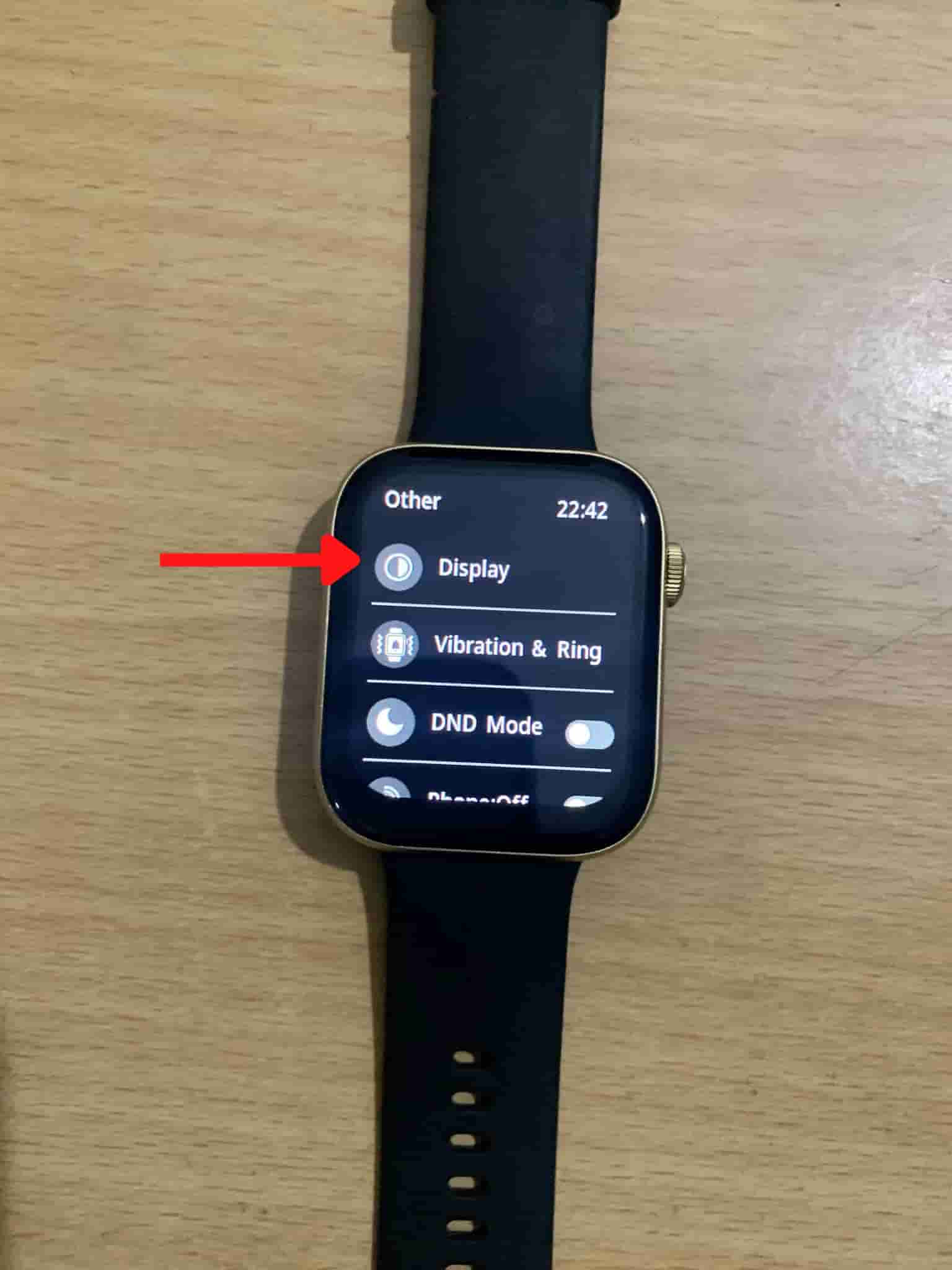
- Just scroll down and click on Menu View.
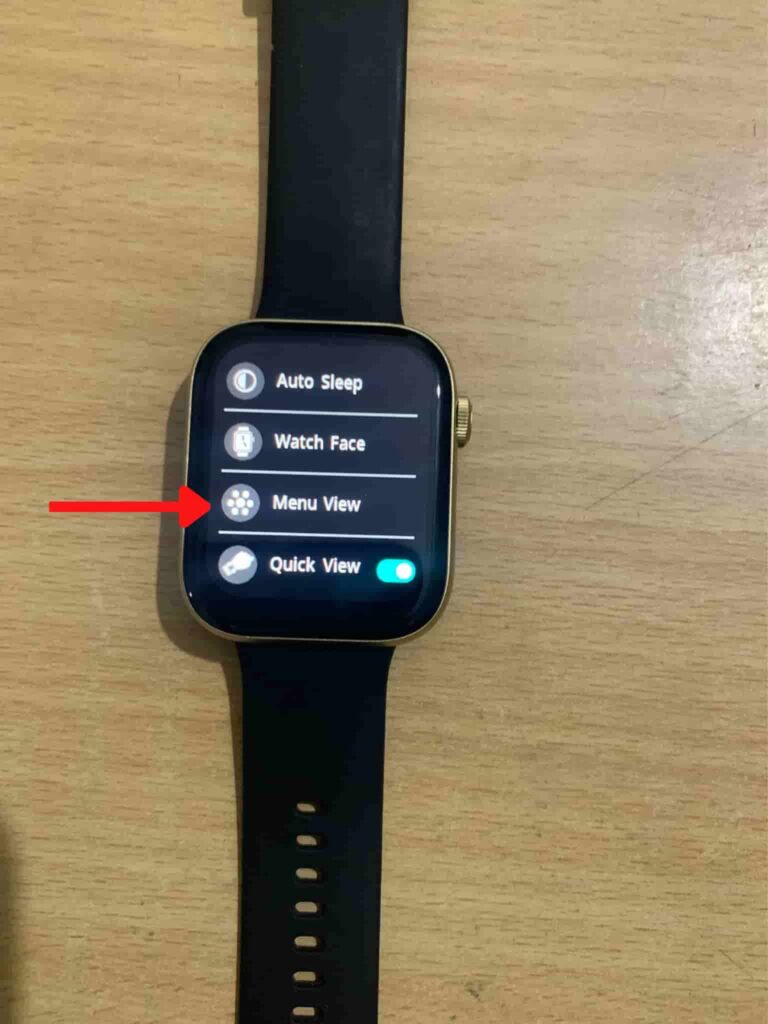
- Now select one of the Layouts that you want to set.
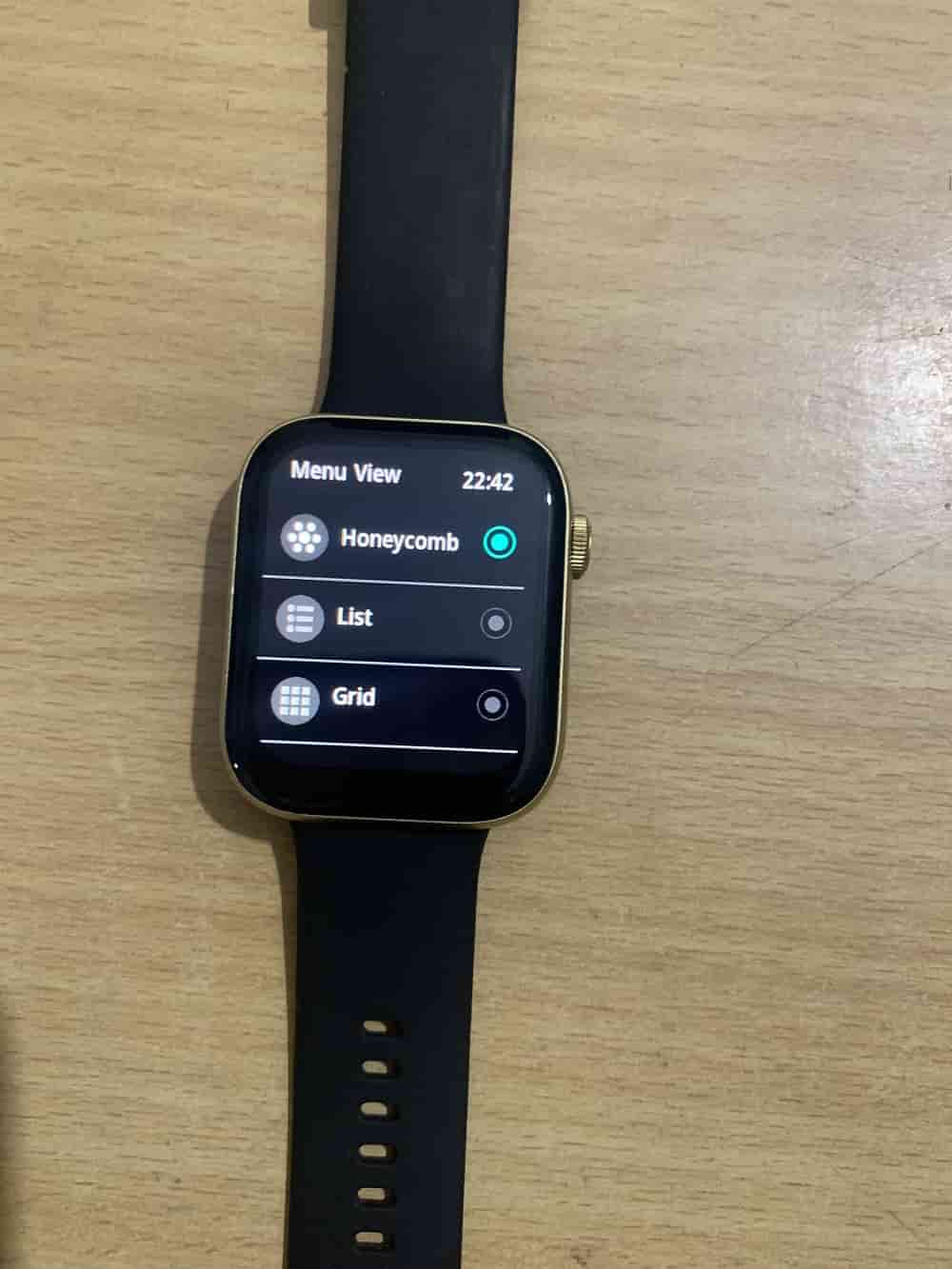
- This is how you can change the menu view layout easily by following the above guide.
Wrapping Up
The default menu layout will be Honeycomb which is not easy to control because of its messed up menu list around the smartwatch screen. So you have another option of selecting different layouts such as List or Grid Menu View layouts which are easy to control in my opinion. According to your choice, you can set other Menu view layouts as you want by following the guide.
If you want to explore more settings about Fire-Boltt Smartwatch then We have already covered a Fire-Boltt-related guide on and Amazing Fire Boltt Ring 3 Tips and Tricks
FAQ’s Change Menu View in Fire-Boltt Ring 3 Smartwatch
Can I customize the menu layout on my Fire-Boltt Ring 3 smartwatch?
The customization options for the menu layout on the Fire-Boltt Ring 3 smartwatch may be limited. You can typically choose between different predefined menu view styles, such as grid view or list view.
Can I change the number of icons displayed in the menu view?
The number of icons displayed in the menu view of the Fire-Boltt Ring 3 smartwatch is typically predetermined by the software and firmware. It may not be possible to change the number of icons directly.