If you want to know How to Install Apps on Smartwatch then you are at the right place, Full details of installing apps on a smartwatch are given here. You may read this article completely to know full details and a step-by-step process to install apps through Google Play Store and App Store on the smartwatch.
How to Install Apps on Smartwatch?

To install apps on a smartwatch, you will need to first make sure that your smartwatch is connected to your phone via Bluetooth. You can then access the app store on your smartwatch and browse for the app you want to install. Once you have found the app you want, you can follow the on-screen instructions to download and install it on your smartwatch.
Steps to Install Apps on Smartwatch
Here are the steps to install apps on a smartwatch –
- Make sure your smartwatch is connected to your phone via Bluetooth. You can typically do this by going to the Bluetooth settings on your phone and connecting to your smartwatch.
- Access the App Store on your smartwatch. This will typically be a dedicated app on your smartwatch that allows you to browse and download apps.
- Browse for the app you want to install. You can use the search function to find a specific app, or you can browse through the available categories to find an app that interests you.
- Once you have found the app you want to install, follow the on-screen instructions to download and install it on your smartwatch. This process may vary depending on the specific app and smartwatch you are using.
- After the app is installed, you can typically find it on your smartwatch’s home screen or in the app menu. You can then open the app and start using it.
How to Install Apps on Fossil Smartwatch
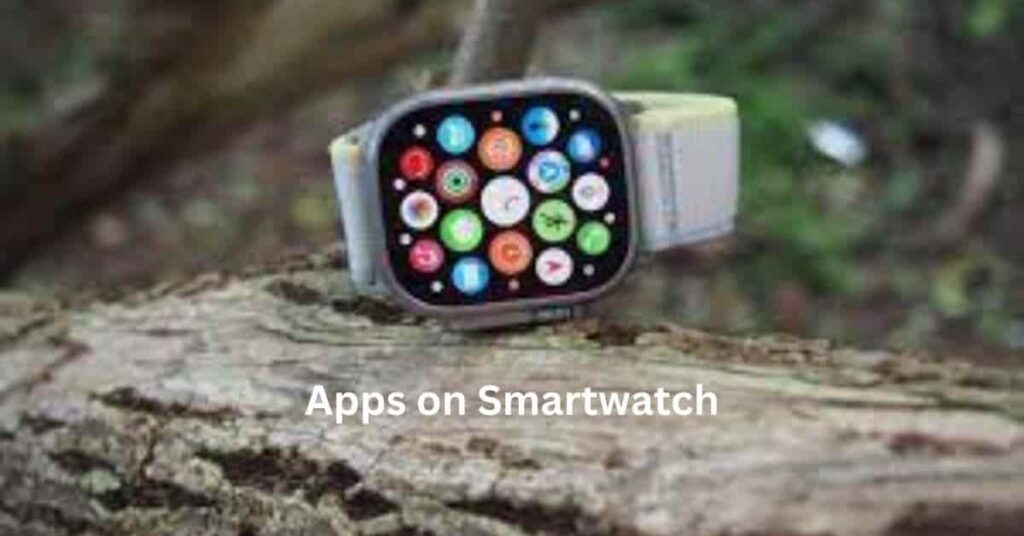
To install apps on a Fossil smartwatch, follow these steps –
- Ensure that your Fossil smartwatch is connected to your smartphone and that both devices have a stable Bluetooth connection.
- On your smartphone, open the Google Play Store (for Android) or the App Store (for iOS).
- Search for the desired app you want to install on your Fossil smartwatch.
- Look for apps that are compatible with Wear OS, the operating system used by Fossil smartwatches.
- Tap on the app you want to install, and then tap the “Install” or “Get” button.
- Follow the on-screen instructions to complete the installation process on your smartphone.
- Once the app is installed on your smartphone, it will automatically sync and install on your Fossil smartwatch.
- You can access the installed apps on your Fossil smartwatch by swiping from left to right on the watch face or by accessing the app drawer.
How to Download Apps in Smartwatch
Here are the steps to download the apps on your smartwatch –
- If your smartwatch has Wi-Fi or cellular connectivity, make sure it’s connected to the internet. You’ll need an active internet connection to download apps.
- If you have an Android-based smartwatch, you can typically use the Google Play Store on the watch itself OR If you have an Apple Watch, you’ll need to use the App Store on your paired iPhone to find and install apps. Once installed on your iPhone, compatible apps will appear on your Apple Watch automatically.
- Samsung Galaxy Watches uses the Galaxy Store to download apps. You can access the Galaxy Store from the watch itself.
- When you download apps, you may be asked to grant certain permissions to the app. Be sure to review these permissions and adjust them as needed to protect your privacy and ensure the app functions correctly.
How to Download Apps on Smartwatch without App Store
Some Android-based smartwatches allow you to enable developer mode and use Android Debug Bridge (ADB) to install apps from your computer.
Here’s a simplified overview –
- Enable Developer Mode on your smartwatch by tapping on the build number in the About section of the watch’s settings.
- Connect your smartwatch to your computer using a USB cable.
- Use ADB commands to install apps directly onto the smartwatch.
This method requires some technical knowledge and may not be supported on all smartwatches.
Wrapping Up
The default menu layout will be Honeycomb which is not easy to control because of its messed up menu list around the smartwatch screen. So you have another option of selecting different layouts such as List or Grid Menu View layouts which are easy to control in my opinion. According to your choice, you can set other Menu view layouts as you want by following the above guide.
You can also read about Measure Heart Rate in Smartwatch, Measure SpO2 in Smartwatch
FAQ’s How to Install Apps on Smartwatch
Which smartwatch can download apps?
There are several smartwatches such as – Apple Watch Series 5, Samsung Galaxy Watch 5, Fitbit Versa 2, etc.
Can I install apps in every smartwatch?
No, only a few smartwatches are available in the market that can download and install apps in smartwatches.
Can I install any app on my smartwatch?
The availability of apps for your smartwatch depends on the operating system and the app ecosystem supported by your smartwatch.
Can I download apps and games on boat wearable watch If yes then how can I download?
Currently, you can’t download third party apps or games on most of the boat smartwatches.
This step-by-step guide is very helpful in installing apps on my smartwatch. It’s easy to follow and understand, making the process smooth and hassle-free.
This step-by-step guide is very helpful in installing apps on my smartwatch. It’s easy to follow and understand, making the process smooth and hassle-free.
Thank you so much for sharing your valuable feedback.
Great step-by-step guide! I found the instructions clear and easy to follow. I appreciate the tips on app compatibility too. Thanks for sharing!