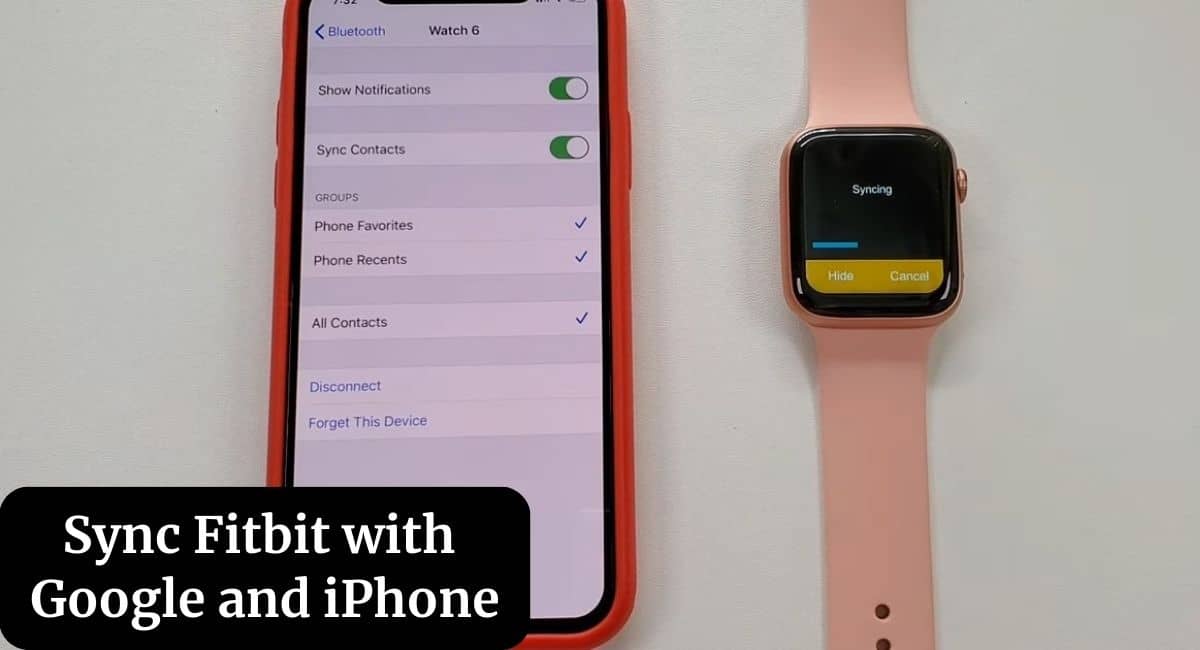If you’ve ever struggled with managing your health metrics on Fitbit, keeping tabs on your Google services, and coordinating all of that with your iPhone, you’re not alone. We’ve all been there, grappling with a fragmented digital existence.
This article aims to be your guide about Sync Fitbit with Google and iPhone. By the end, you’ll know how to sync Google contacts with iPhone.
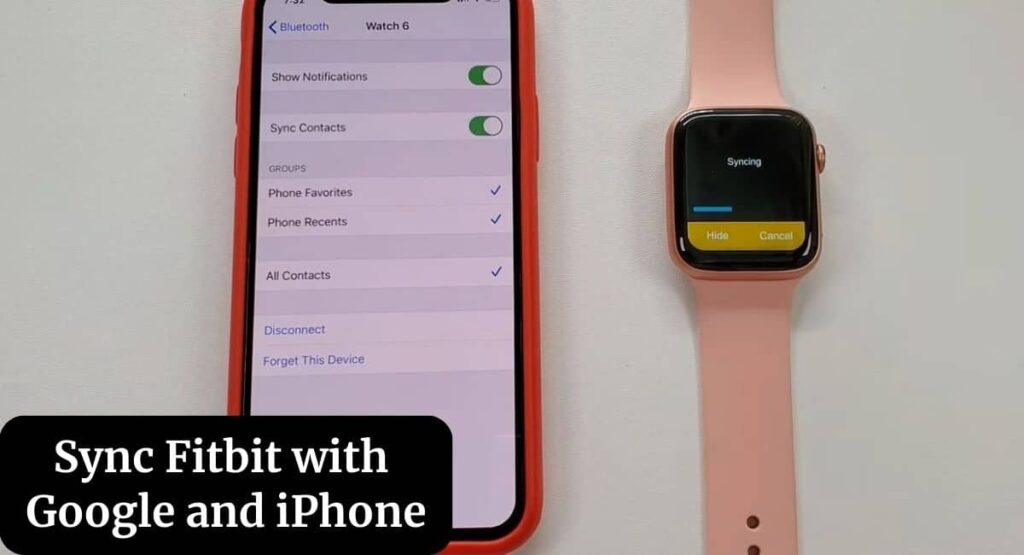
Why Syncing Fitbit with Google and iPhone is a Game-Change
You’ve just completed a grueling workout. Your Fitbit vibrates, indicating you’ve hit your daily fitness goal. But wait, your phone buzzes too. Your Google Calendar has automatically updated with your workout data, and your iPhone Health app is seamlessly in sync with your Fitbit stats. This is not a dream, it’s very much attainable.
The ability to sync these platforms is not just a matter of convenience, it’s about optimizing your life. The more seamlessly these platforms work together, the more effortless your daily routines become. When you can see your entire digital life on one dashboard, you are essentially breaking down the silos that can make technology feel so cumbersome.
How to Sync Fitbit with Google Services
First, kick things off by opening your Fitbit app, where you’ll want to head straight to ‘Settings’. Once there, give a tap on the ‘Third-Party Apps’ option to proceed. Now, moving onto the next step, within the ‘Third-Party Apps’ section, it’s time to do a little search operation for Google services.
You’re almost there, the app will prompt you to punch in your Google credentials. And just like that, with a quick entry of your details, you’re all connected.
How to Sync Google Contacts with iPhone
The process is surprisingly simple, yet offers a whole new layer of connectivity.
Kick things off by opening the ‘Settings’ app on your trusty iPhone. In no time, you’ll find yourself scrolling down to tap on ‘Contacts’, followed by a tap on ‘Add Account’. Now, as you enter the realm of account types, your eyes should quickly spot ‘Google’. Give it a tap, and proceed to log into your Google account. But hold your horses, we’re not done just yet! After you’ve signed in, a plethora of services ready for syncing will grace your screen. Here, your mission is to toggle ‘Contacts’ to the ‘on’ position.
You can now witness your Google contacts mingling perfectly with your iPhone’s contact list, bringing a world of connectivity right at your fingertips.
How to Sync Fitbit with iPhone
To seamlessly sync your Fitbit with your iPhone, start by opening the Fitbit app on your phone and heading straight to the ‘Today’ tab. Next, tap on your profile icon, which you’ll find nestled in the upper-left corner of your screen, and select the ‘Set Up a Device’ option. At this point, you’ll be asked to choose your specific Fitbit model.
Once selected, simply follow the on-screen instructions which will guide you through the rest of the setup process, streamlining the entire procedure and having your devices harmoniously synced in no time.
It’s a straightforward process designed to help you get the most out of your Fitbit experience.
Living the Synced Life
Once you’ve gone through these steps, your Fitbit, Google services, and iPhone will act as one harmonious digital ecosystem. From workouts to contacts to daily reminders, everything will be right where you need it, when you need it. You’ve not only synced your devices; you’ve synced your life.
Imagine the possibilities that open up when everything is interconnected. The simplicity, the ease, the peace of mind. No more fumbling between different apps. No more piecemeal data. Just one streamlined, organized, simplified life.
And remember, syncing your Fitbit with your Google and iPhone isn’t just about having all your information in one place. It’s about having more control over your life and your data.