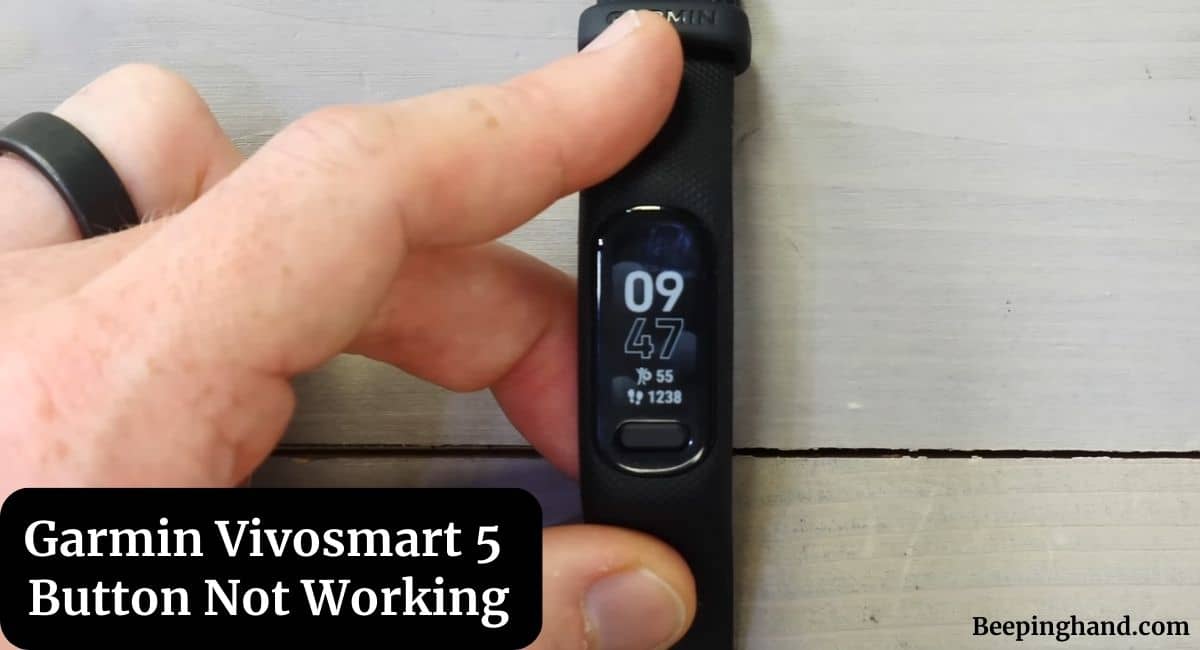The Garmin Vivosmart 5 is one such popular device known for its reliability and advanced features. However, like any electronic gadget, it can encounter issues, with the most common being unresponsive buttons. If you’re facing the frustrating problem of your Garmin Vivosmart 5 buttons not working, don’t worry, we’ve got you covered.
Here, we’ll explore the possible reasons for Garmin Vivosmart 5 Button Not Working and provide solutions to get your device back in action.
Garmin Vivosmart 5 Button Not Working
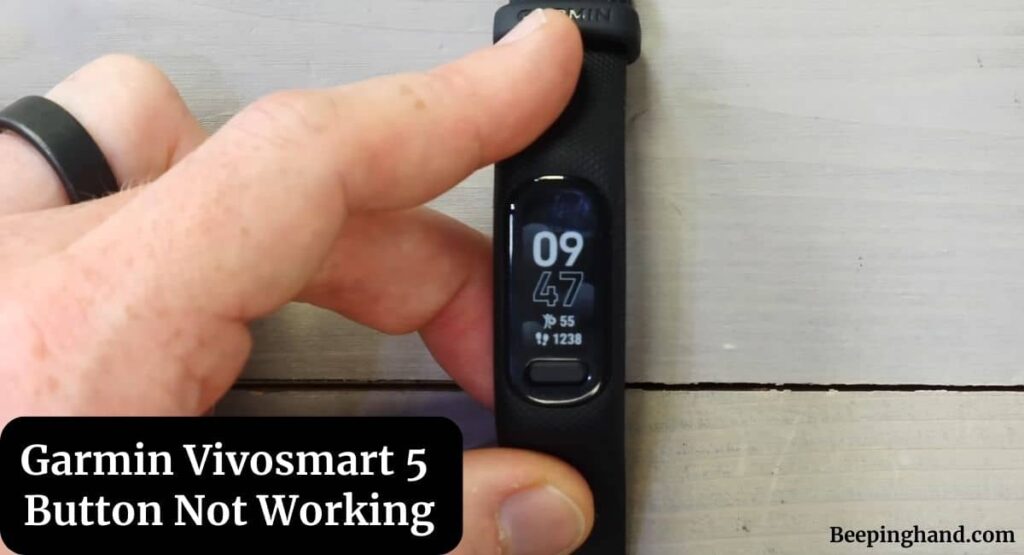
If you are wondering about the reasons and solutions if the button of your Garmin Vivosmart 5 is not working well then you have come to the right place. Here, we’ve shared detailed information.
Reasons for Garmin Vivosmart 5 Button Not Working
It’s essential to understand why your Garmin Vivosmart 5 buttons may stop working –
1. Physical Damage
Physical damage is a common reason for button malfunction. Dropping, hitting, or exposing your device to moisture can damage the buttons’ internal components.
2. Software Glitches
Sometimes, software glitches or firmware issues can cause unresponsiveness in the buttons. These glitches may occur during software updates or due to other software-related issues.
3. Battery Problems
Low battery levels can affect the device’s functionality, including button response. Ensuring your Garmin Vivosmart 5 has sufficient charge is crucial.
Solutions for Garmin Vivosmart 5 Button Not Working
Here are some solutions given below –
1. Restart Your Device
Sometimes, a quick restart can resolve minor software glitches causing button problems. To restart your Garmin Vivosmart 5, follow these steps –
- Press and hold the power button.
- When the power menu appears, select “Restart.”
2. Charge Your Device
Low battery levels can lead to button unresponsiveness. Connect your Garmin Vivosmart 5 to the charger and let it charge for at least an hour. Afterward, check if the buttons are functioning correctly.
3. Update Firmware
Outdated firmware can sometimes cause button issues. Connect your device to the Garmin Connect app and check for any available updates. If updates are available, install them and see if the problem persists.
4. Check for Physical Damage
Examine your Garmin Vivosmart 5 for any visible signs of damage. If you find any, contact Garmin’s customer support for repair options.
5. Factory Reset
If none of the above solutions work, consider performing a factory reset. This will erase all data on your device, so make sure to back up any important information. To perform a factory reset, follow these steps –
- Open the Garmin Connect app.
- Select your device.
- Scroll down and tap “General.”
- Tap “Reset.”
- Follow the on-screen instructions to complete the reset.
Wrapping Up
This article is all about Garmin Vivosmart 5 Button Not Working. Facing Garmin Vivosmart 5 button issues can be frustrating, but with the troubleshooting steps shared in this guide, you can resolve most problems on your own. Remember to start with the simplest solutions, such as restarting and charging your device, before moving on to more advanced steps like firmware updates and factory resets.
I hope this article was helpful to you and if you still find any queries then you may ask in the comment box. For more information visit the Help and Supper Page.
FAQ’s Garmin Vivosmart 5 Button Not Working
How do I restart my Garmin Vivosmart 5?
To restart your Garmin Vivosmart 5, press and hold the power button, and when the power menu appears, select “Restart.”
How can I check for software updates?
You can check for software updates by connecting your device to the Garmin Connect app and looking for available updates in the settings.
Why are my buttons still not working after trying these solutions?
If your buttons are still unresponsive after trying these solutions, it’s recommended to contact Garmin’s customer support for further assistance.
How often should I update my Garmin Vivosmart 5’s firmware?
It’s a good practice to regularly check for firmware updates and install them as they become available to ensure the smooth functioning of your device.