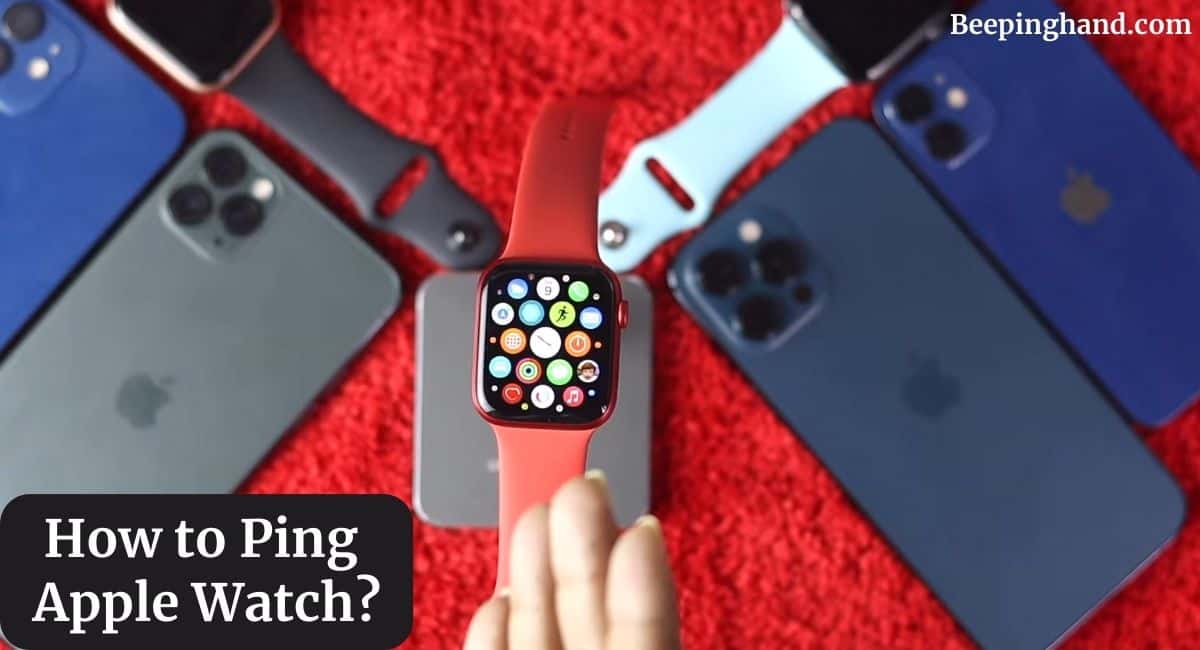Pinging your Apple Watch might sound like a simple task, but it can prove to be incredibly useful in various situations. Whether you want to locate your misplaced watch, grab someone’s attention, or simply communicate discreetly, knowing to ping your Apple Watch can be a game changer.
This guide will walk you through the steps on How to Ping Apple Watch, share expert tips, and provide you with all the information you need.
How to Ping Apple Watch
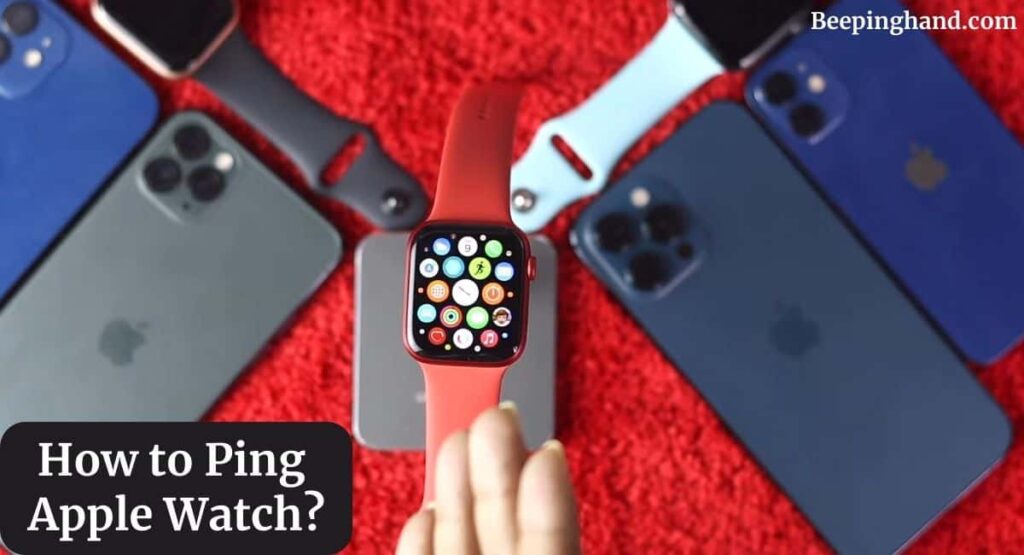
If you are wondering to know that how can you ping your Apple Watch from the control center and iPhone. Here, we’ve shared detailed information.
The Power of Pinging
Have you ever found yourself in a situation where you can’t seem to locate your Apple Watch? Maybe it slipped between the couch cushions, or it’s hiding somewhere on your messy desk. This is where the magic of “pinging” comes into play.
Pinging is the act of sending a signal to your Apple Watch, prompting it to emit a sound or a vibration, making it easier for you to locate. But pinging isn’t just about finding lost watches. It’s a versatile tool that can assist you in various scenarios.
How to Ping Apple Watch with iPhone
Here are the simple steps to ping your Apple Watch –
- Ensure Connectivity – Make sure that your iPhone is connected to your Apple Watch via Bluetooth. This connection is essential for the ping feature to work.
- Unlock Your iPhone – Unlock your iPhone using your passcode, Touch ID, or Face ID.
- Access Control Center – Swipe up from the bottom of your iPhone screen to access the Control Center. On newer iPhones, swipe down from the top-right corner.
- Tap on the Ping Icon – In the Control Center, you’ll find an icon that looks like a ringing phone. This is the ping icon. Tap on it to initiate the ping signal to your Apple Watch.
- Listen and Locate – Your Apple Watch will emit a sound and/or vibration, making it easier for you to locate it. Follow the sound to find your watch.
How to Ping Apple Watch from the Control Center
Pinging your Apple Watch is a breeze, and you can do it in a matter of seconds. Here’s how:
- Access the Control Center: Swipe up from the bottom of the watch face to access the Control Center. Alternatively, if you’re on an active app, you can swipe down from the top edge.
- Tap on the Ping Icon: In the Control Center, you’ll see an icon that looks like a phone emitting sound waves. This is the ping icon. Tap on it.
- Listen and Locate: Your Apple Watch will emit a subtle sound. If it’s within your vicinity, follow the sound to locate it.
Exploring Advanced Pinging Techniques
While the basic ping method is great for most situations, there are advanced techniques you can explore –
Utilize Your iPhone –
If your Apple Watch is connected to your iPhone, you can use the Find My app to ping it. Simply open the app, select your watch, and tap “Ping.” This is particularly handy if you’ve misplaced your watch somewhere around the house.
Customize Your Ping –
Did you know you can customize the ping sound on your Apple Watch? Head to the Watch app on your iPhone, navigate to the “Sounds & Haptics” section, and choose a distinct sound that resonates with you. This makes identifying your watch even easier.
How to Ping Apple Watch in Silent Mode
You might be wondering, can you ping your watch if it’s in silent mode? Yes, Even if your Apple Watch is set to silent, the ping feature works. It will vibrate discreetly, allowing you to locate it without any audible cues.
Wrapping Up
This article is all about How to Ping Apple Watch. Now that you’re armed with the knowledge of pinging your Apple Watch effectively, you’re better equipped to handle various situations. Whether it’s finding your watch amidst clutter, sending a discreet signal, or simply customizing your ping sound, you have the tools at your fingertips.
I hope this article will help you to silence your Apple Watch. If you still have any queries, you may ask in the comment box or read more on Apple Watch Support.
FAQ’s How to Ping Apple Watch
Can I use the ping feature if my watch is in Airplane Mode?
Yes, you can. Airplane Mode disables Bluetooth, Wi-Fi, and cellular connections, but it doesn’t affect the watch’s ability to respond to pings.
Is there a limit to how often I can ping my watch?
There’s no strict limit to how often you can ping, but keep in mind that excessive pinging can drain your watch’s battery faster.
How can I stop my Apple Watch from pinging?
To stop the ping, simply press the Digital Crown or the side button. You can also dismiss it from the Control Center.
What’s the range of the ping signal?
The ping signal works within Bluetooth range, which is typically around 30 feet or 10 meters.