Are you new to the world of Apple Watch and wondering how to efficiently manage your apps? Closing apps on your Apple Watch is a simple yet essential skill that can help improve your device’s performance and battery life.
Here, we’ll talk about the steps on How to Close Apps on Apple Watch as well as some important tips. So, make sure to keep reading this article.
How to Close Apps on Apple Watch
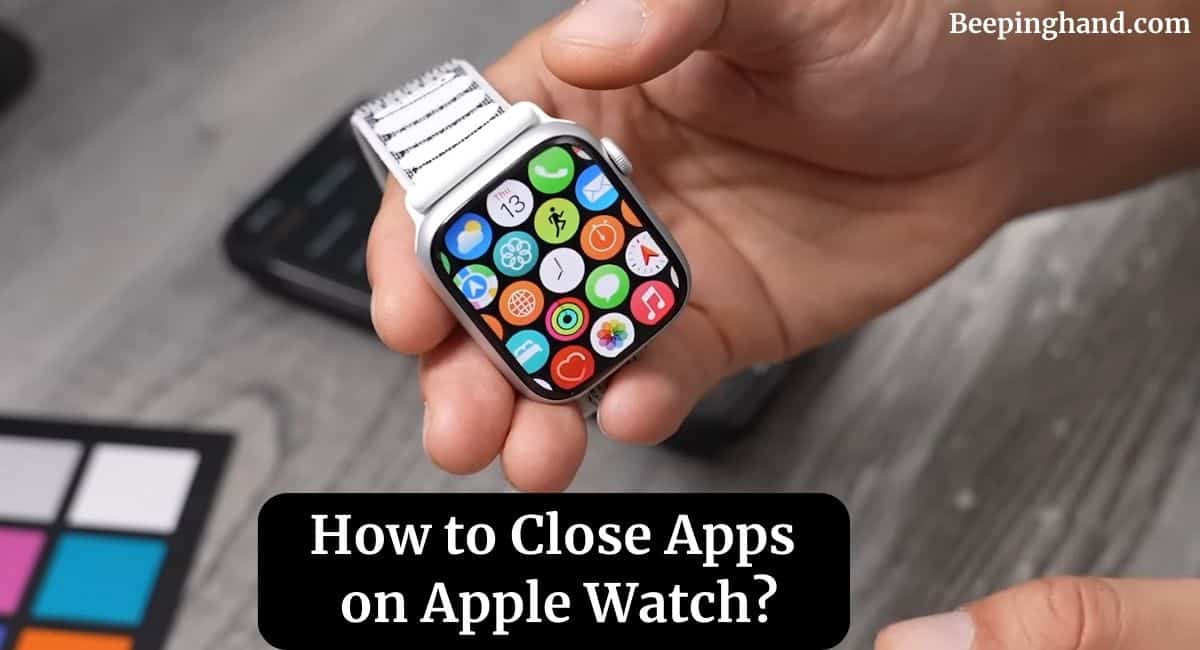
If you are wondering to know how can you manage and close the apps on your Apple watch then you have come to the right place. Here, we’re going to share detailed information.
Multitasking on Apple Watch
Apple Watch’s multitasking operates similarly to that of your iPhone or iPad. When you switch between apps, they remain in a suspended state in the background, ready to resume when needed. While this enhances speed and responsiveness, it’s important to know how to manage these background processes effectively.
Why Should You Close Apps?
Closing apps can help improve your Apple Watch’s battery life and overall performance. When an app is left open in the background, it may continue to consume resources, which can lead to a drain on your battery. Additionally, force-closing apps can be useful if an app becomes unresponsive or experiences glitches.
How to Close Apps on Apple Watch
Here are 2 methods to close the apps on Apple Watch –
Method 1: Using the App Switcher
- Press the Digital Crown on the side of your Apple Watch.
- Swipe left or right to navigate through the open apps.
- Once you find the app you want to close, swipe it up and off the screen to close it.
Method 2: Force-Closing Apps
- With the app open, press and hold the side button until the power options appear.
- Release the side button and press and hold the Digital Crown until the app closes.
When Should You Force-Close Apps?
Force-closing apps are generally not necessary unless an app is unresponsive or malfunctioning. Apple Watch’s intelligent background management ensures that apps are efficiently managed to optimize performance and battery life.
Managing Background Apps
Apple Watch’s operating system is designed to manage background apps effectively. It intelligently freezes and prioritizes tasks to ensure your device runs smoothly without the need for constant manual intervention.
Tips to Optimize Apple Watch Performance
Here are some tips to optimize your Apple Watch performance –
Tip 1: Regular Updates
Keep your Apple Watch and its apps up to date to ensure you have the latest bug fixes and optimizations.
Tip 2: Clearing Cache
Some apps may store data that can accumulate over time. Clearing the cache periodically can free up resources and improve performance.
Tip 3: Limiting Background Refresh
Adjust the background app refresh settings for individual apps to strike a balance between functionality and performance.
How do I see what apps are open on my Apple Watch?
To see what apps are currently open on your Apple Watch, you can follow these steps –
- Press the Digital Crown on the side of your Apple Watch. This will take you to the watch’s Home Screen.
- Look for the “Dock” icon, which resembles a series of dots. It’s usually located near the bottom of the screen.
- Tap on the “Dock” icon to open the Dock, which displays a list of your most recently used apps.
- Swipe left or right on the screen to scroll through the list of open apps. You’ll see a preview of each app’s interface as you swipe.
- When you find the app you’re looking for, tap on its preview to open it.
Common Misconceptions About Closing Apps
Here are some misconceptions given below –
- While closing apps can conserve some battery, Apple Watch’s intelligent background management ensures that open apps do not significantly impact battery life.
- Apps in the background are frozen and do not actively consume resources unless necessary.
Wrapping Up
This article is all about How to Close Apps on Apple Watch. Knowing how to close apps on your Apple Watch is a valuable skill that can help optimize performance and extend battery life. While the multitasking system is designed to manage apps efficiently, occasional app closures and force-closures can be beneficial, especially in cases of unresponsiveness.
I hope this article will help you to Close Apps on your Apple Watch. If you still have any queries, you may ask in the comment box or read more on Apple Watch Support
FAQ’s How to Close Apps on Apple Watch
Can I completely shut down apps on my Apple Watch?
No, you can’t fully shut down apps on your Apple Watch. They remain in a suspended state in the background.
Will force-closing apps affect my device negatively?
Force-closing apps when necessary will not negatively impact your device. It’s a helpful troubleshooting step.
Do I need to close all my apps regularly?
No, you don’t need to close all your apps regularly. Apple Watch’s intelligent background management takes care of app processes efficiently.
How do I know which apps are actively running on my Apple Watch?
You can use the App Switcher to see which apps are currently open and running in the background.
Can I delete apps from my Apple Watch?
Yes, you can delete apps from your Apple Watch. Press and hold an app icon until the icons jiggle, then tap the ‘X’ button to remove an app.