If you have a Galaxy Watch 3. This stylish and feature-packed smartwatch from Samsung is a true marvel of technology. Turning On the watch is essential for all smartwatch users.
Here, we’ll take you through the simple steps on How to Turn On Galaxy Watch 3. From unboxing to syncing, we’ve got you covered.
How to Turn On Galaxy Watch 3

If you are wondering how can you Turn On your Samsung Galaxy Watch 3 then you have come to the right place. Here, we’ve shared detailed information.
Unboxing Your Galaxy Watch 3
The excitement begins as you unbox your Galaxy Watch 3. Carefully remove the packaging and ensure you have all the accompanying accessories: the charging dock, the USB cable, and any additional straps you might have opted for. The elegant design of the watch is sure to catch your eye.
Charging Your Watch
Before powering on your Galaxy Watch 3, it’s essential to give it a full charge. Connect the charging dock to the included USB cable and plug it into a power source. Place your watch on the dock, aligning the back with the charging pins. A magnetic connection will hold it in place. Let it charge until the battery icon indicates it’s fully powered.
How to Turn On Galaxy Watch 3
Here are the steps to Turn On your Samsung Galaxy Watch 3 –
- Firstly, locate the Home key (Power key).
- Now, Press and hold the Home Key for a few seconds.
- Finally, your galaxy watch 3 will Turn On.
How to Turn Off Galaxy Watch 3
Here are the steps to Turn Off your Galaxy Watch 3 –
- Firstly, locate the Home key (Power key).
- To Turn off the Galaxy Watch, Press and hold the Home Key.
- Now, tap on the “Power Off” option.
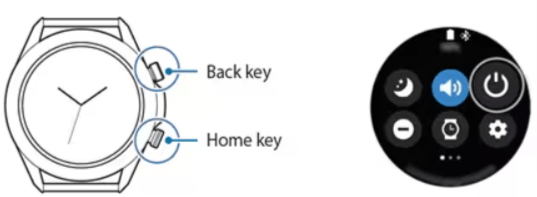
Pic Credit – Samsung Support
Pairing with Your Smartphone
To fully unlock the capabilities of your Galaxy Watch 3, it’s crucial to pair it with your smartphone. Install the Samsung Galaxy Wearable app on your smartphone and open it. Follow the app’s prompts to connect your watch. Once paired, you’ll be able to receive notifications, sync health data, and customize your watch settings directly from your smartphone.
Exploring the Watch Features
Now that your Galaxy Watch 3 is turned on and paired, it’s time to explore its incredible features. Swipe down from the top of the screen to access the quick settings panel. From here, you can adjust settings like brightness, volume, and connectivity. Swipe up from the bottom to view notifications and access your apps.
Customizing Watch Faces
Personalize your Galaxy Watch 3 by changing its watch face. Press and hold on to the current watch face to access the watch face carousel. Swipe through the available options and select the one that suits your style. You can even customize certain watch faces with widgets and complications to display relevant information at a glance.
Managing Notifications
Don’t let your notifications go unnoticed. With your Galaxy Watch 3, you can manage notifications effortlessly. Open the Galaxy Wearable app on your smartphone and navigate to the “Notifications” section. From here, you can choose which apps send notifications to your watch and customize how they appear.
Staying Active with Fitness Tracking
One of the standout features of the Galaxy Watch 3 is its advanced fitness tracking capabilities. To get started, launch the pre-installed Samsung Health app on your watch. Set up your profile and preferences, and your watch will monitor your activities, heart rate, and even your sleep patterns. Stay motivated by setting fitness goals and tracking your progress over time.
Using Voice Commands
Your Galaxy Watch 3 supports voice commands, making it even easier to perform tasks without touching the screen. Simply raise your wrist and say, “Hey, Galaxy” followed by your command. Whether you want to send a message, make a call, or set a reminder, your watch will understand and execute your voice instructions.
Also Read: Samsung vs Fitbit
Wrapping Up
This article is all about How to Turn On Galaxy Watch 3. You’ve successfully turned on your Galaxy Watch 3 and unlocked a world of possibilities. From its elegant design to its powerful features, this smartwatch is a true companion for your modern lifestyle.
Remember to explore its various functions, customize settings, and make the most of its seamless integration with your smartphone. With your Galaxy Watch 3 by your side, you’re ready to stay connected, stay active, and stay in control.
I hope this article was helpful to you and if you still find any queries then you may ask in the comment box. For more information visit the Help and Support Page.
FAQ’s How to Turn On Galaxy Watch 3
How long does it take to fully charge the Galaxy Watch 3?
The charging time for the Galaxy Watch 3 varies, but it usually takes about 2 to 3 hours for a full charge.
What should I do if my Galaxy Watch 3 isn’t turning on?
If your watch isn’t turning on, ensure it’s properly charged and try a forced restart by pressing and holding the bottom button and the top button simultaneously for about 10 seconds.
Can I swim or shower with the Galaxy Watch 3?
Yes, the Galaxy Watch 3 has a water-resistant rating, so it’s safe to wear while swimming or showering. However, it’s recommended to avoid exposing it to high-pressure water.
How do I update the software on my Galaxy Watch 3?
To update the software, ensure your watch is paired with your smartphone and connected to Wi-Fi. Then, open the Galaxy Wearable app, go to “Watch software update,” and follow the prompts.
Can I change the bands on my Galaxy Watch 3?
Yes, you can change the bands of your Galaxy Watch 3 to suit your style. Simply release the current band and attach a new one by sliding it into place.
Is it possible to control music playback from the Galaxy Watch 3?
Yes, you can control music playback on your smartphone using the music widget on your Galaxy Watch 3.
How do I clean my Galaxy Watch 3?
Gently wipe the watch with a soft, damp cloth to clean it. Avoid using harsh chemicals or abrasive materials.
Can I use the Galaxy Watch 3 without pairing it with a smartphone?
While some features will still work independently, pairing your Galaxy Watch 3 with a smartphone enhances its capabilities, allowing you to receive notifications, sync data, and access additional settings.
