Apple Watch offers a seamless and convenient way to stay connected with your friends and family, and the Messages app plays a crucial role in this communication. However, as with any messaging platform, you may want to delete messages for various reasons, be it to declutter your conversation list or to maintain your privacy.
Here, we will guide you through the step-by-step process of How to Delete Messages on Apple Watch. So, keep reading this article.
How to Delete Messages on Apple Watch
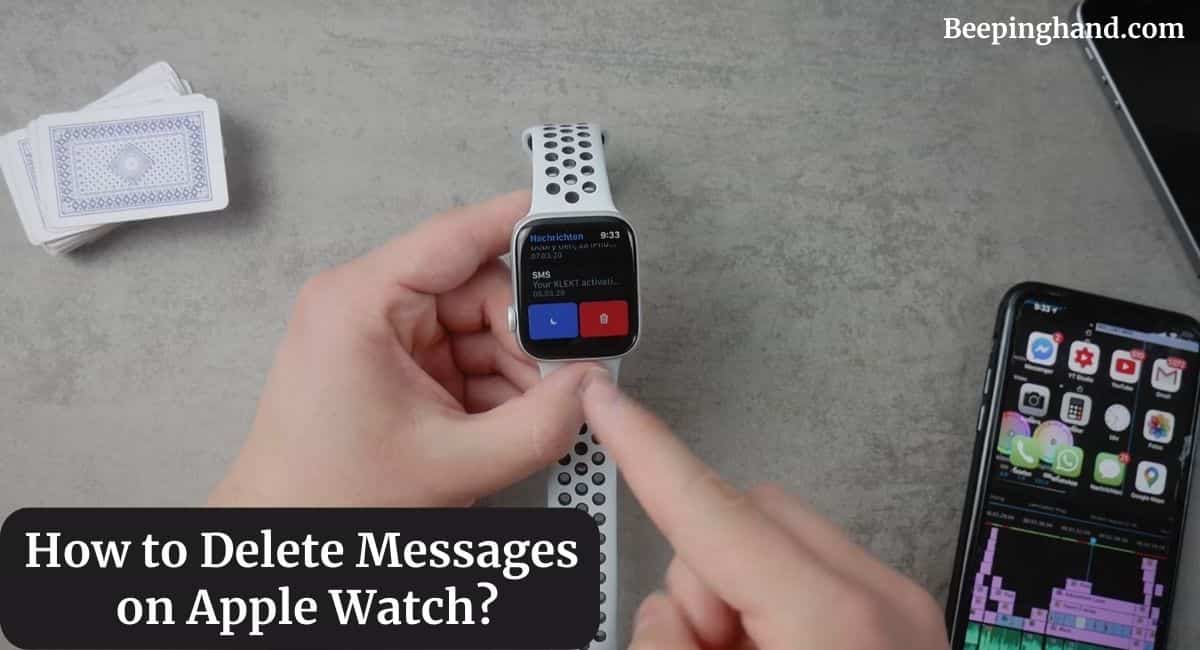
If you are interested to know how can you delete messages on your Apple Watch then you are at the right place. Here, we have shared a complete guide for that.
Messages App on Apple Watch
When you receive a new message on your Apple watch, you will receive a notification on your watch. Tapping on the notification will open the message, and you can reply using pre-set replies, dictation, or even an animated emoji. To access the Messages app directly, simply press the Digital Crown and locate the green icon with white speech bubbles.
Deleting Individual Messages
Using Force Touch
Apple Watch features a pressure-sensitive screen known as Force Touch, which enables additional functionality.
To delete an individual message, follow these steps –
- Open the Messages app on your Apple Watch.
- Open the conversation containing the message you want to delete.
- Press firmly on the screen (Force Touch) to reveal more options.
- Tap on the “Delete” option to remove the selected message.
Using the “Trash” Icon
Alternatively, you can also delete individual messages without Force Touch –
- Open the Messages app on your Apple Watch.
- Open the conversation containing the message you want to delete.
- Swipe left on the message you wish to remove.
- Tap on the “Trash” icon to delete the message.
Deleting Entire Conversations
If you want to delete entire conversations at once, follow these steps –
- Open the Messages app on your Apple Watch.
- Swipe left on the conversation you want to delete.
- Tap on the “Delete” button to remove the entire conversation.
Managing Messages through iPhone
You can also manage your messages on your paired iPhone –
- Open the Messages app on your iPhone.
- Swipe left on the conversation or message you want to delete.
- Tap on “Delete” to remove the message or “Delete All” to clear the conversation.
Clearing All Messages on Apple Watch
To clear all messages on your Apple Watch, use the following steps –
- Open the Messages app on your Apple Watch.
- Press firmly on the screen (Force Touch) to reveal more options.
- Tap on “Clear All” to remove all messages from the Messages app.
Customizing Message Notifications
Apple Watch allows you to customize your message notifications –
- Open the Watch app on your iPhone.
- Go to “My Watch” and select “Notifications.”
- Scroll down to the “Messages” option.
- Customize your preferences for notifications.
Troubleshooting Message Deletion Issues
Message Not Deleting
If you encounter issues with messages not deleting on your Apple Watch, try the following solutions –
- Ensure your Apple Watch and iPhone are updated to the latest software versions.
- Restart both your Apple Watch and iPhone and try deleting the messages again.
Message Deletion Synchronization
If messages are not synchronizing between your devices, follow these steps –
- Check the connection between your Apple Watch and iPhone (they need to be in proximity).
- Verify that both devices are connected to the same Wi-Fi network and have Bluetooth enabled.
- Restart both your Apple Watch and iPhone to re-establish the connection.
Wrapping Up
This article is all about How to Delete Messages on Apple Watch. Deleting messages on your Apple Watch is a simple yet essential task to keep your conversations organized and maintain your privacy. Whether it’s individual messages or entire conversations, you now have the knowledge to manage your messages with ease.
I hope this article will help you to Delete Messages on your Apple Watch Series 3, 4, 5, 6, 7 & 8. If you still have any queries, you may ask in the comment box or read more on Apple Watch Support
FAQ’s How to Delete Messages on Apple Watch
Can I retrieve deleted messages on Apple Watch?
Unfortunately, once you delete a message on your Apple Watch, it cannot be retrieved. Make sure to double-check before deleting any important messages.
Do deleted messages on Apple Watch also get deleted on iPhone?
Yes, if your Apple Watch and iPhone are synced, deleting a message on your watch will also delete it on your paired iPhone.
Why are my messages not syncing between devices?
Message synchronization requires a stable connection between your Apple Watch and iPhone. Ensure both devices are in close proximity, connected to the same Wi-Fi network, and have Bluetooth enabled.
How can I delete messages without using Force Touch?
You can delete messages individually by swiping left on the message and tapping the “Trash” icon.
Can I delete multiple messages at once on Apple Watch?
Currently, Apple Watch doesn’t offer the option to delete multiple messages simultaneously. You need to delete messages one by one using Force Touch or the “Trash” icon.