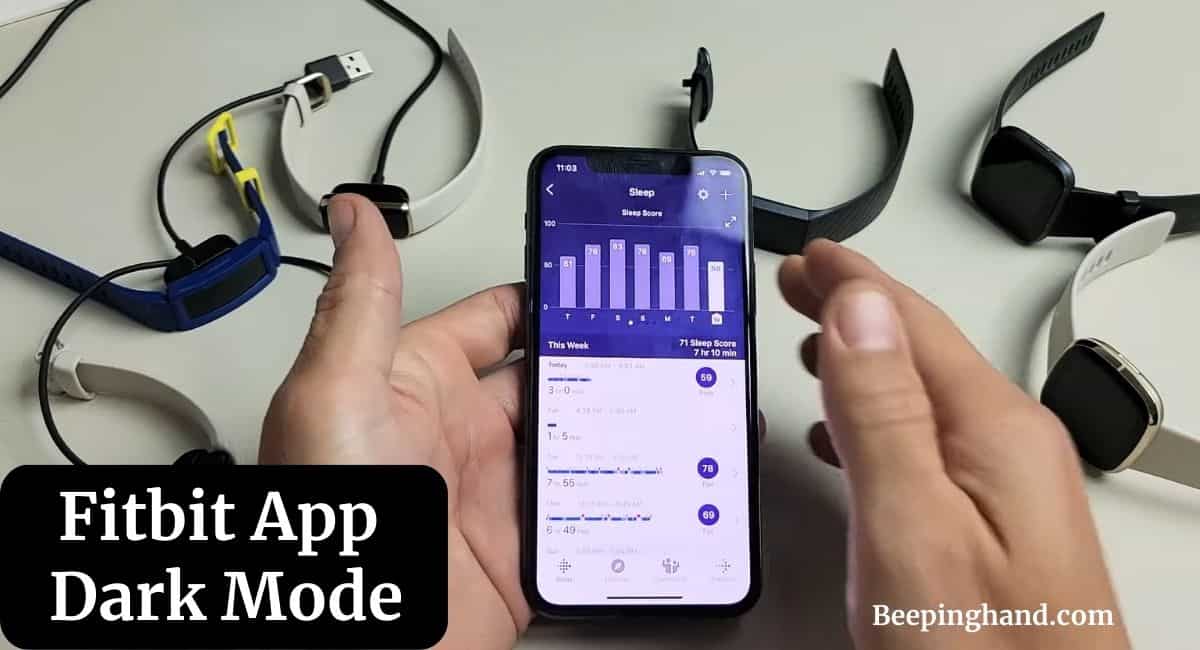In recent years, dark mode has gained immense popularity across various devices and applications. It provides a visually appealing alternative to the traditional light mode by presenting a dark color scheme that is easier on the eyes, especially in low-light conditions.
Fitbit has recognized the significance of dark mode and incorporated it into their smartwatches and fitness trackers, catering to the preferences and needs of their users.
Here, we will talk about the benefits and functionality of Fitbit App Dark Mode and explore how it can enhance your fitness experience.
Fitbit App Dark Mode
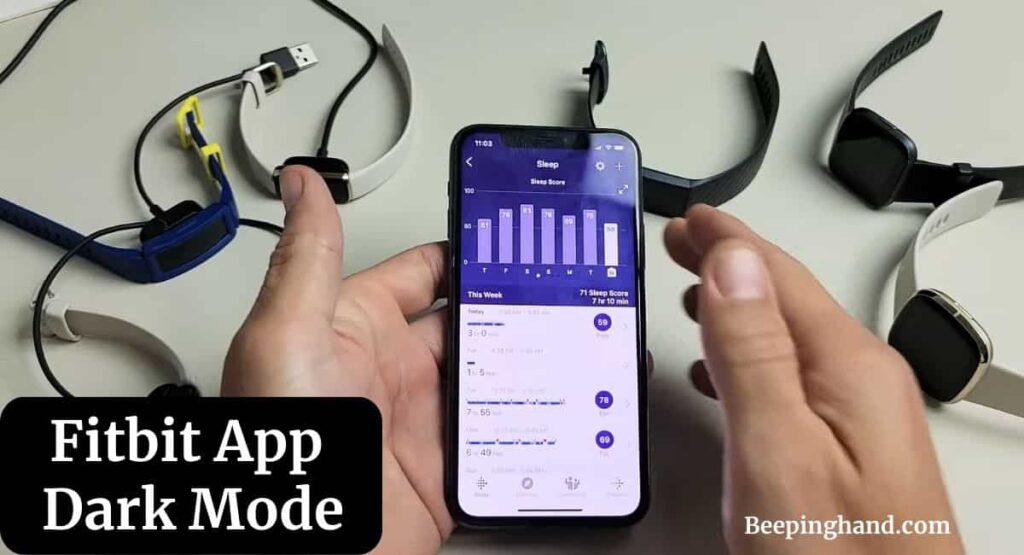
Fitbit has recognized the significance of dark mode and incorporated it into their smartwatches and fitness trackers, catering to the preferences and needs of their users.
What is Dark Mode?
Dark mode, also known as night mode or black mode, is a display setting that replaces the usual bright background with darker colors, such as black or dark gray. This mode is designed to reduce the overall brightness emitted by the screen, making it more comfortable for users to view content in dimly lit environments or during nighttime.
Benefits of Dark Mode on Fitbit
Here are some benefits of using Dark Mode on Fitbit –
Aesthetic Appeal
Fitbit’s dark mode offers an aesthetic appeal that many users find visually pleasing. The dark color scheme gives the interface a sleek and sophisticated look, enhancing the overall user experience.
Battery Life Optimization
One of the significant advantages of using dark mode on Fitbit devices is the potential for battery life optimization. Since dark pixels require less power to illuminate compared to brighter ones, enabling dark mode can help conserve battery life, allowing you to use your Fitbit device for an extended period without the need for frequent recharging.
Reducing Eye Strain
Extended exposure to bright screens can lead to eye strain and discomfort, especially in low-light environments. Fitbit’s dark mode mitigates this issue by providing a contrasting color scheme that is easier on the eyes.
Enhancing Sleep Tracking
Fitbit devices are renowned for their sleep-tracking capabilities, providing users with valuable insights into their sleep patterns and quality. Dark mode can enhance the effectiveness of sleep tracking by creating a less intrusive visual experience.
Enable Dark Mode on Fitbit
Here are the steps to enable dark mode on the Fitbit App –
- Open the Fitbit App: Make sure you have the latest version of the Fitbit app installed on your smartphone or tablet.
- Log In or Sign Up: If you haven’t already, log in to your Fitbit account. If you are new to Fitbit, you’ll need to sign up for an account first.
- Access the Settings: Once you are logged in, tap on the profile icon or your account picture in the top left corner of the screen. This will open the settings menu.
- Select “Appearance”: In the settings menu, find and tap on the “Appearance” option. This is where you can customize the app’s appearance settings.
- Toggle Dark Mode On: Look for the “Dark Mode” option, usually represented by a moon or a dark-colored icon. Toggle the switch to turn on dark mode. The app’s interface will now switch to a dark color scheme.
- Customize Dark Mode (Optional): Some Fitbit app versions may offer additional customization options for dark mode. If available, you can adjust the brightness levels or choose different dark color schemes to suit your preferences.
- Save Changes: After enabling dark mode and making any desired customizations, make sure to save your changes by tapping on the “Save” or “Done” button, depending on your app version.
Tips for Using Fitbit Dark Mode Effectively

To make the most of Fitbit’s dark mode, here are a few tips to keep in mind –
- Adjust the brightness levels to find the optimal setting that balances visibility and battery life.
- Customize the dark mode color scheme to match your personal style and preferences.
- Consider scheduling dark mode to activate automatically during nighttime or in low-light environments.
- Regularly update your Fitbit device’s firmware to ensure you have access to the latest dark mode features and improvements.
- Take advantage of Fitbit’s sleep-tracking capabilities by enabling dark mode for a seamless and uninterrupted sleep-tracking experience.
Also Read:
Wrapping Up
This article is all about Fitbit App Dark Mode. Fitbit’s dark mode offers a visually appealing and functional feature for users who seek a more comfortable and customizable fitness tracking experience. With its aesthetic appeal, battery life optimization, and reduction of eye strain, dark mode enhances the overall user experience.
I hope this article was helpful to you and if you still find any queries then you may ask in the comment box. For more information visit the Help and Support Page.
FAQ’s Fitbit App Dark Mode
Can I enable dark mode on any Fitbit device?
Yes, Fitbit has extended dark mode support to various models, including the Fitbit Versa, Fitbit Charge, and Fitbit Sense. Check the settings menu on your device or the Fitbit mobile app to enable dark mode.
Will using dark mode drain my Fitbit’s battery faster?
No, dark mode is designed to conserve battery life. Dark pixels require less power to illuminate, resulting in potential battery life optimization.
Can I customize the appearance of dark mode on my Fitbit device?
Yes, Fitbit provides customization options for dark mode, allowing you to select different color schemes, adjust brightness levels, and schedule automatic activation based on your preferences.
Does dark mode improve sleep tracking on Fitbit devices?
Dark mode creates a less intrusive visual experience, enabling seamless sleep tracking without unnecessary interruptions. It enhances the effectiveness of Fitbit’s sleep tracking capabilities.
Is dark mode beneficial for eye health?
Dark mode helps reduce eye strain and visual discomfort caused by prolonged exposure to bright screens. By providing a more comfortable viewing experience, dark mode indirectly contributes to better eye health.