Are you facing an issue with your Pixel Watch being stuck on the Preparing to Update screen? Don’t worry, you’re not alone. Many users have encountered this problem when trying to update their Pixel Watches.
This article will guide you and provide solutions to help you resolve Pixel Watch Stuck on Preparing to Update issue. So, keep reading this article.
Pixel Watch Stuck on Preparing to Update
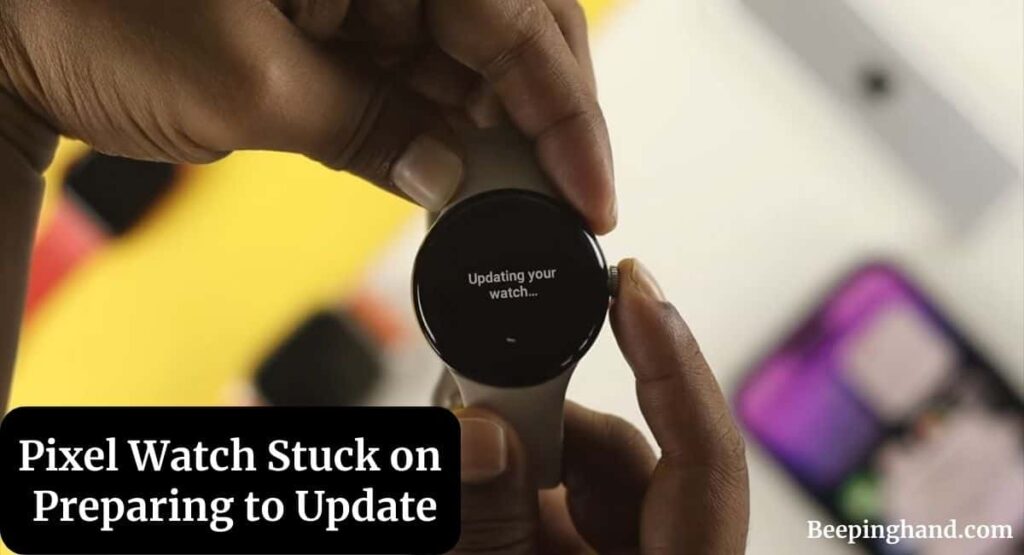
If you are wondering to know that how can you fix the issue if your Pixel Watch is stuck on preparing to update then worry not, you have come to the right place.
What is Preparing to Update Screen
When you initiate a software update on your Pixel Watch, it goes through several stages before the update is complete. One of these stages is the Preparing to Update screen, where the watch prepares itself for the new software version. However, if the watch gets stuck on this screen for an extended period, it indicates an issue that needs to be addressed.
Common Causes of the Issue
Several factors can contribute to your Pixel Watch getting stuck on the Preparing to Update screen. These may include –
- Poor internet connectivity
- Insufficient storage space on the watch
- Software conflicts with other installed apps
- Corrupted system files
Here are some solutions to resolve this issue –
Restarting Your Pixel Watch
A simple restart can often fix minor software glitches. To restart your Pixel Watch, follow these steps –
- Press and hold the power button on your watch.
- Tap on “Power off” or “Restart” when the options appear.
- Once the watch turns off, press and hold the power button again to turn it back on.
Checking Your Internet Connection
A stable internet connection is crucial for downloading and installing updates. Follow these steps to ensure your Pixel Watch has a reliable internet connection –
- Verify that your watch is connected to a Wi-Fi network.
- Make sure the Wi-Fi signal is strong and stable.
- If possible, try switching to a different Wi-Fi network or use your phone’s mobile data as a temporary connection.
Clearing Cache and Data
Cached files and data on your Pixel Watch may interfere with the update process. Clearing the cache and data can potentially resolve the issue. Here is how to do it –
- Open the Settings app on your watch.
- Go to “Apps & notifications“
- Select the app responsible for the update (like Google Play Services)
- Tap on “Storage & cache“
- Choose “Clear cache” and “Clear storage” to remove the temporary files.
Uninstalling Conflicting Apps
Certain apps installed on your Pixel Watch may conflict with the update process. Uninstalling these apps can help eliminate any software conflicts. To uninstall apps, follow these steps –
- Open the Settings app on your watch.
- Go to “Apps & notifications“
- Select the app you want to uninstall.
- Tap on “Uninstall” and confirm the action.
Factory Resetting Your Pixel Watch
If the previous steps didn’t resolve the issue, you may need to perform a factory reset. This will erase all data on your watch, so make sure to back up any important information beforehand.
Here is how to factory reset your Pixel Watch –
- Open the Settings app on your watch.
- Scroll down and select “System“
- Choose “Disconnect & reset“
- Tap on “Factory reset” and confirm the action.
If you want to how to Fix Update Stuck Pixel Watch then do watch the video given below –
Contacting Google Support
If none of the troubleshooting steps mentioned above resolve the issue, it’s recommended to contact Google Support for further assistance. They have dedicated support channels to address software-related problems with Pixel devices, including the Pixel Watch.
Also Read: Get Smartwatch for Free
Wrapping Up
This article is all about Pixel Watch Stuck on Preparing to Update. Dealing with a Pixel Watch stuck on the Preparing to Update screen can be frustrating, but with the troubleshooting steps, you will be able to resolve the issue.
Remember to restart your watch, check your internet connection, clear cache and data, uninstall conflicting apps, and consider factory resetting if necessary. If the problem persists, reach out to Google Support for additional help.
I hope this article was helpful to you and if you still find any queries then you may ask in the comment box. For more information visit the Help and Support Page.
FAQ’s Pixel Watch Stuck on Preparing to Update
Can I skip the “Preparing to Update” stage on my Pixel Watch?
No, the “Preparing to Update” stage is a necessary part of the update process. Skipping it may lead to incomplete or faulty updates.
How long should the “Preparing to Update” stage take?
The duration of the “Preparing to Update” stage can vary depending on factors like the update size and your internet speed. It’s normal for it to take several minutes or even up to an hour in some cases.
Will a factory reset erase all my data on the Pixel Watch?
Yes, a factory reset will erase all data on your Pixel Watch. Make sure to back up any important information before performing a reset.
Can I update my Pixel Watch using mobile data?
Yes, you can update your Pixel Watch using your phone’s mobile data if a Wi-Fi network is not available. However, ensure that you have an adequate data plan to avoid excessive charges.
How can I contact Google Support for Pixel Watch issues?
To contact Google Support, visit their official support website or use the support options available in the Pixel Watch app or settings.