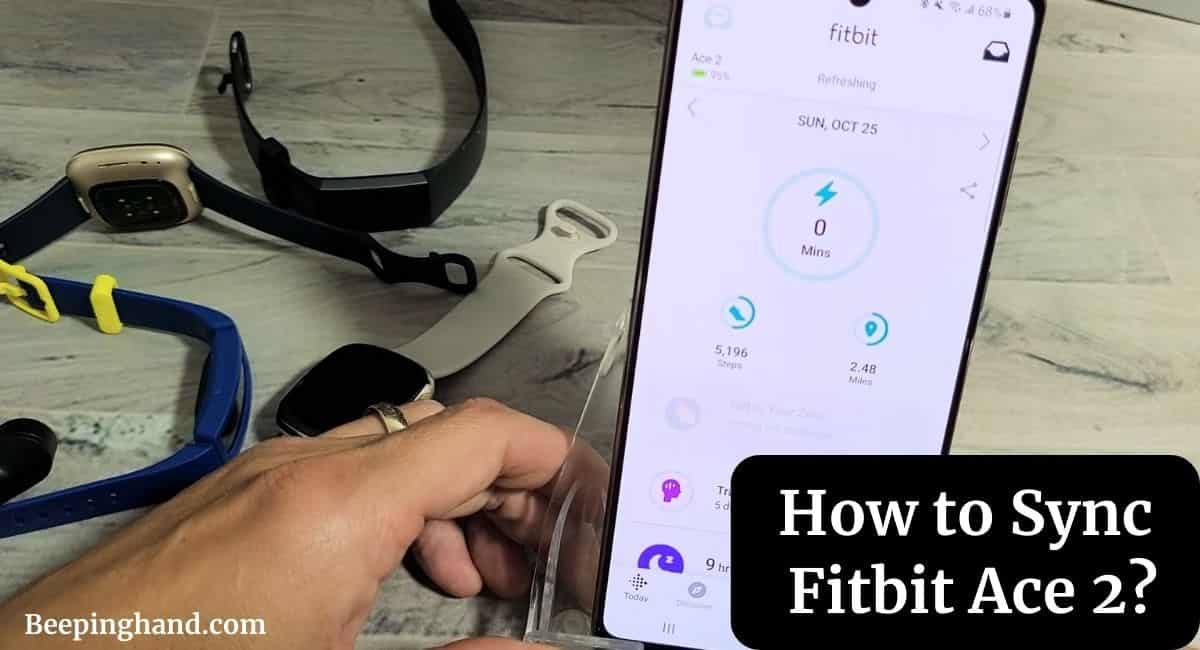If you own a Fitbit Ace 2, you probably already know how it can help you track your child’s activity and promote a healthy lifestyle. However, to make the most out of this device, it’s essential to know how to sync it with your smartphone or computer.
Here, we’ll guide you through the process of How to Sync Fitbit Ace 2. So, make sure to read this article for complete information.
How to Sync Fitbit Ace 2
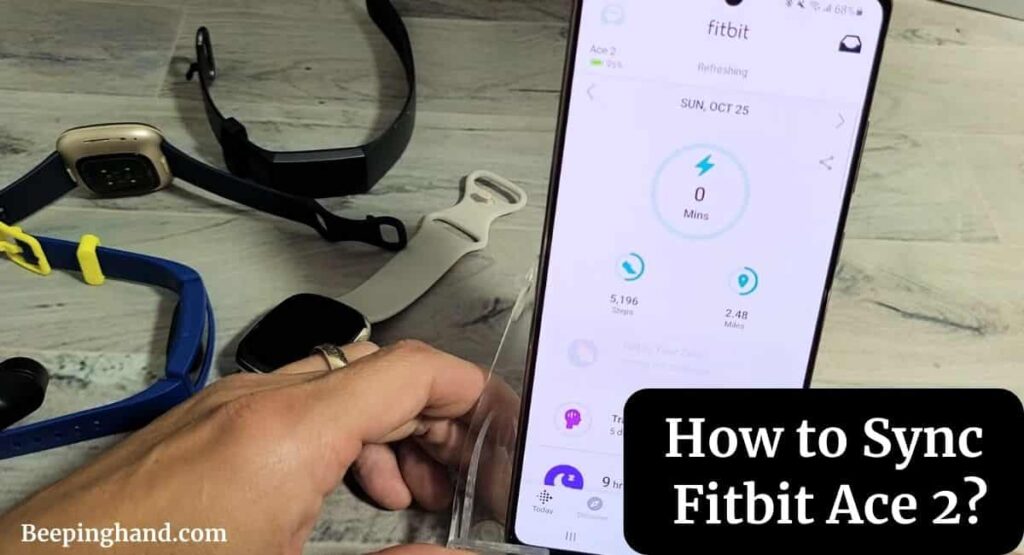
If you are wondering how can you sync your Fitbit Ace 2 with your mobile device then you are at the right place. Here. we’ve shared a complete guide.
Why Syncing Fitbit Ace 2 is Important
Syncing your Fitbit Ace 2 is crucial as it allows you to effortlessly transfer your child’s activity data from the device to your smartphone or computer. By syncing, you gain access to detailed insights, such as steps taken, active minutes, sleep patterns, and more. This data empowers you to monitor your child’s progress, set goals, and encourage healthy habits.
Compatibility and Requirements
Before proceeding with the syncing process, ensure that your smartphone or computer meets the following compatibility and requirements –
- Smartphone – Fitbit Ace 2 is compatible with both iOS and Android devices. Check if your device is compatible with the Fitbit app on the official Fitbit website.
- Computer – Fitbit Ace 2 can sync with Windows and macOS computers. Ensure that your computer meets the system requirements for Fitbit Connect.
Also Read: Is Fitbit Watch Waterproof
How to Sync Fitbit Ace 2 with a Smartphone
Here’s a step-by-step guide on how to sync your Fitbit Ace 2 with a smartphone –
1. Download the Fitbit App
To start syncing your Fitbit Ace 2 with your smartphone, follow these steps –
- On your smartphone, open the app store (App Store for iOS or Google Play Store for Android).
- Search for “Fitbit” in the app store search bar.
- Locate the official Fitbit app and tap on “Install” or “Get” to download and install it on your device.
2. Create a Fitbit Account
Once you have downloaded the Fitbit app, you need to create a Fitbit account. Here’s how –
- Open the Fitbit app on your smartphone.
- Tap on “Join Fitbit” or “Sign Up” to create a new account.
- Follow the on-screen instructions to set up your account, providing the necessary information.
3. Pairing the Fitbit Ace 2
After creating your Fitbit account, you can proceed with pairing your Fitbit Ace 2 with your smartphone –
- Open the Fitbit app on your smartphone.
- Tap on the account icon located in the top-left corner of the app’s main screen.
- Select “Set up a Device” and choose “Ace 2” from the list of available devices.
- Follow the on-screen instructions to pair your FitbitAce 2 with your smartphone. Make sure your Ace 2 is fully charged and nearby during this process.
4. Syncing Data
Once your Fitbit Ace 2 is successfully paired with your smartphone, you can start syncing the data –
- Open the Fitbit app on your smartphone.
- Ensure that Bluetooth is enabled on your smartphone.
- The app will automatically sync with your Fitbit Ace 2 and retrieve the latest data.
- Wait for the sync to complete, and you will see the updated data on your app’s dashboard.
How to Sync Fitbit Ace 2 with a Computer
Here’s a step-by-step guide on how to sync your Fitbit Ace 2 with a computer –
1. Download and Install Fitbit Connect
To begin syncing your Fitbit Ace 2 with your computer, you need to download and install the Fitbit Connect software –
- Visit the official Fitbit website and navigate to the “Downloads” section.
- Select the appropriate version of Fitbit Connect for your operating system (Windows or macOS).
- Download the Fitbit Connect installer file.
- Once downloaded, run the installer and follow the on-screen instructions to install Fitbit Connect on your computer.
2. Set up Fitbit Connect
After installing Fitbit Connect, you need to set it up –
- Open Fitbit Connect on your computer.
- Log in using your Fitbit account credentials.
- Follow the on-screen instructions to complete the setup process.
3. Syncing Data
Once Fitbit Connect is set up on your computer, you can sync your Fitbit Ace 2 –
- Ensure that Bluetooth is enabled on your computer.
- Bring your Fitbit Ace 2 close to your computer.
- Fitbit Connect will automatically detect your device.
- Follow the on-screen prompts to complete the syncing process.
If you are still unable to sync your Fitbit then you should watch the video given below –
Troubleshooting Syncing Issues
If you encounter any difficulties while syncing your Fitbit Ace 2, try the following troubleshooting steps –
- Ensure that your Fitbit Ace 2 is fully charged.
- Restart your smartphone or computer and try syncing again.
- Turn Bluetooth off and on again on your smartphone or computer.
- Unpair your Fitbit Ace 2 and then pair it again.
- Update the Fitbit app or Fitbit Connect software to the latest version.
- Check for any software updates on your smartphone or computer.
Also Read: Change Weather on Fitbit Watch
Wrapping Up
This article is all about How to Sync Fitbit Ace 2. Syncing your Fitbit Ace 2 is a simple process that allows you to access and analyze your child’s activity data conveniently. By following the steps in this article, you can easily sync your Fitbit Ace 2 with your smartphone or computer, enabling you to monitor your child’s progress toward a healthier lifestyle.
I hope this article was helpful to you and if you still find any queries then you may ask in the comment box. For more information visit the Help and Support Page.
FAQ’s How to Sync Fitbit Ace 2
Can I sync multiple Fitbit Ace 2 devices to one smartphone?
Yes, you can sync multiple Fitbit Ace 2 devices to one smartphone. Each device will have its data tracked separately within the Fitbit app.
Can I sync my Fitbit Ace 2 with multiple smartphones?
No, Fitbit Ace 2 can only be paired and synced with one smartphone at a time.
How often should I sync my Fitbit Ace 2 with the app or computer?
It is recommended to sync your Fitbit Ace 2 at least once a day to ensure you have the most up-to-date activity data.
Does syncing my Fitbit Ace 2 require an internet connection?
Yes, syncing your Fitbit Ace 2 with the app or computer requires an active internet connection.
Can I sync my Fitbit Ace 2 with third-party fitness apps?
Fitbit Ace 2 is compatible with various third-party fitness apps. Check the Fitbit app’s settings for available integrations and follow the instructions to sync with other apps.