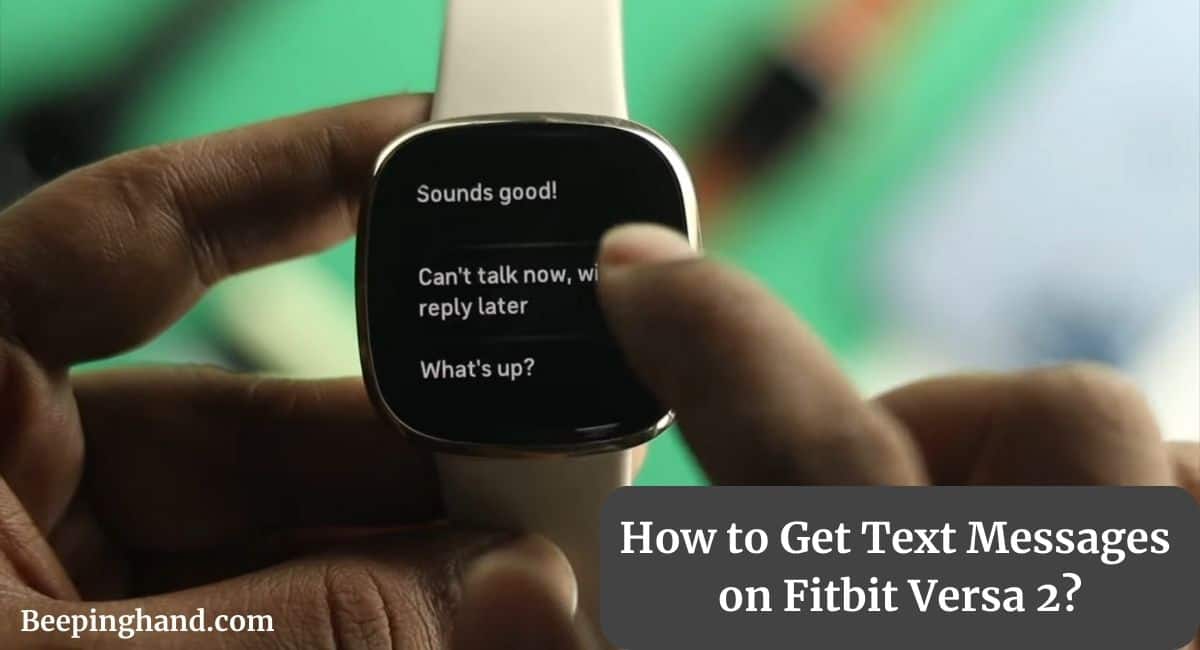If you’re the proud owner of a Fitbit Versa 2 and you’re wondering how to stay connected with your text messages on the go, you’ve come to the right place. We know how important it is to keep up with your conversations, even when you’re out and about.
Here, we’ll share a step-by-step guide on How to Get Text Messages on Fitbit Versa 2? with a complete guide. So, make sure to read this article.
How to Get Text Messages on Fitbit Versa 2
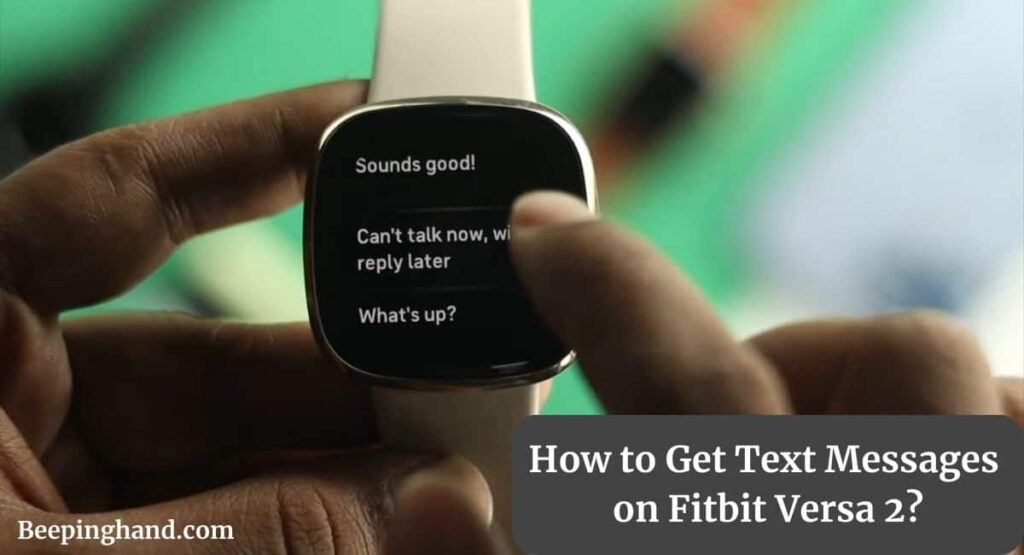
Learn how to sync your device, enable notifications, and effortlessly receive and view text messages right on your Fitbit Smartwatch.
Keep in Mind before Getting Messages on Fitbit Versa 2
- Make sure your phone’s Bluetooth is enabled and the devices are within range.
- Restart both your Fitbit Versa 2 and your smartphone to refresh their connection.
- Double-check that your Fitbit app is updated to the latest version available.
- Verify that the “Do Not Disturb” mode is disabled on your phone, as it can interfere with notifications.
Benefits of Getting Messages on Fitbit Versa 2
Here are some benefits of receiving messages on the Fitbit Versa –
- Instant Notifications – With text message notifications on your Fitbit Versa 2, you receive instant alerts whenever you receive a new message. Stay informed about important conversations without constantly checking your smartphone.
- Convenient Communication – The ability to view text messages on your wrist allows for quick and effortless communication. You can discreetly read messages in meetings, workouts, or other situations where taking out your phone may not be convenient.
- On-the-Go Accessibility – Stay connected even when your smartphone is out of reach. Whether you’re exercising, running errands, or simply have your phone in another room, you won’t miss any important messages as they will be readily available on your Fitbit Versa 2.
- Time-Saving Efficiency – By receiving messages directly on your smartwatch, you can save time and avoid interruptions. Easily glance at incoming messages and decide whether immediate attention is required, allowing you to prioritize and respond accordingly.
- Personalization Options – Fitbit Versa 2 provides customizable notification settings, allowing you to tailor the experience to your preferences. Adjust vibration patterns, message previews, and quick reply options to suit your communication style.
Also: Use Spotify on Fitbit Versa 2
How to Get Text Messages on Fitbit Versa 2
Here are the steps given below to get messages on your Fitbit Versa 2 –
Step 1: Sync Your Fitbit Versa 2 with Your Smartphone
- Ensure that your Fitbit Versa 2 is charged and turned on.
- Install the Fitbit App on your smartphone (available for iOS and Android).
- Open the Fitbit app and create a Fitbit account or log in if you already have one.
- Follow the app’s instructions to pair and sync your Fitbit Versa 2 with your smartphone via Bluetooth.
Step 2: Enable Text Message Notifications
- Launch the Fitbit app on your smartphone.
- Tap on your profile icon or the device icon at the top left corner of the screen.
- Select your Fitbit Versa 2 from the list of connected devices.
- Under the “Notifications” section, tap on “App Notifications.”
- Find your messaging app (e.g., Messages, WhatsApp) and make sure it is toggled on to allow notifications.
- Customize other notification settings according to your preferences, such as vibration patterns or message previews.
Step 3: Test Message Notifications
- On your smartphone, send a test text message to your own number or ask someone to send you a test message.
- Wait for a few seconds, and your Fitbit Versa 2 should display a notification on its screen with the sender’s name and message preview.
Step 4: Viewing and Responding to Text Messages
- When you receive a text message notification on your Fitbit Versa 2, simply raise your wrist or tap the screen to wake up the display.
- Swipe up on the screen to view the full-text message.
- To respond using quick replies (if available), scroll down and select an appropriate pre-set response.
- If you need to respond with a custom message, use your connected smartphone to reply directly from there.
Managing Notification Settings on Fitbit Versa 2

- If you want to make changes to your text message notification settings, open the Fitbit app on your smartphone.
- Tap on your profile icon or the device icon at the top left corner of the screen.
- Select your Fitbit Versa 2 from the list of connected devices.
- Under the “Notifications” section, you can adjust various settings, such as which apps send notifications and the type of notifications you receive.
Also Read: Is Fitbit Versa 2 Waterproof
Wrapping Up
This article is all about How to Get Text Messages on Fitbit Versa 2? Getting text messages on your Fitbit Versa 2 is a breeze with just a few simple steps. By syncing your smartwatch with your smartphone, customizing your notification preferences, and utilizing features like quick replies and voice-to-text, you can stay connected and never miss an important message while on the go.
I hope this article was helpful to you and if you still find any queries then you may ask in the comment box. For more information visit the Help and Support Page.
FAQ’s How to Get Text Messages on Fitbit Versa 2
Can I receive text messages on my Fitbit Versa 2?
Yes, you can receive text messages on your Fitbit Versa 2 by syncing it with your smartphone and enabling the “Notifications” feature in the Fitbit app.
How do I sync my Fitbit Versa 2 with my smartphone?
To sync your Fitbit Versa 2 with your smartphone, make sure the Fitbit app is installed and updated on your phone. Open the app, tap on your Versa 2 device icon, go to settings, and enable the “Notifications” feature.
Can I choose which apps send notifications to my Fitbit Versa 2?
Absolutely, You have the freedom to customize your notification preferences. In the Fitbit app, go to “Notifications,” find the “Text Messages” option, and toggle it on. You can explore other notification settings as well to personalize your experience.
How can I reply to text messages on my Fitbit Versa 2?
Fitbit Versa 2 allows you to send quick replies directly from your wrist. When you receive a text message, you can choose from pre-set responses that suit your style and the conversation.
Can I control the privacy of text message notifications on my Fitbit Versa 2?
Yes, you can control the privacy of text message notifications. In the Fitbit app, under “Notifications” and “Text Messages,” you can choose to show only a brief preview or completely hide the message content.