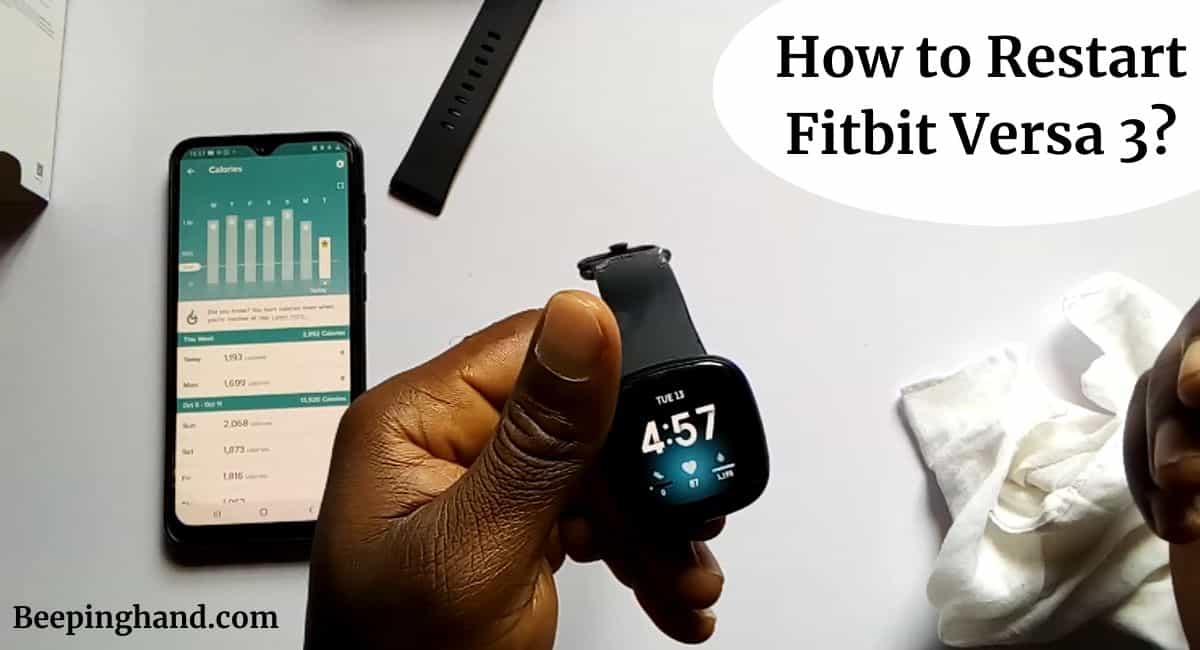Are you facing some technical hiccups with your Fitbit Versa 3 and wondering how to fix them? Restarting your Fitbit Versa 3 can often resolve minor issues and get your smartwatch back on track.
Here, we’ll walk you through the simple steps on How to Restart Fitbit Versa 3. So, make sure to read this article completely for full information.
How to Restart Fitbit Versa 3
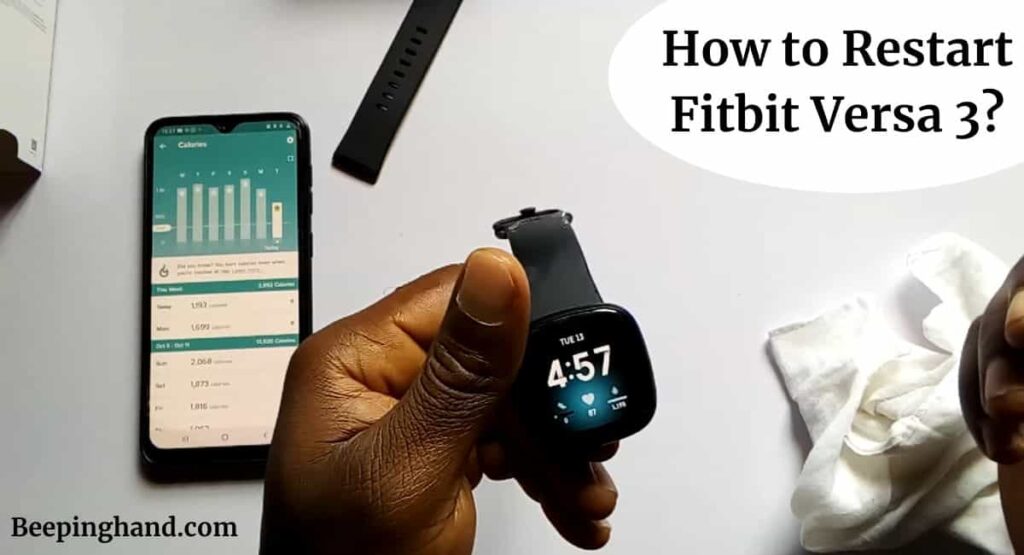
After reading this article, you’ll be able to quickly refresh your device and have it up and running smoothly again. So, keep reading this blog and learn to restart your Fitbit Versa 3 effortlessly.
Keep in Mind before Restarting Fitbit Versa 3
Before proceeding to restart your Fitbit Versa 3, there are a few important things to keep in mind:
- Save your data – It’s always a good practice to ensure your device is synced and your data is backed up. Sync your Fitbit with the connected app on your smartphone or computer to ensure all your recent activity, workouts, and settings are safely stored.
- Charge your device – It’s recommended to have a sufficient battery level before performing a restart. Ensure your Fitbit Versa 3 has enough charge to complete the restart process to avoid any interruptions or potential issues.
- Consider troubleshooting alternatives – Restarting your Fitbit Versa 3 is typically effective for resolving minor issues. However, if you’re experiencing persistent problems, it may be worth exploring other troubleshooting options or contacting Fitbit customer support for further assistance.
Also Read: Is Fitbit Versa Waterproof
How to Restart Fitbit Versa 3
Here is a step-by-step guide on how to restart your Fitbit Versa 3 –
- Ensure your Fitbit Versa 3 is charged – Before initiating the restart process, make sure your Fitbit Versa 3 has enough battery power. It’s recommended to have a minimum of 20% charge to avoid any issues during the restart.
- Locate the left-side button – On the left edge of your Fitbit Versa 3, you’ll find a button positioned slightly above the middle. This is the left-side button we’ll be using to restart the device.
- Press and hold the left-side button – Firmly press and hold down the left-side button. Keep holding it for about 10 to 15 seconds. You should continue holding it until you see the Fitbit logo appear on the screen. This signifies that the restart process has been initiated.
- Release the left-side button – Once the Fitbit logo appears, you can release the left-side button. The device will now begin the restart process.
- Wait for the restart to complete – Your Fitbit Versa 3 will take a few moments to restart. During this time, you may see a blank screen or the logo may appear again. Simply be patient and wait for the restart to finish.
- Check for successful restart – Once the restart process is complete, your Fitbit Versa 3 will display the usual watch face. This indicates that the restart was successful.
Troubleshooting Tips
Here are some troubleshooting tips to try if you need to restart your Fitbit Versa 3 –
- Restart from the settings – Go to the Settings menu on your Fitbit Versa 3. Scroll down to the “About” section and select “Shutdown” or “Restart” option. Follow the on-screen prompts to complete the restart process.
- Force restart – If the screen is unresponsive or the device is frozen, you can perform a force restart. Press and hold the button on the left side of the watch and the bottom right button simultaneously for about 10-15 seconds until the Fitbit logo appears on the screen. Release the buttons and wait for the watch to restart.
- Charge the device – Ensure that your Fitbit Versa 3 has sufficient battery power. Connect it to the charging cable and plug it into a power source. Allow it to charge for at least 10-15 minutes and then try restarting it again.
- Update the firmware – Keeping your Fitbit Versa 3 up to date with the latest firmware can help resolve any software-related issues. Connect the watch to your smartphone using the Fitbit app and check for any available firmware updates.
- Reset to factory settings – If the above steps don’t resolve the issue, you can try resetting your Fitbit Versa 3 to its factory settings. Note that this will erase all data and settings on the device, so make sure to sync your data beforehand. Go to the Settings menu, scroll down to “About” and select “Factory Reset” Follow the on-screen instructions to complete the reset process.
Wrapping Up
This article is all about How to Restart Fitbit Versa 3. Restarting your Fitbit Versa 3 can help resolve various issues and ensure smooth operation. Whether you need to troubleshoot unresponsiveness or simply refresh the device, the steps outlined above provide you with easy-to-follow instructions.
I hope this article was helpful to you and if you still find any queries then you may ask in the comment box. For more information visit the Help and Support Page.
FAQ’s How to Restart Fitbit Versa 3
How often should I restart my Fitbit Versa 3?
There is no specific frequency for restarting your Fitbit Versa 3. However, if you encounter any issues like unresponsiveness or syncing problems, a restart can be a helpful troubleshooting step.
Will restarting my Fitbit Versa 3 erase my data?
No, restarting your Fitbit Versa 3 will not delete your data. It is a soft reset that simply refreshes the device and resolves minor software issues.
What should I do if my Fitbit Versa 3 doesn’t respond after restarting?
If your Fitbit Versa 3 remains unresponsive after restarting, try charging it for at least 30 minutes and then attempt to restart it again. If the issue persists, reach out to Fitbit support for further assistance.
Do I need any special tools to restart my Fitbit Versa 3?
No, you don’t need any special tools to restart your Fitbit Versa 3. The restart can be done using the device’s built-in settings.