Are you ready to power up your Fitbit Versa Lite and dive into a world of fitness tracking and smart features? Here, we’ll walk you through the simple steps of How to Turn On Fitbit Versa Lite. So, make sure to read this article completely.
Whether you’re a fitness enthusiast or someone looking to kickstart a healthier lifestyle, the Fitbit Versa Lite has got you covered.
How to Turn On Fitbit Versa Lite
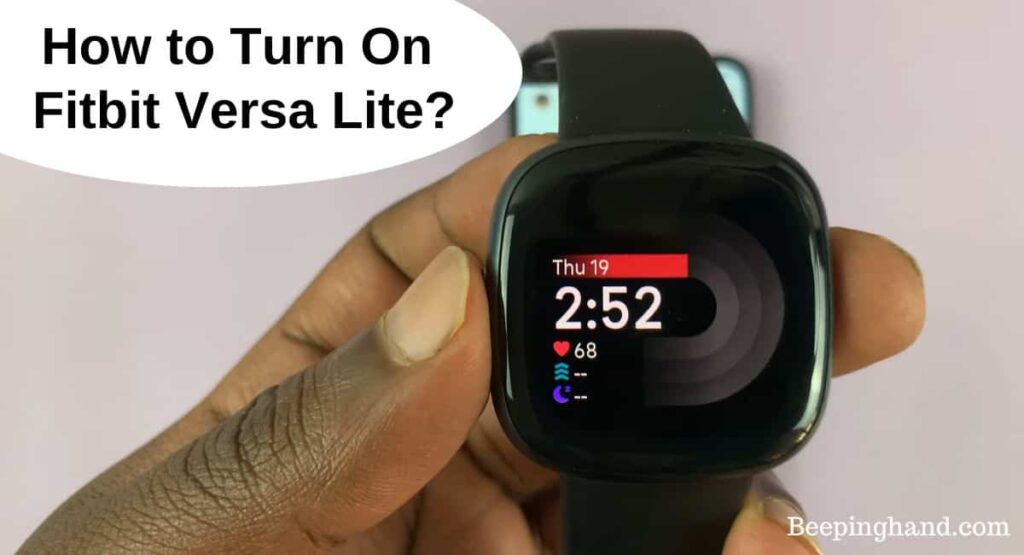
From tracking your steps to monitoring your heart rate and sleep patterns on Fitbit Versa, this sleek smartwatch is designed to help you stay motivated and make progress toward your goals.
Keep in Mind before Turning On Fitbit Versa Lite
Here are a few important things to keep in mind –
- Make sure your Fitbit Versa Lite is fully charged before turning it on. Connect the charging cable to the back of the device and plug it into a power source. Allow it to charge until the battery is at least 50% full.
- If you want to get the most out of your Fitbit Versa Lite, you’ll need to download and install the Fitbit app on your smartphone or tablet. The app is available for both iOS and Android devices and allows you to sync your Fitbit data, set goals, and access additional features.
- If you don’t have a Fitbit account yet, you’ll need to create one during the setup process. This will allow you to personalize your Fitbit experience, track your progress, and connect with friends and family.
- The Fitbit Versa Lite uses Bluetooth to connect with your smartphone or tablet. Before turning on your device, ensure that Bluetooth is enabled on your mobile device and that it’s within range of your Fitbit Versa Lite.
How to Turn On Fitbit Versa Lite
Here is a step-by-step guide on how to turn on your Fitbit Versa Lite –
- Charge your Fitbit Versa Lite – Connect the charging cable to the back of your Fitbit Versa Lite and plug it into a power source. Allow the device to charge until the battery is at least 50% full.
- Install the Fitbit app – Download and install the Fitbit app on your smartphone or tablet. The app is available on the App Store for iOS devices and Google Play Store for Android devices.
- Create or log in to your Fitbit account – Launch the Fitbit app and either create a new Fitbit account or log in to your existing account. This account will be used to sync your Fitbit data and access additional features.
- Enable Bluetooth on your mobile device – Ensure that Bluetooth is enabled on your smartphone or tablet. You can usually find this option in the Settings menu of your device. Keep Bluetooth turned on throughout the setup process.
- Place your Fitbit Versa Lite on your wrist – Wrap the band of your Fitbit Versa Lite around your wrist and adjust it for a comfortable fit.
- Press and hold the left-hand button – Locate the left-hand button on the side of your Fitbit Versa Lite. Press and hold this button for a few seconds until the Fitbit logo appears on the screen.
- Follow the on-screen instructions – Once the Fitbit logo appears, follow the on-screen instructions on your Versa Lite and the Fitbit app to complete the setup process. This may include pairing your Versa Lite with your mobile device and syncing your Fitbit account.
- Customize your Fitbit Versa Lite – After the setup process is complete, you can personalize your Fitbit Versa Lite by selecting watch faces, setting goals, and adjusting other settings through the Fitbit app.
Read more: Turn Off Fitbit Versa Lite
Fitbit Versa Lite not Turning On
If your Fitbit Versa Lite won’t turn on, here are some steps you can try to fix the issue –
- Ensure that your Fitbit Versa Lite has enough battery power. Connect it to the charger and leave it for at least one hour. A completely drained battery can prevent the device from turning on immediately.
- Inspect your Fitbit Versa Lite for any physical damage, such as a cracked screen. Physical damage can affect the device’s functionality.
- If your Versa Lite can turn on but is experiencing software-related issues, consider updating its firmware if an update is available.
Wrapping Up
This article is all about How to Turn On Fitbit Versa Lite. Turning on your Fitbit Versa Lite is a simple process that involves charging the device, installing the Fitbit app, creating a Fitbit account, enabling Bluetooth, placing the watch on your wrist, and pressing the left-hand button.
I hope this article was helpful to you and if you still find any queries then you may ask in the comment box. For more information visit the Help and Support Page. Read more about How to Change Time on Fitbit
FAQ’s How to Turn On Fitbit Versa Lite
How long does it take to charge the Fitbit Versa Lite?
It typically takes about 2 hours to fully charge the Fitbit Versa Lite.
Can I turn on the Fitbit Versa Lite without the Fitbit app?
No, the Fitbit Versa Lite requires the Fitbit app to be installed on your smartphone to complete the setup process.
Do I need to create a Fitbit account to turn on the Fitbit Versa Lite?
Yes, creating a Fitbit account is necessary to set up and use the Fitbit Versa Lite.
Why is my Fitbit Versa Lite not turning on even after charging?
If your Fitbit Versa Lite is not turning on after charging, try performing a restart by pressing and holding the back button for 10-15 seconds. If the issue persists, contact Fitbit support for further assistance.
Can I turn on the Fitbit Versa Lite without enabling Bluetooth on my phone?
No, Bluetooth needs to be enabled on your phone to connect and sync with the Fitbit Versa Lite.
How do I know if my Fitbit Versa Lite is turned on?
When the Fitbit Versa Lite is turned on, you will see the Fitbit logo on the screen followed by a vibration. The screen will display the time and date.
Can I turn on the Fitbit Versa Lite by pressing any button?
If you want to turn on the Fitbit Versa Lite, press and hold the left-hand button for a few seconds until the screen lights up.
What should I do if my Fitbit Versa Lite is not turning on even after following all the steps?
If your Fitbit Versa Lite is not turning on, try connecting it to the charger again and ensure it is properly seated. If the issue persists, contact Fitbit support for further assistance.
