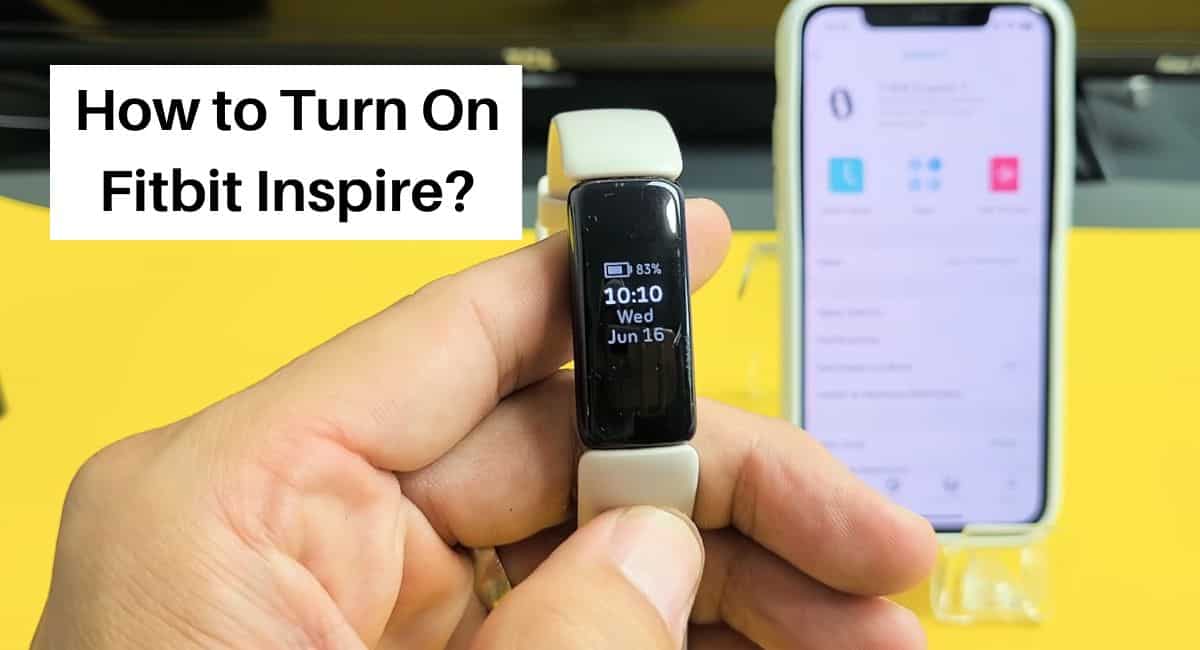Are you excited to start using your Fitbit Inspire but unsure how to turn it on? Don’t worry, we’ve got you covered! The Fitbit Inspire is a sleek and feature-packed fitness tracker designed to help you monitor your activity, sleep, and overall health.
Here, we’ll walk you through the simple steps of How to Turn On Fitbit Inspire, allowing you to begin tracking your progress and achieving your fitness goals.
How to Turn On Fitbit Inspire
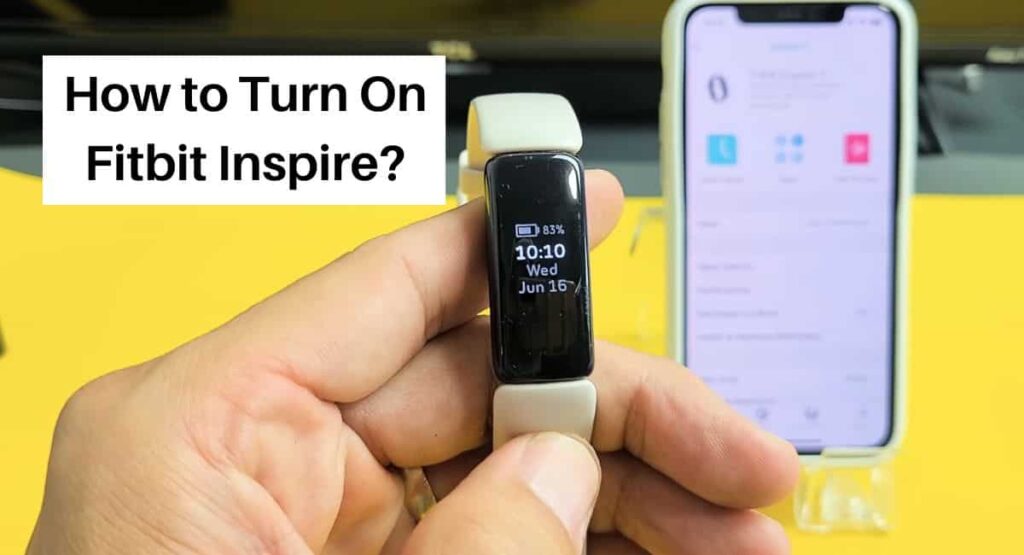
If you’re new to fitness tracking or a seasoned pro, understanding how to turn on your Fitbit Inspire is essential for unlocking its full potential.
Keep in Mind before Turning On Fitbit Inspire
Before turning on your Fitbit Inspire, there are a few things to keep in mind –
- Charge your device – Ensure that your Fitbit Inspire is fully charged or has enough battery power to function properly. It is recommended to charge it before turning it on to avoid any interruptions during setup.
- Download the Fitbit app – To get the most out of your Fitbit Inspire, download the Fitbit app on your smartphone or tablet. The app allows you to sync and view your activity, set goals, track progress, and access additional features and settings.
- Create a Fitbit account – If you don’t already have a Fitbit account, take a few minutes to create one before turning on your Fitbit Inspire. The account will enable you to sync and store your data, join challenges, and participate in the Fitbit community.
- Ensure a stable internet connection – To set up and sync your Fitbit Inspire seamlessly, make sure you have a stable internet connection. This will ensure smooth communication between your device and the Fitbit servers.
Read more: Charge Fitbit without Charger
How to Turn On Fitbit Inspire
If you want to turn on your Fitbit Inspire and start using it, follow these simple steps –
- Charge your Fitbit Inspire – If your device is low on battery or completely drained, connect it to the charging cable and plug it into a USB port or a power source. Make sure the pins on the charging cable are securely connected to the back of the device. Allow it to charge for at least 10-15 minutes before proceeding to the next step.
- Locate the button – On your Fitbit Inspire, find the button on the left or right side of the device. It is a small physical button that you can press to interact with the device.
- Press and hold the button – Press and hold the button for a few seconds until the Fitbit logo appears on the screen. This indicates that your Fitbit Inspire is turning on.
- Set up your Fitbit Inspire – Once the device turns on, follow the on-screen instructions to complete the setup process. This usually involves connecting your Fitbit Inspire to the Fitbit app on your smartphone or tablet, creating or logging into your Fitbit account, and personalizing your device settings.
- Start using your Fitbit Inspire – Once the setup is complete, your Fitbit Inspire is ready to use. You can now explore the various features, track your activity, monitor your sleep, and set goals to stay motivated on your fitness journey.
How to Turn Off Fitbit Inspire

Here is a step-by-step guide on how to turn off your Fitbit Inspire –
- From the clock face on your Fitbit Inspire, press the side button (located on the left side of the device).
- Keep pressing the side button until you see the Quick Settings menu.
- Swipe left on the screen to navigate to the Settings icon (represented by a gear symbol).
- Tap on the Settings icon to access the device settings.
- Scroll down and locate the “Shutdown” option.
- Tap on “Shutdown” to initiate the power-off process.
- A confirmation message will appear on the screen. Select “Yes” to confirm that you want to turn off your Fitbit Inspire.
- Wait for a few seconds until the screen goes blank, indicating that your Fitbit Inspire has powered off.
Read more: Easy Guide to Factory Reset Fitbit
Wrapping Up
This article is all about How to Turn On Fitbit Inspire. Turning on your Fitbit Inspire is a simple process that involves charging the device, pressing and holding the button, and following the setup instructions. Once your Fitbit Inspire is turned on, you can start tracking your activity, monitoring your sleep, and working towards your fitness goals. Remember to sync your device with the Fitbit app to access additional features and keep your data up to date.
I hope this article was helpful to you and if you still find any queries then you may ask in the comment box. For more information visit the Help and Support Page.
FAQ’s How to Turn On Fitbit Inspire
How long should I charge my Fitbit Inspire before turning it on?
It is recommended to charge your Fitbit Inspire for at least 10-15 minutes before turning it on. However, for a full charge, it is best to leave it connected to the charger until the battery is completely topped up.
What should I do if my Fitbit Inspire doesn’t turn on after charging?
If your Fitbit Inspire doesn’t turn on even after charging, try restarting the device by pressing and holding the button for 10-15 seconds. If the issue persists, ensure that the charging cable is securely connected and try charging it using a different power source or USB port.
Can I turn on my Fitbit Inspire without the Fitbit app?
Yes, you can turn on your Fitbit Inspire without the Fitbit app. However, to set up your device, sync your data, and access additional features, it is recommended to download and install the Fitbit app on your smartphone or tablet.
What should I do if my Fitbit Inspire gets stuck during the setup process?
If your Fitbit Inspire gets stuck during the setup process, try restarting the device by pressing and holding the button for 10-15 seconds. If the issue persists, try resetting your device to factory settings by going to the Settings menu.
Why is my Fitbit Inspire not turning on even after following all the steps?
If your Fitbit Inspire is not turning on despite following the steps, it might be a sign of a hardware issue or a faulty battery. In such cases, it is recommended to contact Fitbit customer support.