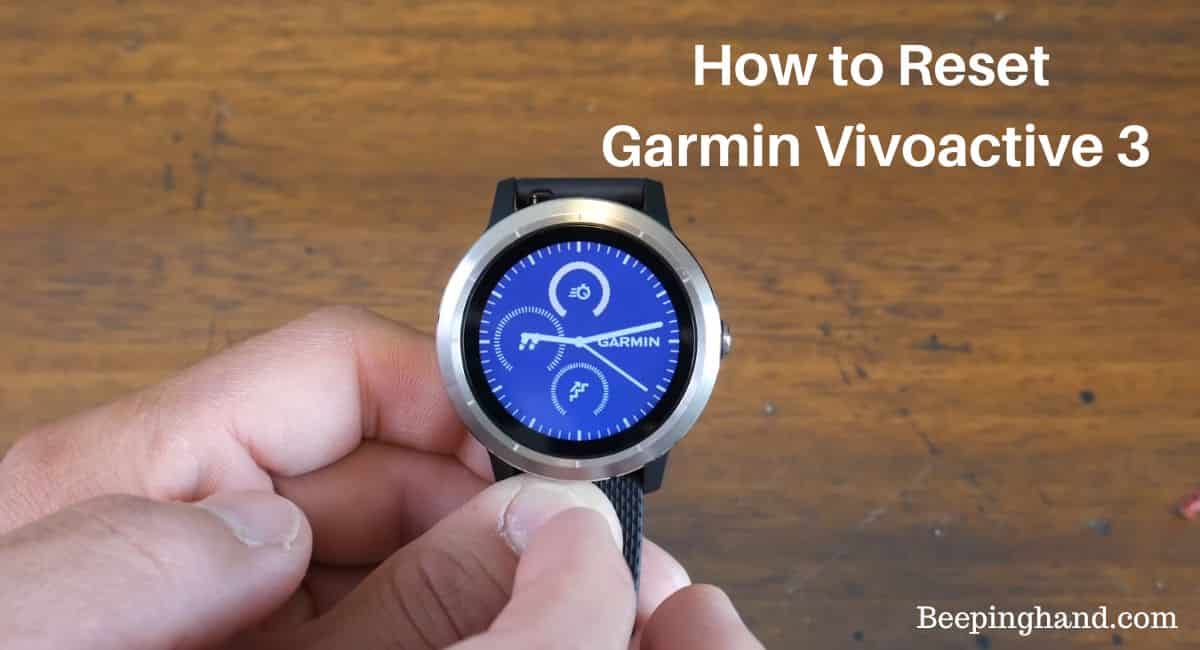Sometimes, it may be necessary to Reset your Garmin Vivoactive 3 smartwatch to resolve issues or start fresh. Resetting can help troubleshoot problems or restore the device to its original settings.
There are two types of resets available: a soft reset, which restarts the device, and a factory reset, which erases all data and settings. Here, we will share step by step guide on How to Reset Garmin Vivoactive 3. So, you may read this article completely.
How to Reset Garmin Vivoactive 3
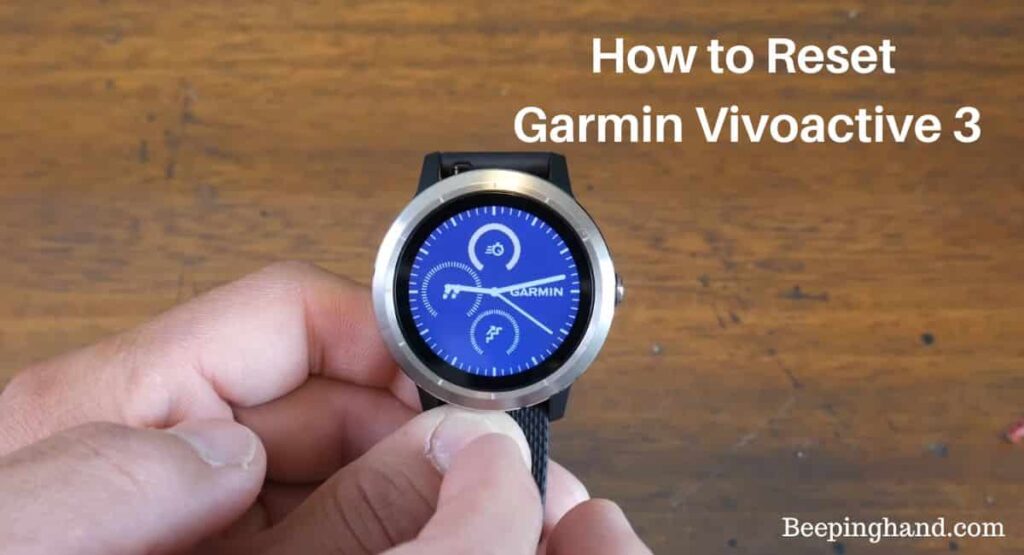
Resetting the Garmin Vivoactive 3 smartwatch can be a useful troubleshooting step in case of issues or when you want to restore the device to its original settings.
Keep in Mind before Reset Garmin Vivoactive 3
There are a few important points to keep in mind before resetting –
- Backup your data – Perform a manual backup of your important data, such as activity history, settings, and preferences. This will ensure that you can restore your data after the reset, minimizing any potential loss.
- Remove personal information – If you plan to sell or give away your Vivoactive 3, it’s crucial to remove any personal information stored on the device. Resetting the device to its factory settings will erase most of the data, but it’s a good practice to delete any sensitive information manually.
- Firmware and software updates – Before initiating a reset, make sure your Vivoactive 3 is running on the latest firmware and software versions. Updating to the latest releases can potentially resolve any software-related issues you might be experiencing, avoiding the need for a reset.
- Battery level – Ensure that your Vivoactive 3 has a sufficient battery charge before initiating a reset. A low battery level may interrupt the reset process or cause unexpected behavior. It’s recommended to have at least 50% battery charge before proceeding.
Read more: How to Change Date in Garmin Watch
Steps to Soft Reset Garmin Vivoactive 3
Here are the steps to perform a soft reset –
- On the side of your Vivoactive 3, there is a single button. This is the power button.
- Press and hold the power button until a menu appears on the screen.
- From the menu, select the “Power Off” option. This will initiate the shutdown process.
- Allow your Vivoactive 3 to completely power off. This may take a few seconds.
- Press and hold the power button again until the Garmin logo appears on the screen, indicating that the device has powered on.
How to Reset Garmin Vivoactive 3
Here is a step-by-step guide to performing a factory reset –
- Swipe down from the top of the Vivoactive 3’s screen to open the menu.
- Tap on the gear icon to access the device’s settings.
- Scroll down and select “System” from the list of options.
- In the System menu, select “Reset.”
- Tap on “Restore Defaults” to initiate the factory reset process.
- If you have set a PIN for your Vivoactive 3, you will be asked to enter it to confirm the reset. Enter the PIN using the on-screen keyboard.
- The device will now reset and erase all data and settings. This may take a few minutes. Do not turn off the device during this process.
- Once the factory reset is complete, the Vivoactive 3 will restart. Follow the on-screen instructions to set up the device again, including pairing it with your smartphone and configuring your preferences.
Read more: How to Get a Free Smartwatch
Wrapping Up
This article is all about How to Reset Garmin Vivoactive 3. Resetting your Garmin Vivoactive 3 can be done through a soft reset or a factory reset. A soft reset is a simple process of restarting the device, while a factory reset erases all data and settings, restoring the device to its original state. Before performing a reset, it’s essential to back up your data and ensure a sufficient battery charge.
I hope this article was helpful to you and if you still find any queries then you may ask in the comment box. For more information visit the Help and Supper Page.
FAQ’s How to Reset Garmin Vivoactive 3
Will a factory reset delete all my data on the Garmin Vivoactive 3?
Yes, performing a factory reset will erase all data on the Vivoactive 3, including activity history, settings, and customizations. It is important to back up your data before proceeding with a factory reset.
How do I back up my data before resetting the Garmin Vivoactive 3?
Vivoactive 3 does not have a built-in backup feature. However, you can manually export and save your activity data by syncing the device with the Garmin Connect app or website before performing a reset.
How long does it take to reset the Garmin Vivoactive 3?
The duration of the reset process may vary. A soft reset typically takes a few seconds, while a factory reset may take a few minutes to complete. It is important to let the device finish the reset process without interrupting it.
What should I do if my Garmin Vivoactive 3 is frozen or unresponsive?
If your Vivoactive 3 is frozen or unresponsive, you can perform a soft reset by pressing and holding the power button until the device restarts. This can help resolve minor issues and restore functionality.
Can I undo a factory reset on the Garmin Vivoactive 3?
No, a factory reset cannot be undone. It permanently erases all data and settings on the Vivoactive 3.